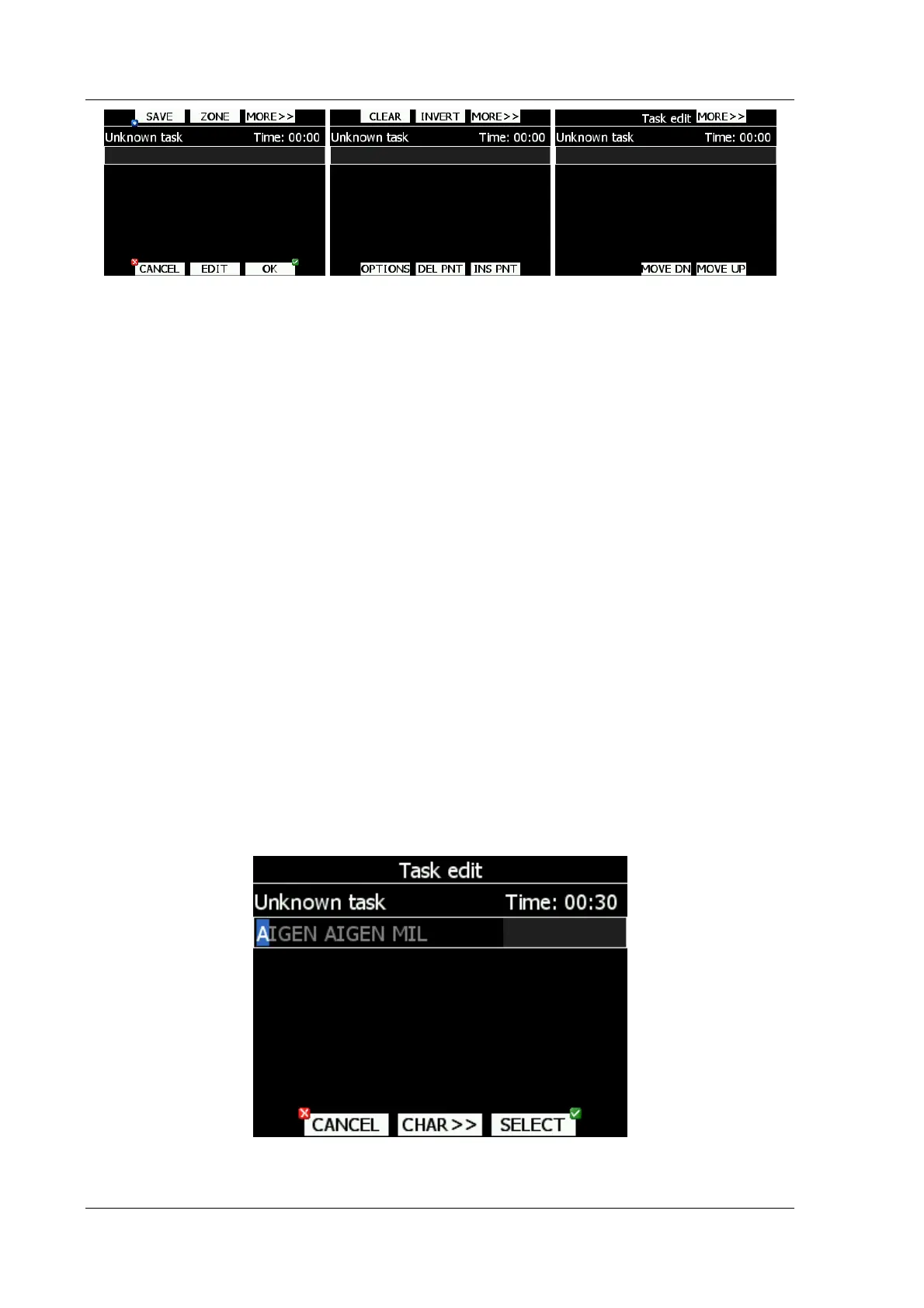LX8000 version 0.96 April 2008
Page 54 of 85
Press MORE>> button to get more actions. Available actions are:
• OK action will confirm changes to task and return to navigational page
• Press EDIT button to enter new task point, edit existing one or to enter task time
• CANCEL action will cancel all modifications of task and return to navigational page
• Use ZONE button to modify observation zone for selected point. Default zone style is
defined in Observation Zones menu in setup mode (See chapter 5.1.8)
• Press SAVE button to store task to active waypoint file. Later this task can be loaded
from active waypoint file.
• INS PNT will insert new point above current cursor position.
• DEL PNT will delete a point at current position.
• OPTIONS action is going to open new dialog, where some additional properties for task
can be setup. Task name is set in this dialog.
• INVERT actions will invert complete task.
• CLEAR will completely erase task.
• MOVE UP is used to move selected point upwards in task
• MOVE DN is used to move selected point downwards in task
5.7.2 Creating task
Make sure at least one waypoint file is loaded into LX8000. It is checked and marked as
active waypoint file. See chapter 5.1.5.1 for more details how to upload waypoint file to
LX8000
Select task time and press EDIT button. Enter task time, if required. Rotate bottom-right
knob to increase time in 15minuts steps and bottom-left knob to increase task time in 1
minute steps. Close task time edit and rotate bottom-right knob to select first empty point.
Press EDIT button and input turnpoint name. Entering point name is very straight forward.
Enter first letter of task point name using bottom-right knob. The “Helper” will show first
waypoint that matches this letter
Press CHAR>> button and cursor will move to second letter. Use bottom-right knob to select
second letter. If you want to return to first letter, turn bottom-left knob.
