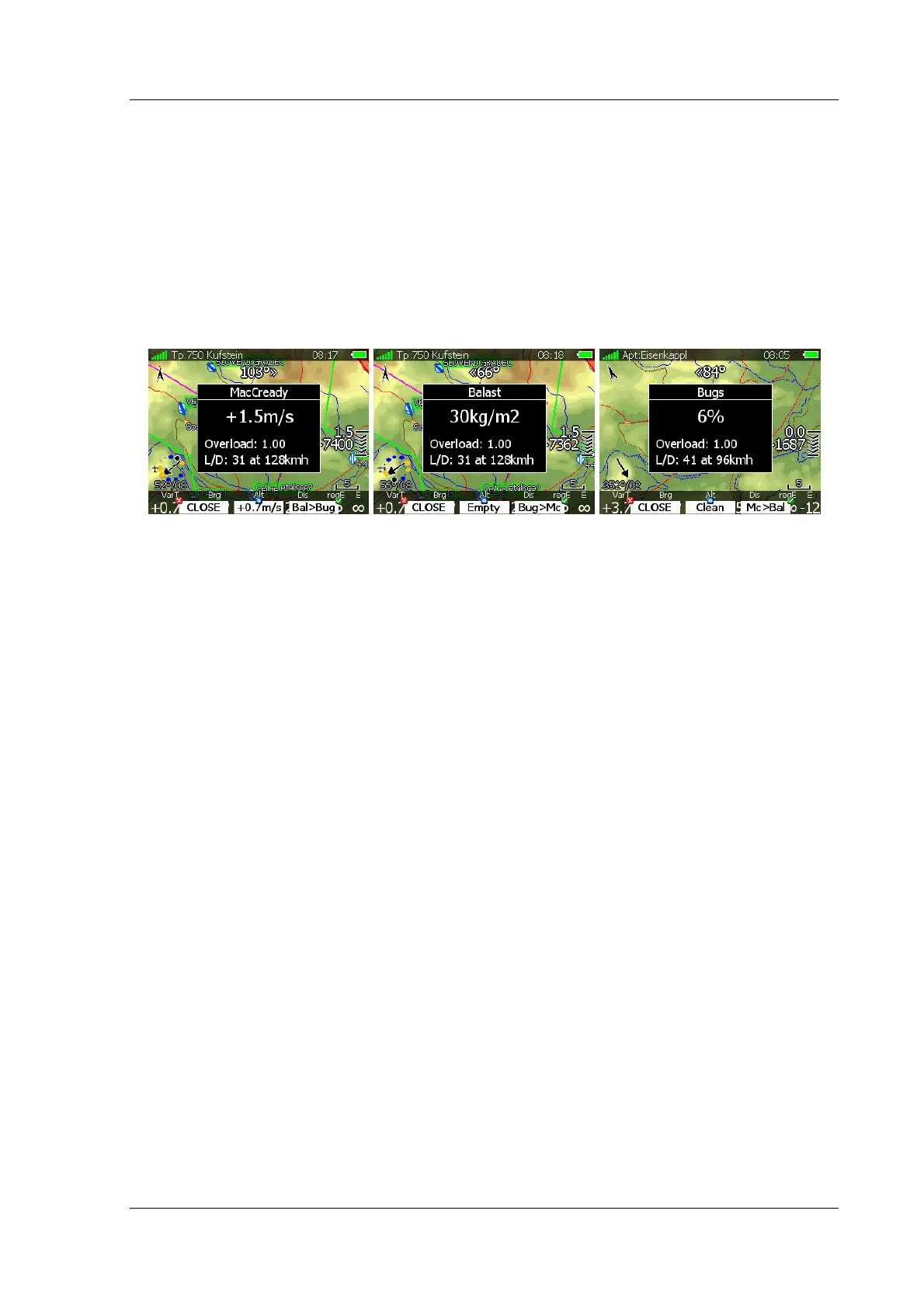LX8000 version 0.96 April 2008
Page 47 of 85
Press CHAR>> button and cursor will move to second letter. Use bottom-right knob to select
second letter. If you want to return to first letter, turn left-bottom knob.
Repeat procedure until your desired airport is selected. Press GOTO button and you will be
navigating to it.
If you do not know exact name of airport, then just select first letter and press GOTO
button. Now scroll to desired airport using bottom-right knob. Press GOTO button once more
and you will then be navigating to selected airport.
5.5.5.2 MacCready, Ballast and bugs setting
These are probably the settings pilots use most often during flight. Press MC/BAL button.
Dialog for MacCready, Ballast and bugs will be shown.
Use bottom-right knob to modify MacCready setting. In middle button there is a suggestion
for MacCready setting, which is based on last four thermals. Additionally to selected
MacCready value an overload factor is also shown and calculated glide ratio with
corresponding speed.
Pressing CLOSE button will close dialog and return to navigational page. Changes will be
saved. Dialog will automatically be closed after 10 seconds, if no action is taken.
Pressing Bal>Bug button will toggle menu from MacCready setting to Ballast setting. Ballast
is entered in values, which are defined in Units menu (See chapter 5.1.11). You can set load
for empty glider by pressing Empty button.
Pressing Bug>Mc button will toggle menu again from Ballast setting to Bugs setting. A bug
setting is used to set polar degradation because of dirty wing. The input is in percentage
degradation of glide ratio. (5% means glide ratio degradation is 5%). Pressing Clean button
will set bugs to zero instantly.
5.5.5.3 Map settings
Map can be quickly configured using this dialog. Select map orientation in orientation setup.
Map can have north, east, west or south orientation. These orientations are fixed and are
not changed with glider position. Additional to this orientation, there are several more, which
will rotate map with glider position change:
• Track up will always have glider ground track in up direction
• Heading up will always have glider heading in up direction. If compass module is
available, heading will be taken from compass, otherwise heading is calculated from
wind vector and groundspeed vector.
• Goal up will have target point in upper part of screen.
• Hdg/north up is combination of heading up and north up orientation. During circling
orientation will be north up, otherwise heading up.
