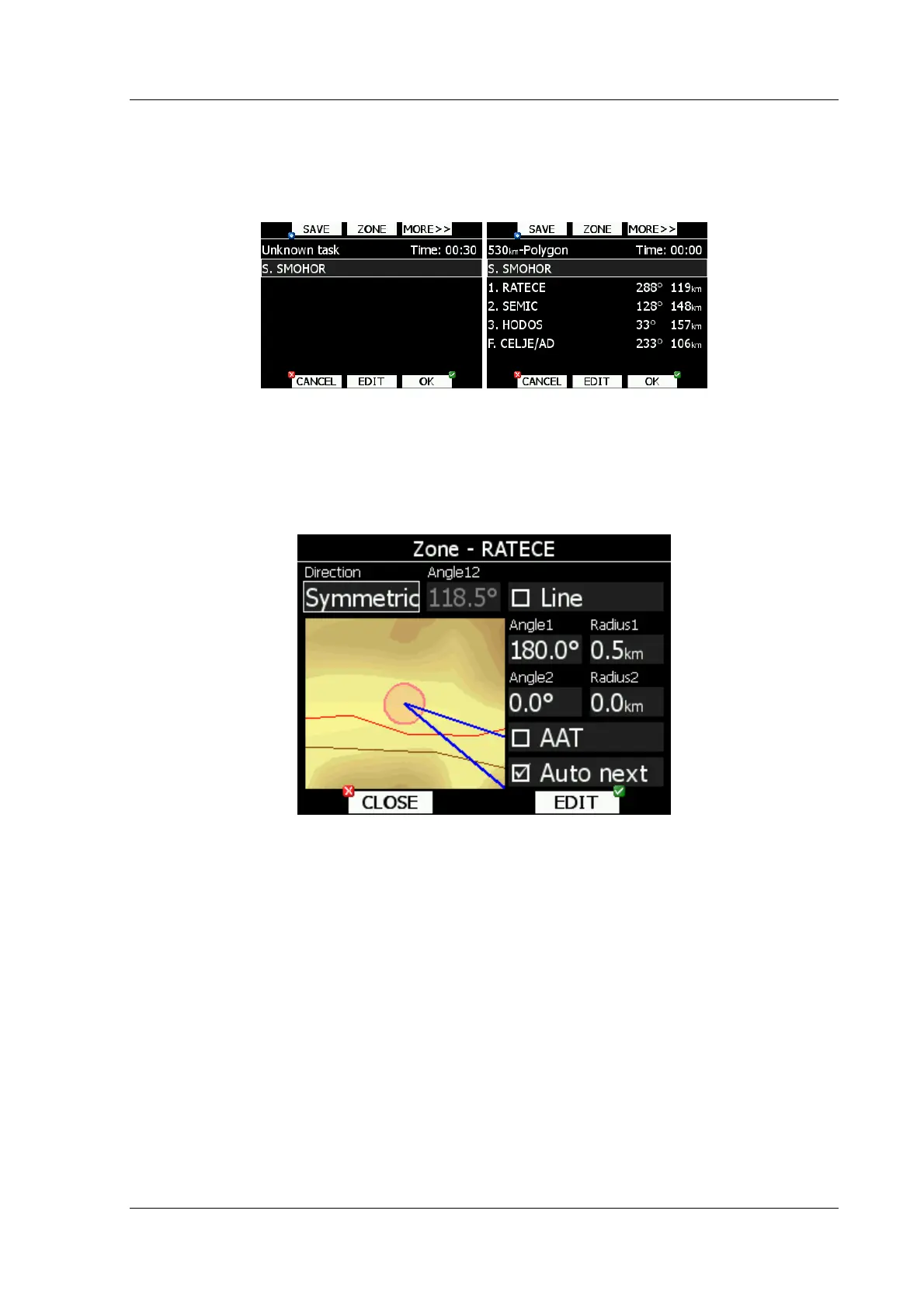LX8000 version 0.96 April 2008
Page 55 of 85
Repeat procedure until your desired point is selected. Press SELECT button to complete to
complete selection. If you do not know exact name of point, which is very unlikely, then just
select first letter and press SELECT button. Now scroll to desired point using bottom-right
knob. Press SELECT button once more to complete selection.
Task edit dialog should now like screen below. Letter “S.” indicates you enter start point.
Move cursor down to next empty point and repeat above procedure until complete task is
entered.
5.7.3 Modifying zones
Now it is time to modify observation zones. Select point and press ZONE button. New dialog
with selected observation zone will open.
Using parameters in zone dialog is possible to describe all type of observation zones.
Direction defines orientation of observation zone. Available parameters are fixed, which is
mostly used for assigned areas. Parameter Angle12 defines direction. Symmetric is most
common selection for turn point. Next value will orientate observation zone in direction of
outgoing leg. This is usually used for start. Prev will orientate zone in direction of incoming
leg and is used for finish usually. Start parameter direction is orientating sector always
towards start.
If line checkbox is checked sector will become line type of observation zone. Radius1
parameter describes half of width of line length. Use bottom-right knob to increase radius by
0.1 of selected distance units and bottom-left knob to increase radius by 5.
If line is not checked, angle1 parameter will define basic shape of observation zone. Value of
180° means cylinder shape of zone and 45° is classical FAI sector. Rotate bottom-right knob
to increase angle for 0.5° or use bottom-left knob to choose values 22.5°, 45°, 90° or 180°.
Angle 2 and Radius 2 are used for more complex observation zone setup.
When changing parameters of observation zone, picture is automatically updated to show
the zone.
Check AAT checkbox, if you want to make selected zone an assigned area. AAT checkbox will
be automatically quickly be checked, when radius 1 is greater than 10km.
