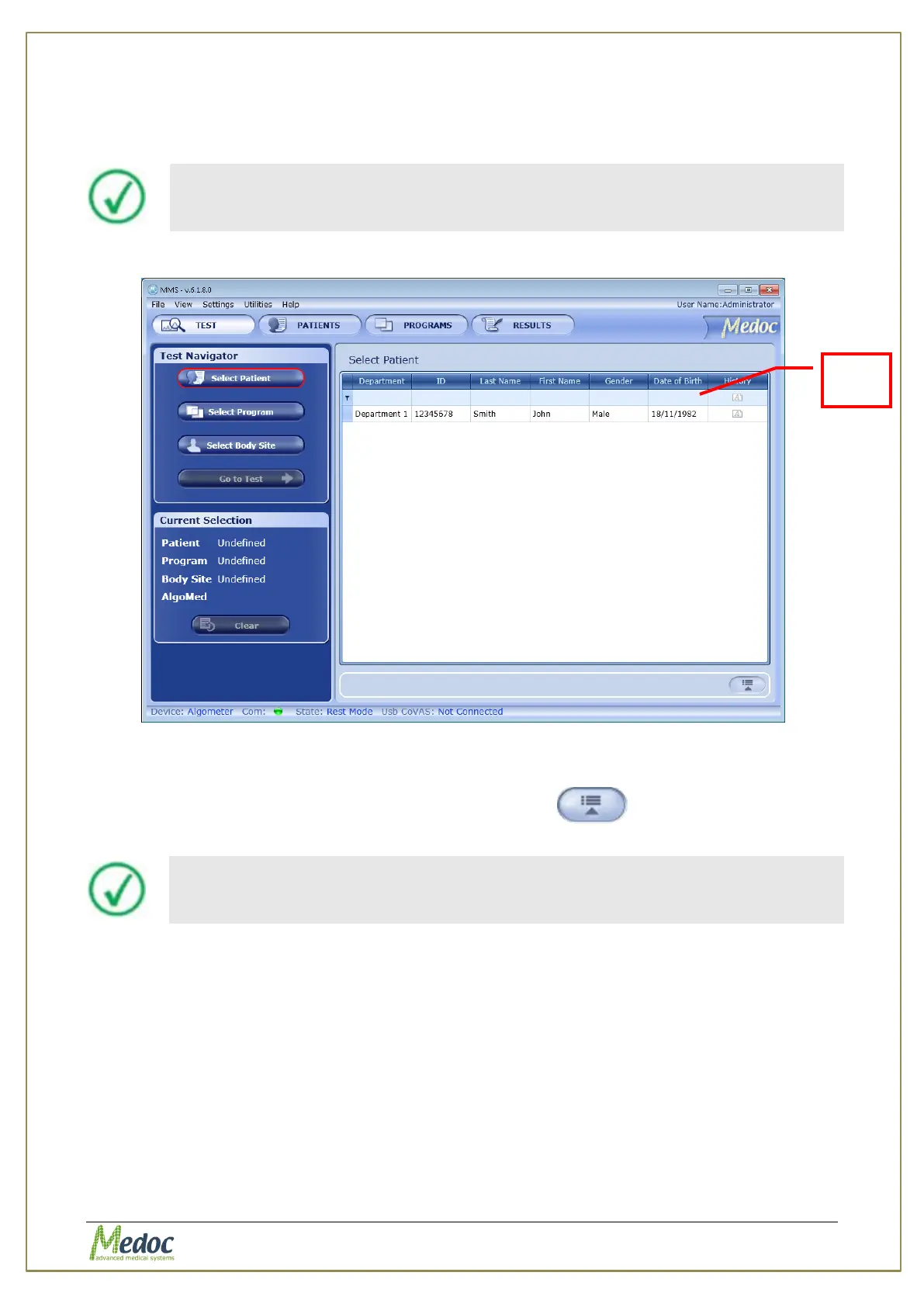AlgoMed Technical Reference Manual
Proprietary 36 of 110
b. Use the drop down list at the top of each column to refine and narrow your
selection.
c. Auto complete of existing names is active.
The more criteria you define using the filter, the shorter the list that will
be displayed.
d. To clear the filtered list, select the (All) option from the filter drop down list.
Figure 14: Patient Selection Menu
2. In order to select a patient, click on the patient entry and then press the Select button.
3. In order to view patient details, click the Open Details button or double-click the
Patient entry (for editing patient details, refer to section 8.4, page 60).
Patient details can only be viewed from the Test screen. For editing, refer
to Patient Management section (section 8, page 57).
a. The Patient Details preview is displayed: