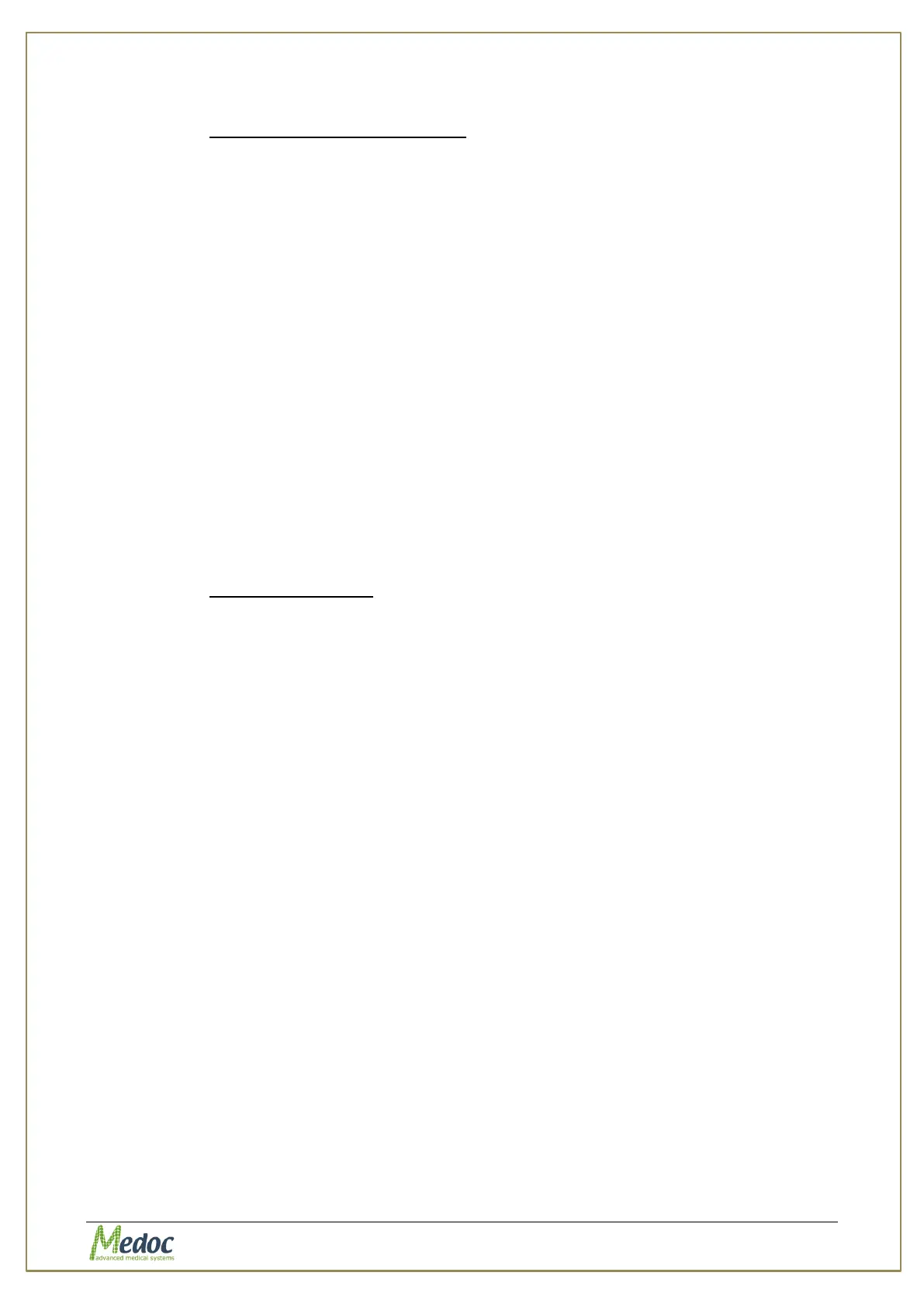AlgoMed Technical Reference Manual
Proprietary 93 of 110
10.3.3.1 Manufacturer Body Sites
The Manufacturer Body Sites section displays the complete list of body sites (Dermatomic
areas) as set by the manufacturer.
The following information is available:
1. Main Site – C1…C8; T1…T12; L1…L5; S1…S5.
2. Side – Left or Right.
3. Secondary Site – matches the Dermatomic areas.
4. Normative Data – indicates if relevant normative data is available in the Normative Data
list.
5. Hide – enables the user to hide a site from the Body Site selection screen.
To narrow down the displayed list use the filter row.
The following actions are available in the Manufacturer Body Sites Editor:
1. Export Body Site list to an excel file.
2. Import .ats binary Body Site list.
3. Select Hide or Display site in the Body Site selection screen by using the check box.
10.3.3.2 User Body Sites
The User Body site section enables the user to manage a customized Body Site list according
to specific needs.
The following information is available:
1. Main Site – C1…C8; T1…T12; L1…L5; S1…S5.
2. Side – Left or Right.
3. Secondary Site – matches the Dermatomic area.
4. Normative Data – indicates if relevant normative data is available in Normative Data list.
5. Hide – enables the user to hide a site from the Body Site selection screen.
To narrow down the displayed list use the filter row.
The following actions are available in the User Body Sites Editor:
1. Export Body Site list to an excel file.
2. Import Body Site list from an excel file (Compatible files only).
3. Edit Body Site entry.
4. Delete Body Site entry.
5. Select Hide or Display site in the Body Site selection screen by using the check box.
10.3.4 Event Marker
The Event Marker option enables you to create custom messages that can be used to mark
events during the test. The events are also saved with the test and can be viewed when
exporting the test to excel.