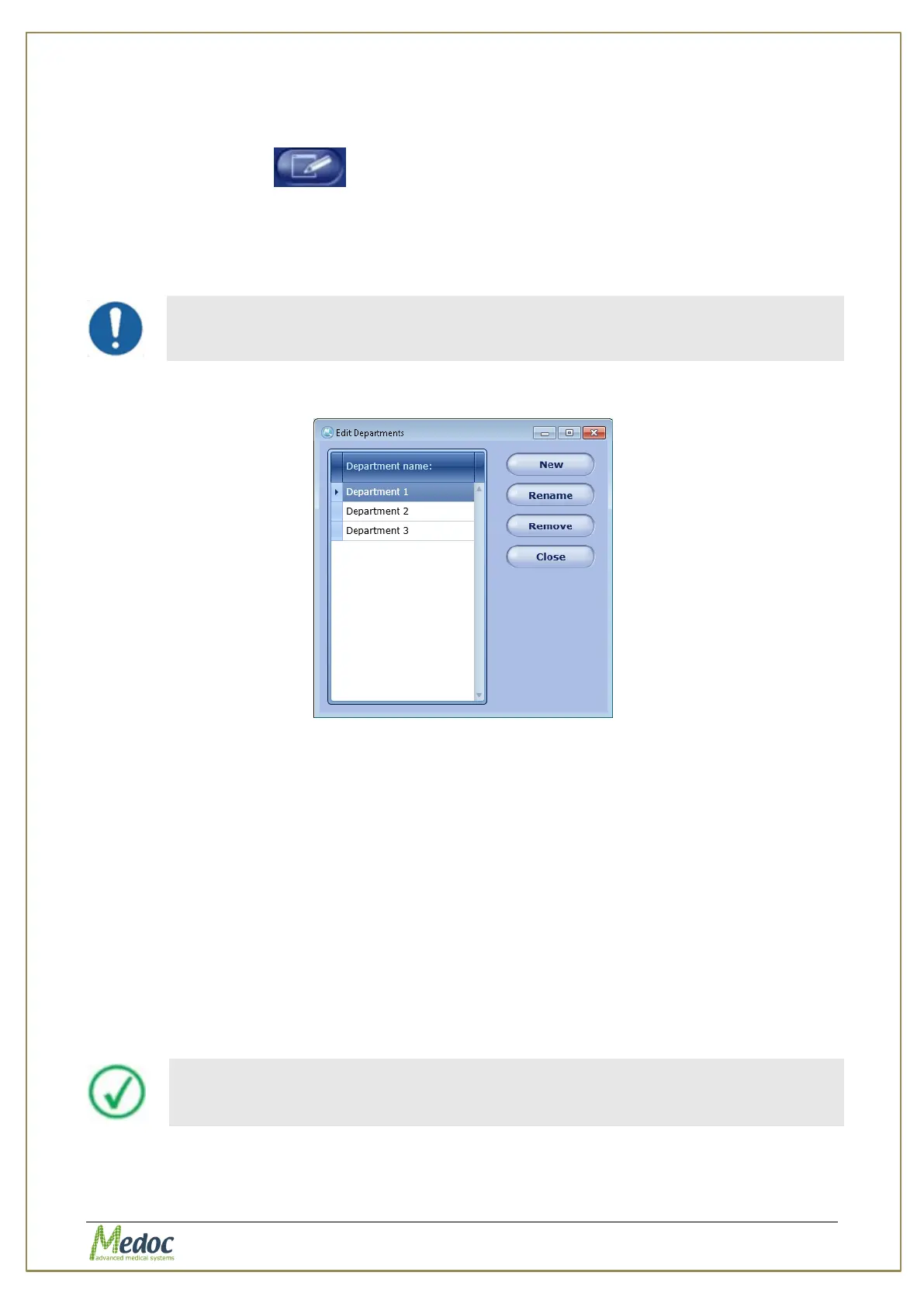AlgoMed Technical Reference Manual
Proprietary 60 of 110
8.4 Edit Patient Details
To edit a patient from the patients list:
5. Click the Edit icon ( ).
6. The selected patient parameters screen is open and can be edited.
8.5 Department Management
The AlgoMed software enables you to mange (Add, Edit, Remove) your patient department.
Department management is enabled according to the authorization level of
the current user. For further information, refer to Table 21, page 82.
1. From the Utilities menu at the top of the screen, select the Department option.
The Edit departments menu is displayed:
Figure 38: Edit Department Menu
2. To define a new department, click the New button; then, type the department name.
3. To rename a department, select the required department; then click the Rename button.
(Available only for System Administrators and Medical Supervisors)
4. To remove a department, select the required department; then click the Remove button.
At the prompt click the OK button.
(Available only for System Administrators and Medical Supervisors)
5. To close the dialog, click the Close button.
8.6 Import / Export Patient Lists
It is possible to export and import patient details, by using the AlgoMed software. The format
used is secure, and can be read only by the AlgoMed software. Its extension is .ats.
When exporting patient details, multiple selections are available, by using the Ctrl and Shift
buttons.
Patient files can be imported to the AlgoMed program only if they were
saved by the same program version by which they are imported.
In order to export AlgoMed patients follow procedure below:
1. Open the patient list in the Patient screen.