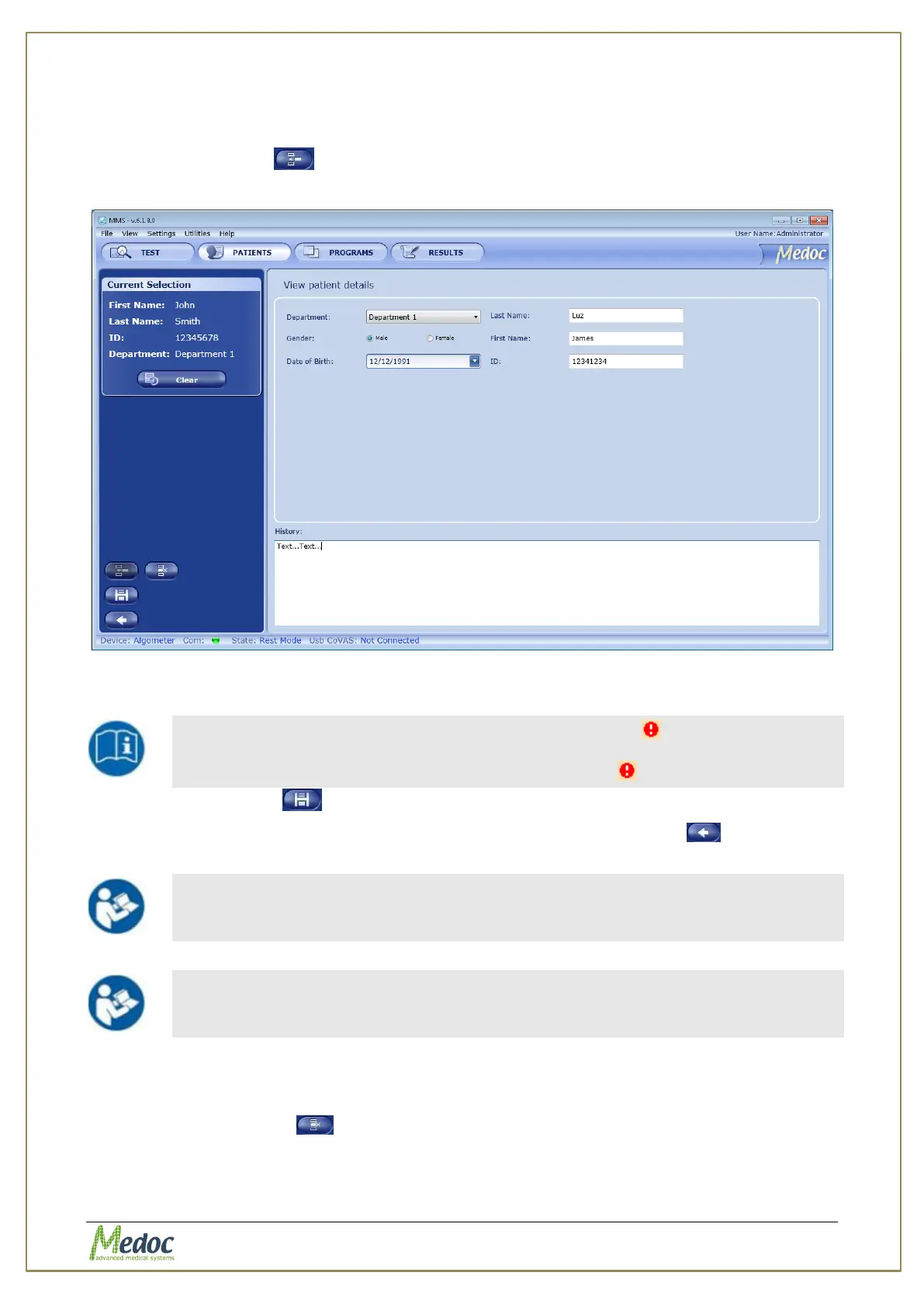AlgoMed Technical Reference Manual
Proprietary 59 of 110
8.2 Add New Patient
To add a patient to the patients list:
1. Click the Add icon ( ).
The Patient details screen is displayed:
Figure 37: Patients Editor Screen
2. Insert all the relevant patient data.
Missing or incorrect parameters are identified by an icon that flashes
next to the relevant field. A short description of the malfunction can be
displayed by holding the cursor over the relevant icon.
3. Click the Save icon ( ).
4. After adding and saving all the required patients, click the Return icon ( ) to return to
the Patients list screen.
Adding a department can only be done by an administrator. See section
8.5 page 60.
The information displayed on the screen (field names) can be customized
according to the setup defined by each user. Refer to section 0, page 77.
8.3 Remove Patient
To remove a patient from the patients list:
3. Click the Delete icon ( ).
4. Click Yes to the prompt.
The selected patient is deleted.