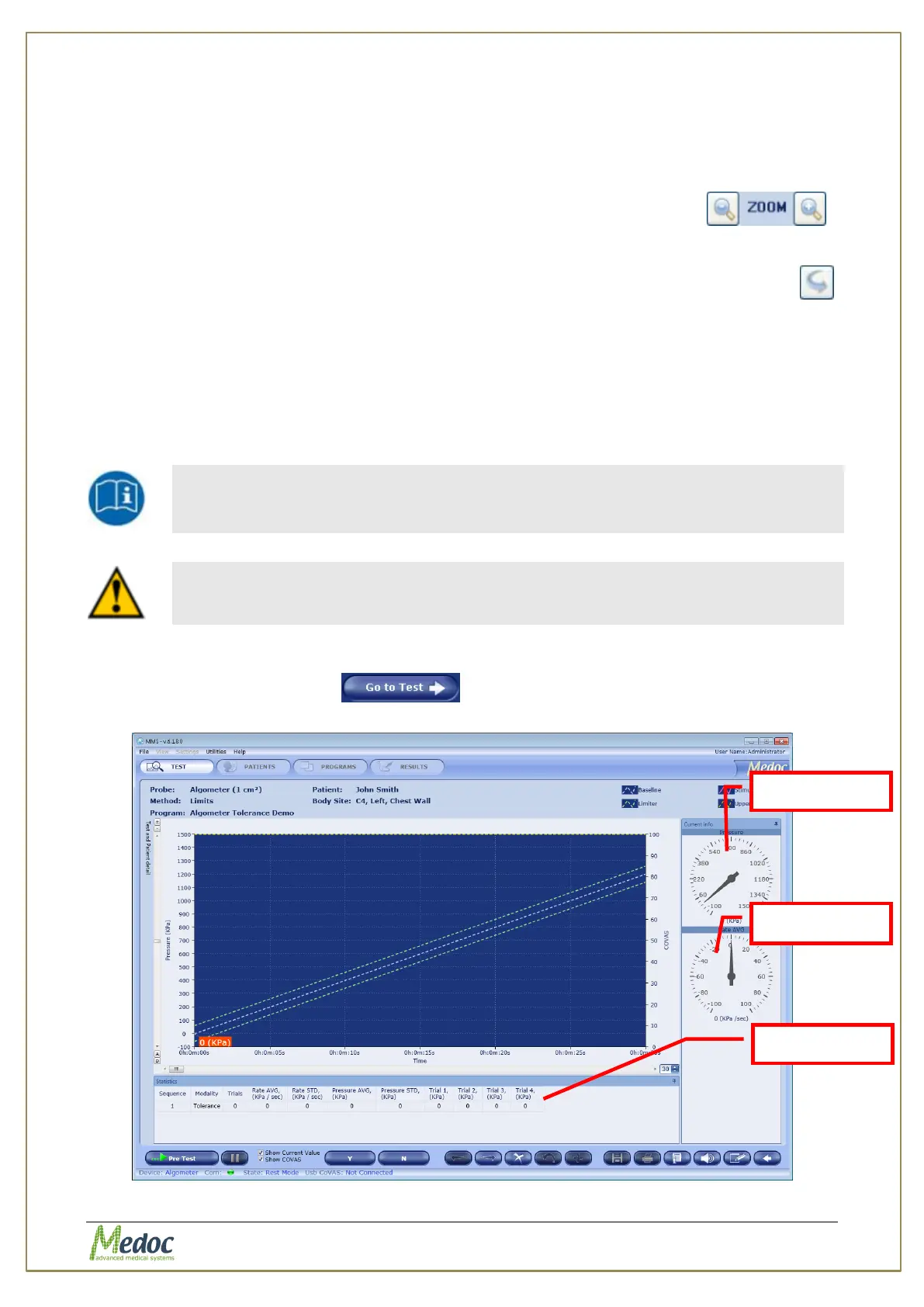AlgoMed Technical Reference Manual
Proprietary 41 of 110
3. The following options are available:
3.1. Modify selected Dermatome - by clicking on a different Dermatome.
3.2. Select a specific site for the test from the Specific Site list at the bottom right of the
screen.
3.3. Zoom In / Out the image in order to precisely locate the selected area .
3.4. Mark the Site you test with a red (+) mark.
3.5. Rotate the Dermatome image for Anterior / Posterior view, using the Flip Image
button.
4. Complete the site selection by selecting one of the Specific Sites and continue to Test Run
screen using the Go to Test button.
6.4 Running a Test
The instructions below refer to a Limits test however the procedure for a Ramp and Hold test is
essential the same.
Make sure you have selected both Patient and a Program before you try to
proceed with an actual test.
Do not press on the Algomed device Disp button during a test.
1. Make sure that the Algometer is ON and connected to AlgoMed, see section 10.1.1, page
77.
2. Click the Go to Test button .
The following screen is displayed:
Figure 20: Algometer Pre-Test Screen