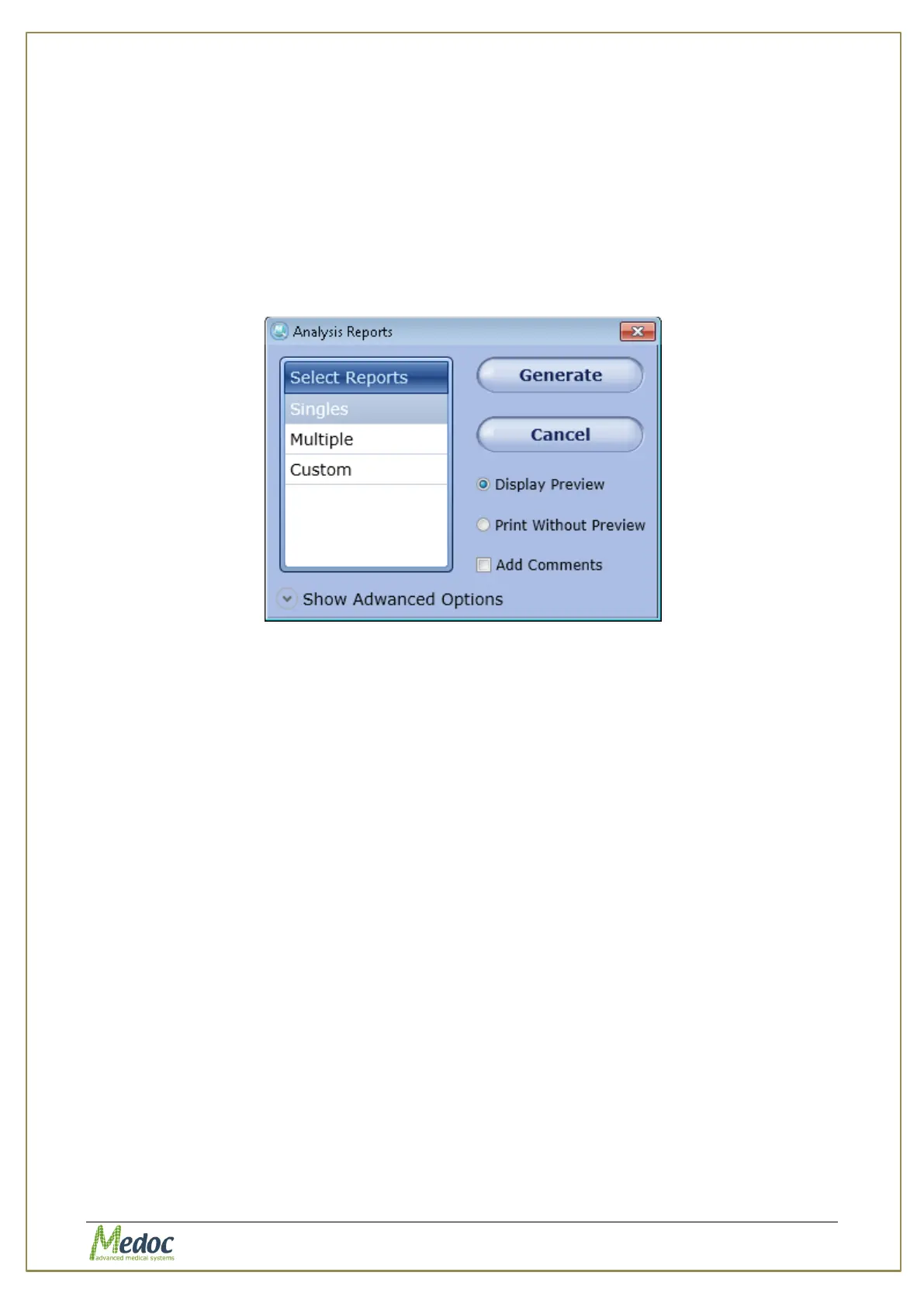AlgoMed Technical Reference Manual
Proprietary 65 of 110
9.3 Print Results and Reports
AlgoMed program has a powerful Analysis and Results Report Generator that can be
customized for user needs.
Follow these steps to print your results:
1. Select the relevant results file or files from the list in the results screen.
2. Click on the Print button
The following screen is displayed:
Figure 41: Analysis Reports Dialog
3. Configure the Reports options according to your needs.
4. Press on the button of the Report Type you want to use from available options.
Only available reports type are enabled according to your results file selection.
5. Report is generated. Report may have Preview or not according to your preferences.
5.1. Print with Preview
Print Preview is displayed according to the active template and test method.
Press the Print icon or select one of the export options.
5.2. Print without Preview
Report is sent to a connected printer.
Select your Printing preferences according to the available printers and print your
report.
9.3.1 Analysis Report Dialog
The Analysis Report Dialog allows AlgoMed user to generate Reports of AlgoMed tests.