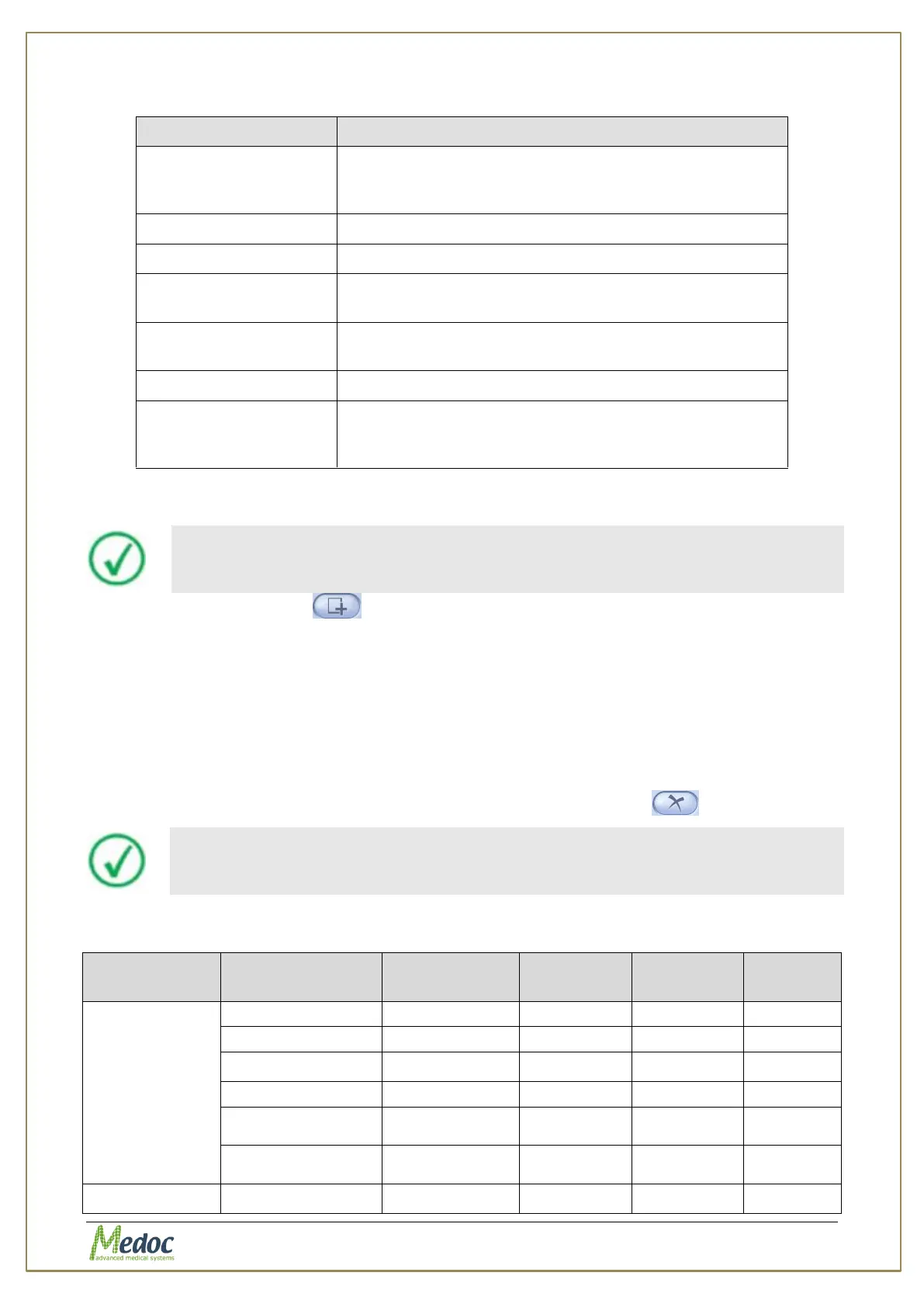AlgoMed Technical Reference Manual
Proprietary 83 of 110
Table 20: Authorization parameters
The username, by which the user will be logged into
the system, and by which the user will be sorted by
other users.
Drop-down menu for changing the user’s authorization
level.
The password, by which the user is to log into the
system.
Password confirmation field.
Enable viewing of unauthorized users that do not exist
in the current database or imported programs, but
exist only as a result of a retrieved database.
In order to create AlgoMed user follow these instructions:
A user can create only equal or lower level authorized user.
1. Click the add user button at the bottom of the user list.
2. Enter the relevant information, according to the table above.
3. From the Change role drop-down menu, select the required authorization level.
4. If you want to change the user’s authorization level, select the required user from the list;
then from the Change role drop-down menu, choose the required authorization level.
5. Click the Apply button.
6. Click the OK button.
7. To remove a user from an authorization list, click the remove button .
See Table 17 for details regarding each authorization level capabilities.
Table 21: Authorization Levels (main actions)