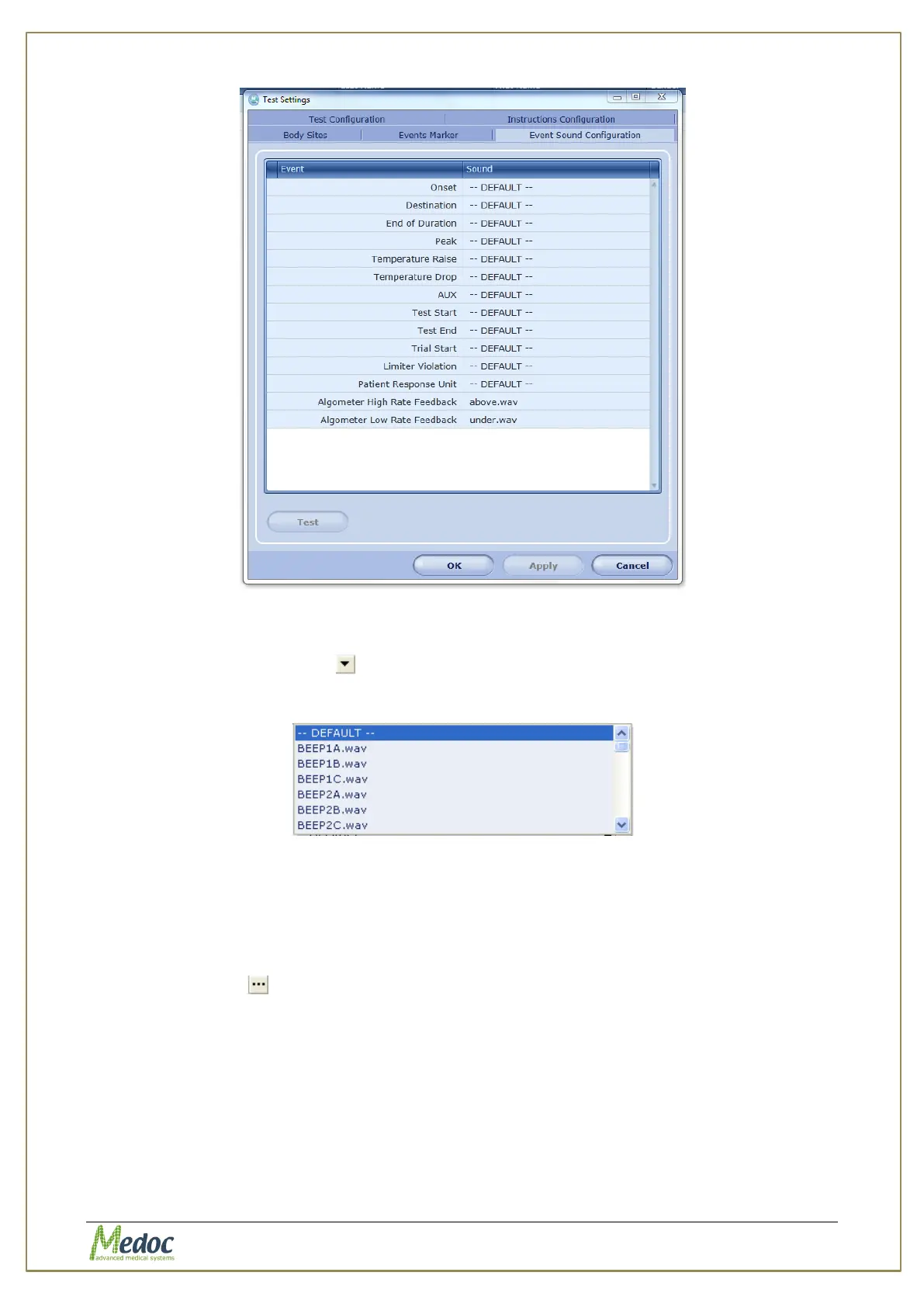AlgoMed Technical Reference Manual
Proprietary 95 of 110
Figure 62: Event Sound Configuration
To add a sound from the sound effect library:
1. Click the drop-down arrow at the right end of the required event.
The sound effect list is displayed:
Figure 63: Sound effect library
2. Choose the required sound effect. The selected filename will be displayed in the sound
column next to the event.
3. Click the Test button, to listen to the selected sound effect.
To add a custom sound effect:
1. Click the ellipsis at the right end of the required event. Note that long sound files may
affect the test execution.
2. Click the OK button on the warning message dialog.
3. Browse to the required folder, and select the required file. The selected filename will be
displayed in the sound column next to the event.
4. Click the Test button, to listen to the selected sound effect.