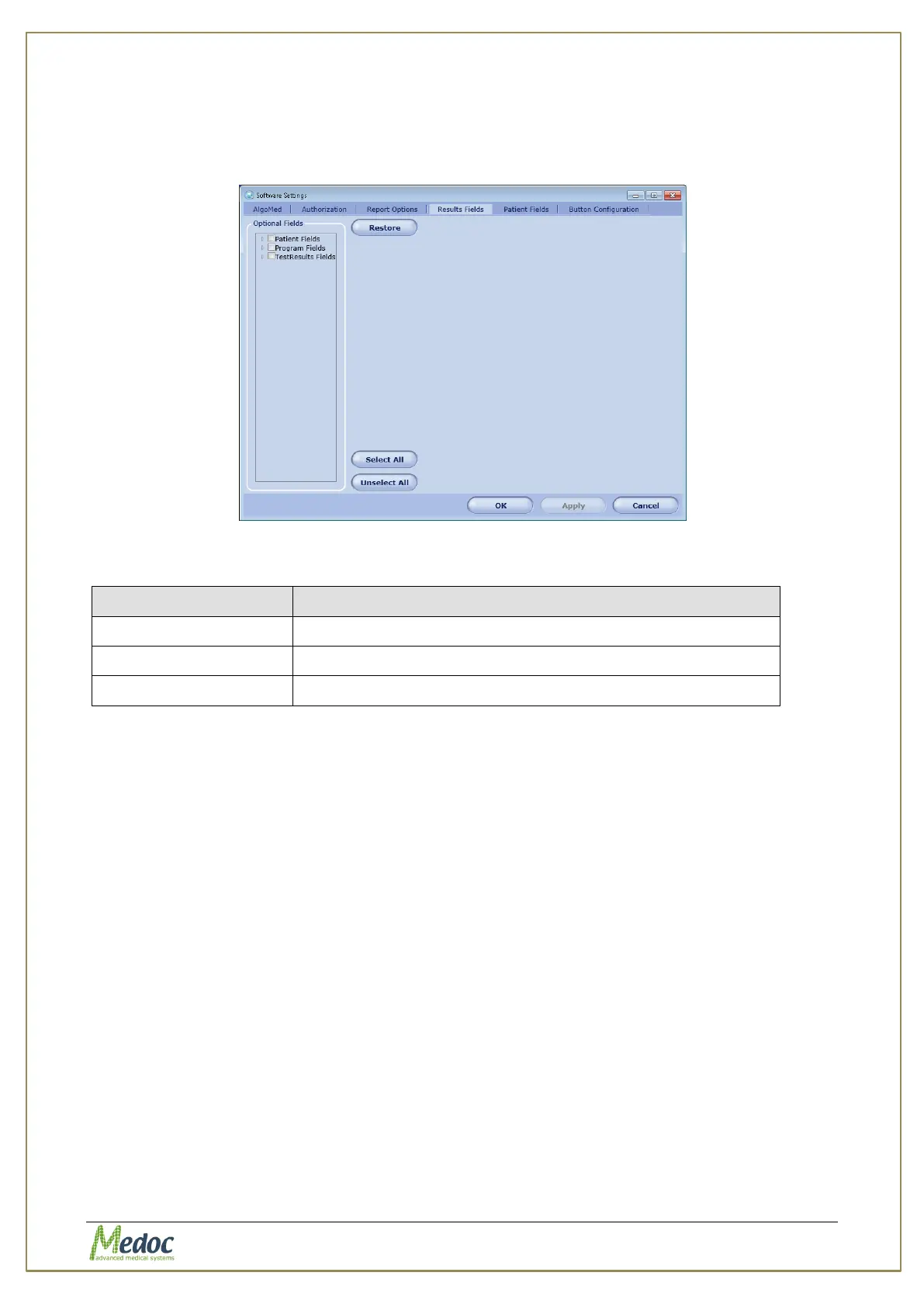AlgoMed Technical Reference Manual
Proprietary 80 of 110
10.1.3 Results Fields
This dialog configures the displayed fields in the Results list.
Figure 47: Results Fields Configuration Screen
Table 18: Patient’s Field
Available fields from patient card
To add field to the Results Table:
1. From Optional Fields list, select (check) field to be added to Results Table.
2. Click the Apply button.
To remove field from the Results Table:
3. In Optional Fields list, uncheck field to be removed from Results Table.
4. Click the Apply button.
To restore the default Results Fields:
1. Click the Restore button to restore Results Fields defaults.
2. Click the Apply button.
10.1.4 Report Options
AlgoMed software enables to generate test reports, which contain the test results and data
according to the system definitions when the test was saved.
AlgoMed test has a unique report template, which is used when the user selects to print the
test results.