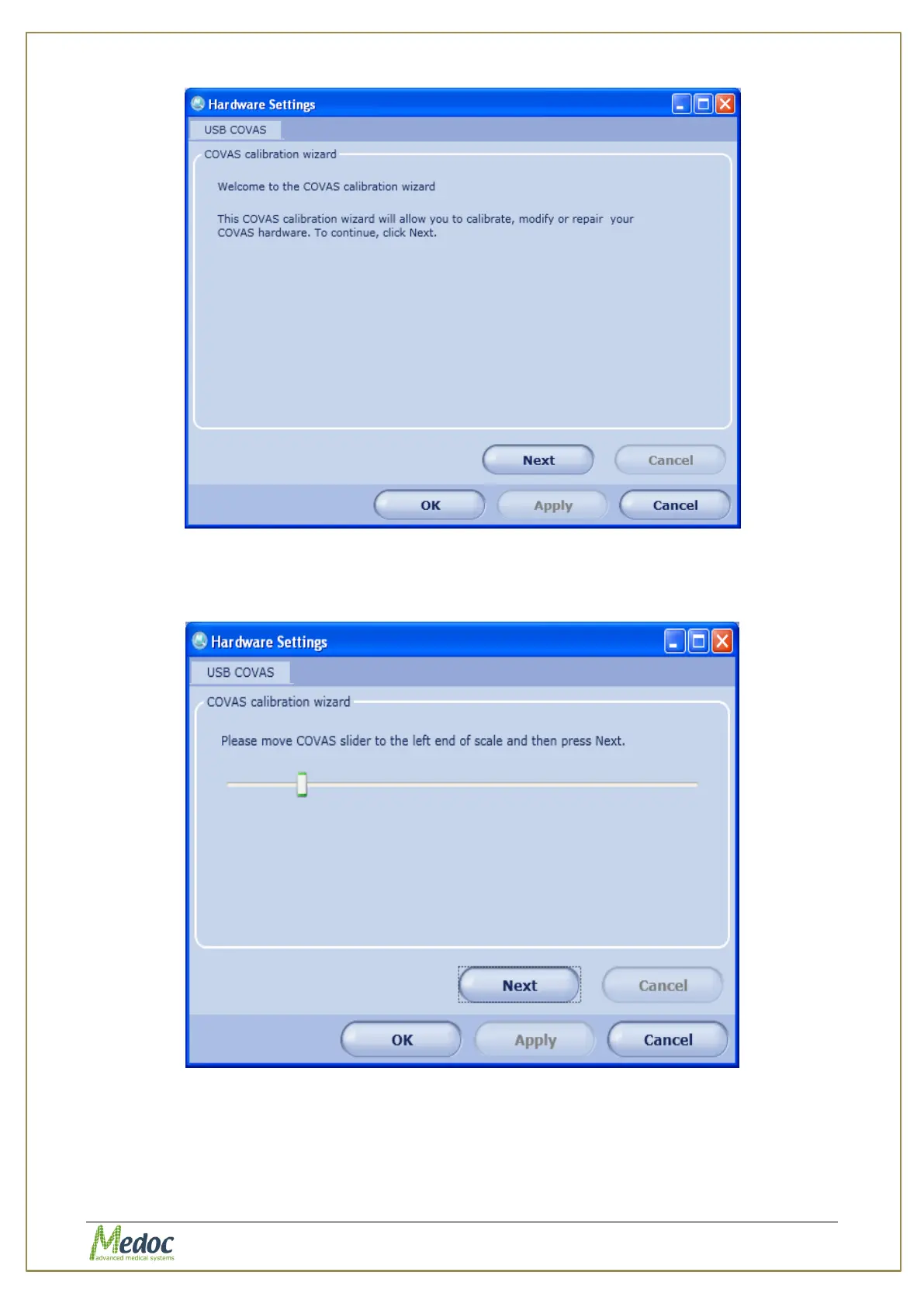AlgoMed Technical Reference Manual
Proprietary 86 of 110
Figure 51: CoVas calibration
4. Click the Next button.
The following screen is displayed:
Figure 52: CoVAS calibration wizard
5. Move the CoVAS slider all the way to the left.
Click the Next button.
The following screen is displayed: