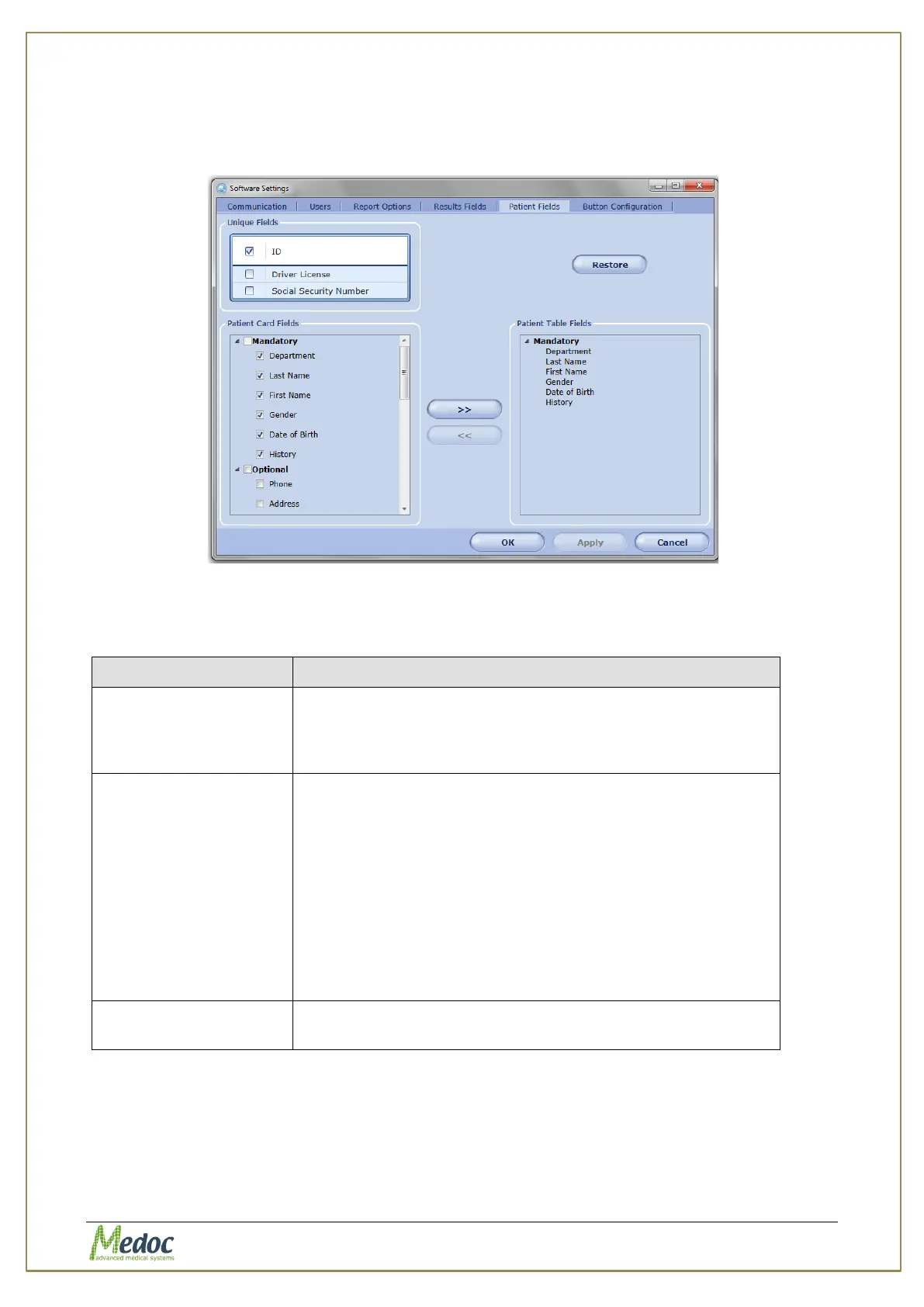AlgoMed Technical Reference Manual
Proprietary 78 of 110
10.1.2 Patient Fields
This dialog configures the displayed fields in the patient details dialog and patient table.
Figure 46: Patient Fields Configuration Screen
Table 17: Patient’s Field
The marked fields are used for conclusive patient
identification (more than one can be used). Any other field
can be repeated in various patients (for example, John can
appear as first name for more than one patient).
The marked fields are displayed in the patient details
dialog.
1. Mandatory fields – used for patient identification and
cannot be deleted (unselected)
2. Optional fields – built in commonly used fields that can
be added / removed from patient card by check /
uncheck the field
3. User Defined fields – custom fields that can be edited
according to requirement and then added / removed
from patient card by check / uncheck the field
The fields which are displayed in the patient list and can be
searched by.
To define and add Patient Card Fields to the Patient Details dialog:
1. From the Patient Card Fields list, select the required field or add field name.
2. Click the Apply button.
To add Patient Fields to Patient Table:
1. Select field to be added from the Patient Card Fields list.