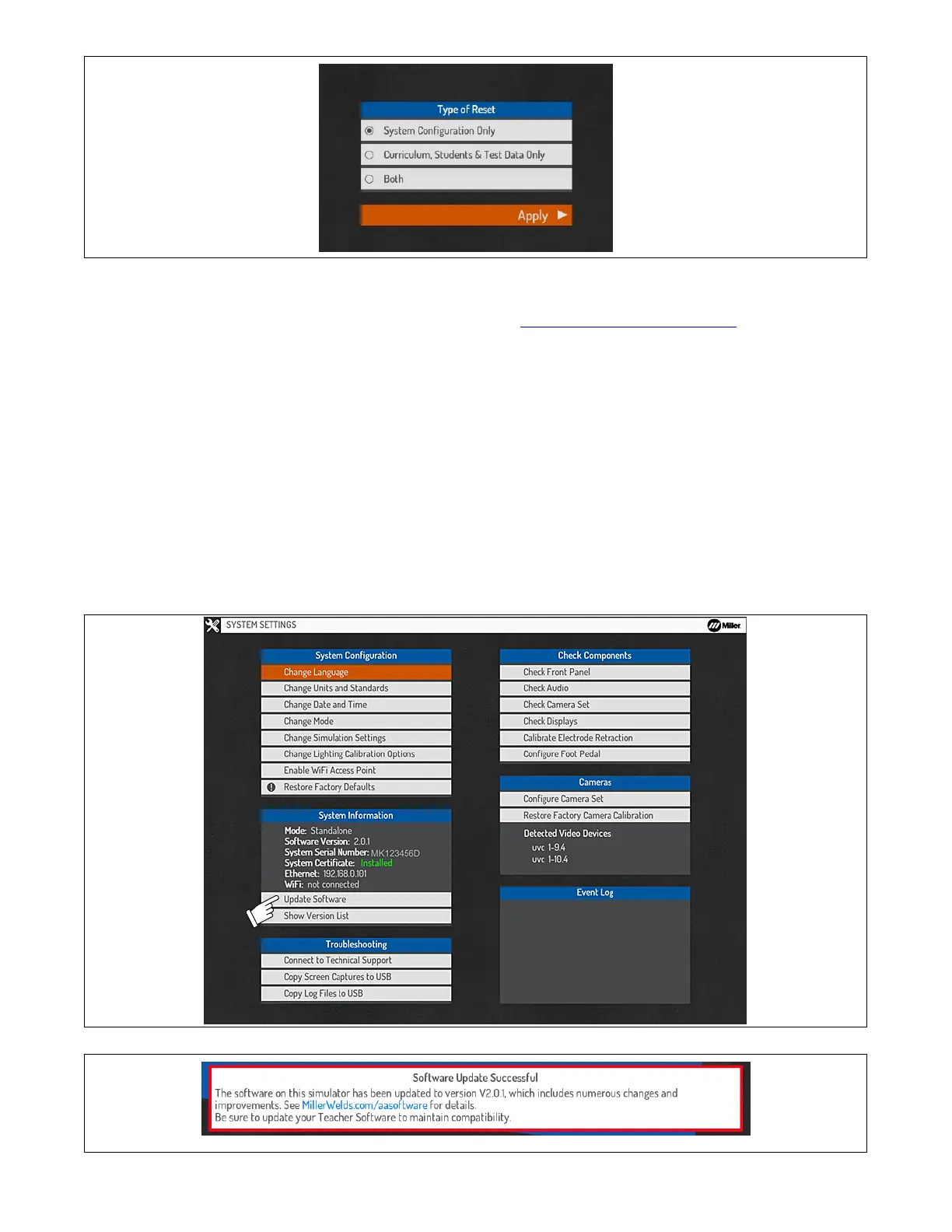OM-278680 Page 29
Figure 8-4. Type Of Reset
8-3. Software Updates
Software update files and detailed update instructions can be found online at https://www
.millerwelds.com/aasoftware
.
A. Software Updates − Standalone Mode
During start-up, the system automatically installs software updates provided through an Internet connection (if available) or USB memory stick (if
connected).
To manually initiate a software update, select Update Software and press OK (Figure 8-5). Select Internet if the system is connected to the
Internet; select USB Stick if the software will be installed from a USB memory stick (connected to the USB receptacle on the back of the
simulator) (Section 5-2). Press OK after making changes, or press Cancel to exit the menu without saving.
After a successful software update, a confirmation message will be displayed on the Login screen indicating the new version of software installed.
Be sure to also update the Teacher Software to the latest version to maintain compatibility (see Section 9-1).
B. Software Updates − Classroom Mode
During start-up, the controller automatically installs software updates provided through an Internet connection (if available) or USB memory stick
(if connected). Controller software installation may take up to five minutes. After a software update is installed on the controller, restart each
simulator to automatically download the updated software from the controller.
To manually download the updated software from the controller to the simulators, select Update Software and then press OK, and then select
Update from Server. Press OK after making changes, or press Cancel to exit the menu without saving.
After a successful software update, a confirmation message will be displayed on the Login screen indicating the new version of software installed.
Be sure to also update the Teacher Software to the latest version to maintain compatibility (see Section 9-1).
Figure 8-5. Updating Software
Figure 8-6. Software Update Confirmation Message