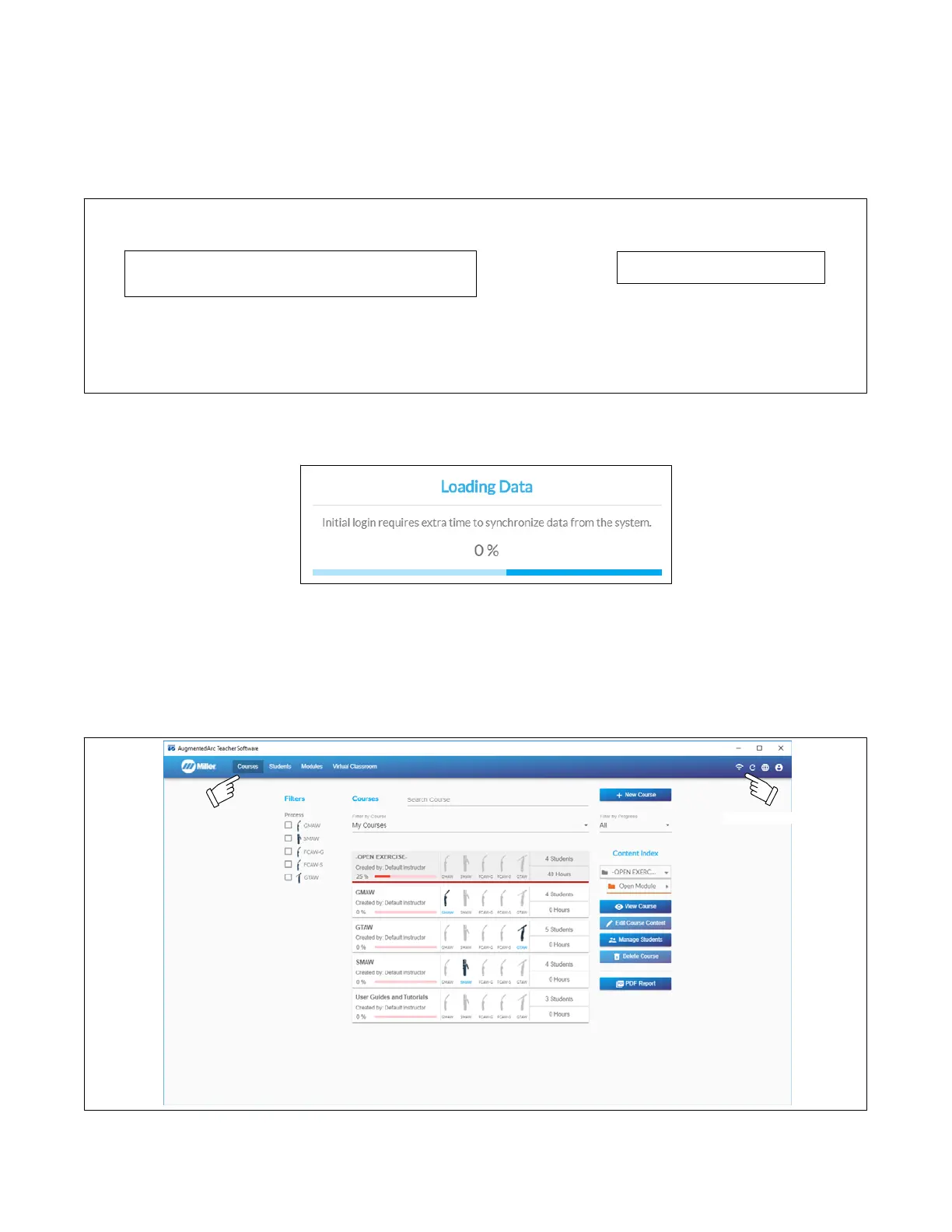OM-278680 Page 45
An error message is displayed after five seconds if the connection fails (Figure 9-7). The error may be caused by the following issues:
• Incorrect IP address. For Standalone mode, check the IP address on the AugmentedArc (see Figure 9-5) and reenter it. For Classroom mode,
enter 10.0.0.1.
• Failure to connect to the AugmentedArc Network. Verify the router and simulator are properly connected. Verify your PC is connected to the
proper network (Figure 9-3).
• The version of the Teacher Software does not match the version installed on the simulator. Download the latest software from the website (see
Section 9-1) and update the simulator software and Teacher Software.
Teacher Software and Server
version are not compatible.
OR
Unable to connect with system. Ensure your PC is connected to
the proper network and the entered IP address matches that on
the AugmentedArc.
.Figure 9-7. Connection Error Messages
When connecting to a system for the first time, the Teacher Software will synchronize data from the system which may take a few minutes.
.Figure 9-8. Initial Login Synchronization
After successfully logging in and connecting to a system, subsequently closing and re-opening the software will not require that you log in again.
You will only have to log in again if you intentionally log out.
9-2. Using The Teacher Software
The navigation header contains options to select between the Course, Students, Modules, and Virtual Classroom sections of the software.
Connection status
.Figure 9-9. Teacher Software Navigation Header
As long as you do not log out, you can continue using the Teacher Software when disconnected from the network. The changes you make offline
will be automatically applied to the simulator when you reconnect to the network.