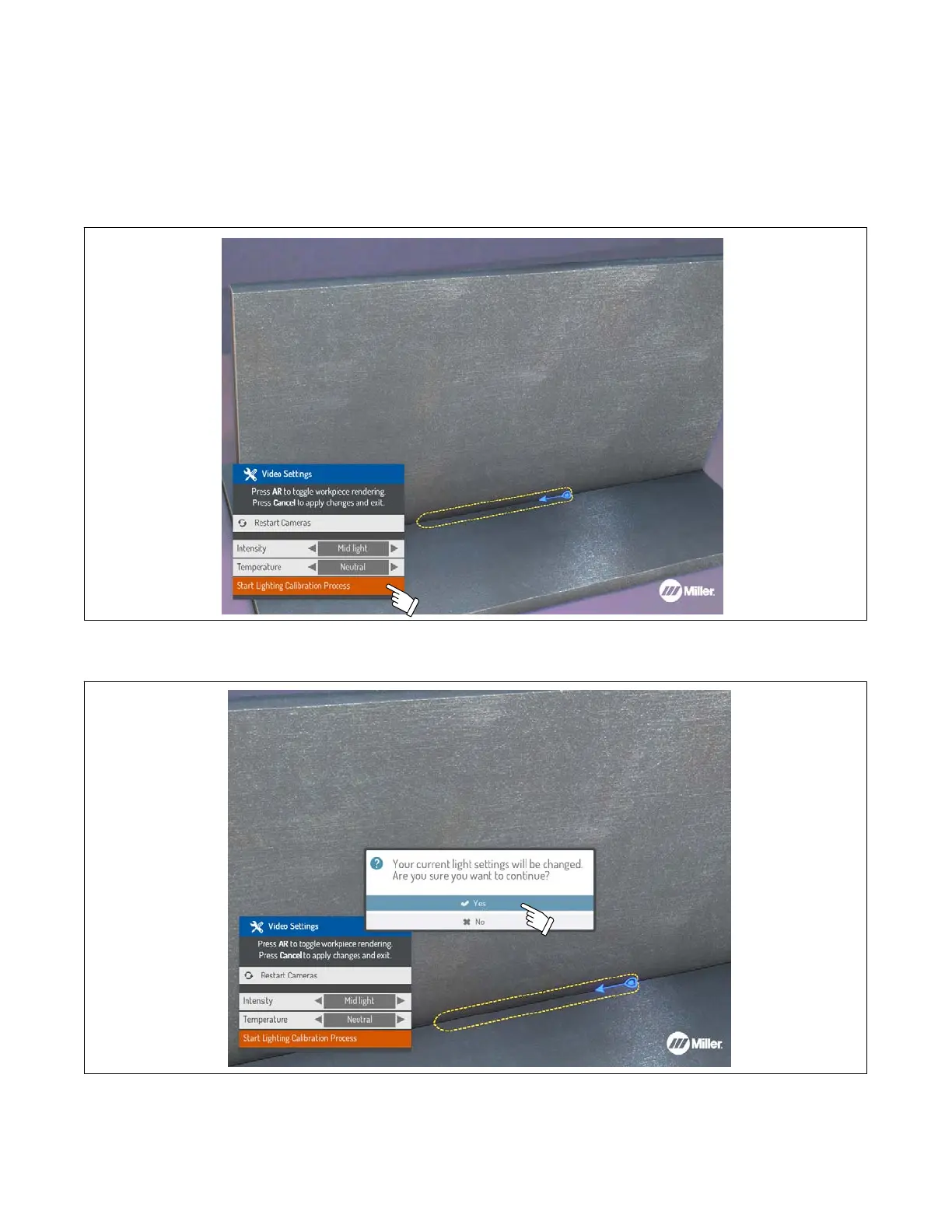OM-278680 Page 39
8-7. Video Device Settings
The video device settings may need to be adjusted for specific lighting conditions to optimize the AR tracking. To access the Video Settings
menu, press the Settings button on the front panel after an exercise has been started.
A. Lighting Calibration
The video settings can be automatically adjusted for the room lighting conditions using the Lighting Calibration feature. This process removes the
guesswork from the process and usually results in the settings being optimized for tracking.
To begin the process, select Start Lighting Calibration Process and press OK.
Figure 8-22. Video Device Lighting Calibration
When prompted, select Yes and follow the on-screen instructions (see Section 7-2C).
Figure 8-23. Lighting Calibration Confirmation Prompt
B. Temperature Setting (Figure 8-24)
Use the up/down Navigation buttons to select the Temperature setting. Use the left/right Navigation buttons to select either Cold, Neutral, or
Warm. Choose the setting that corresponds to the color of light in the room (cold = bluish, neutral = white, warm = yellow). If the Lighting
Calibration process fails to result in the best settings, they can be adjusted manually.
