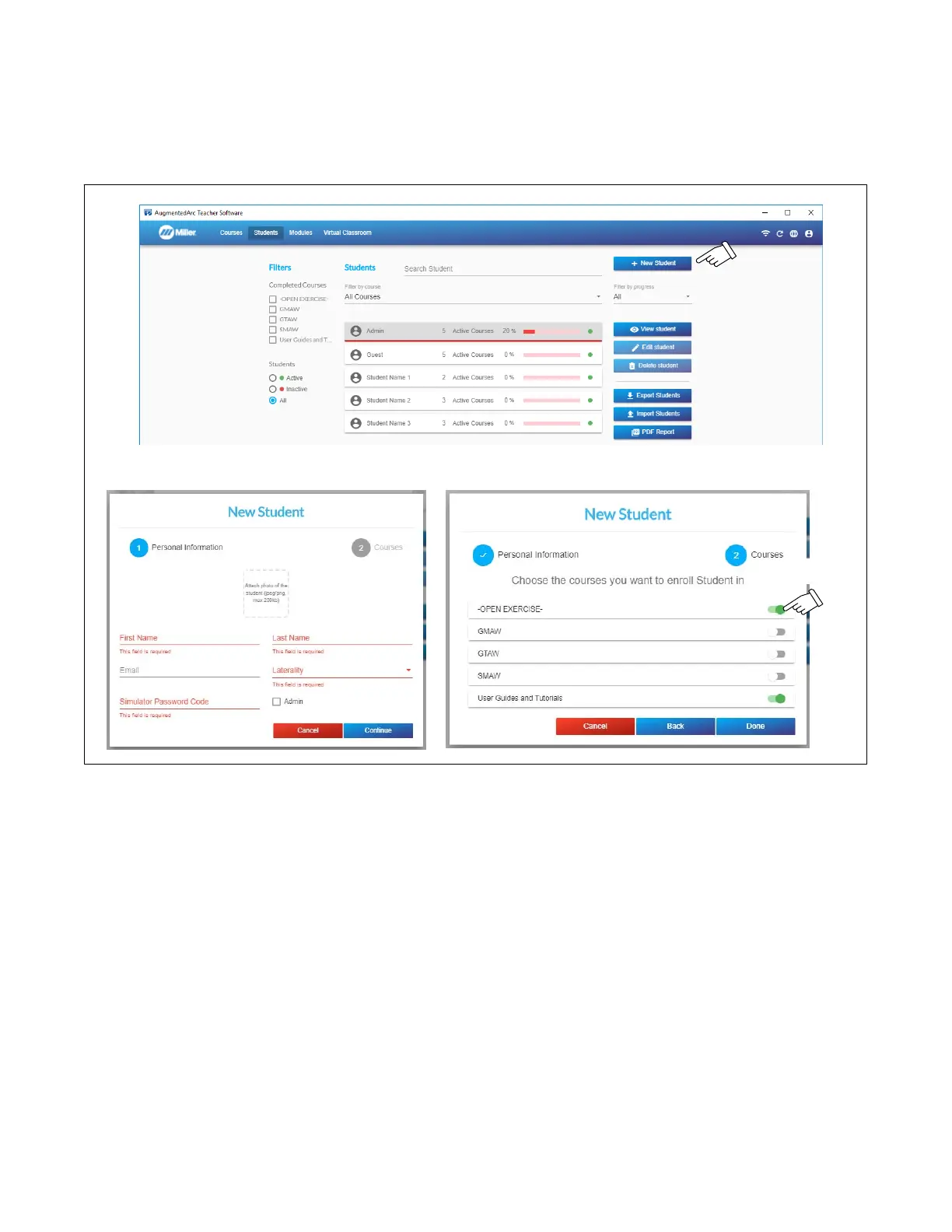OM-278680 Page 48
B. Adding A Student (Figure 9-12)
Click + New Student and the student personal information entry screen is displayed. The Email is optional, but all other fields are required (only
numerals 1−4 can be used for Password). Assign a picture to a student by clicking the Attach photo box and then selecting the desired photo to
be added to the student profile. Click Continue and the course enrollment screen is displayed. Click on the toggle button for each course you
want to enroll the student in. Click Done to save changes.
The student image must be in a .png format, and the file size cannot exceed 2Mb.
Enrollment
Toggle Button
.Figure 9-12. Student Data Screen