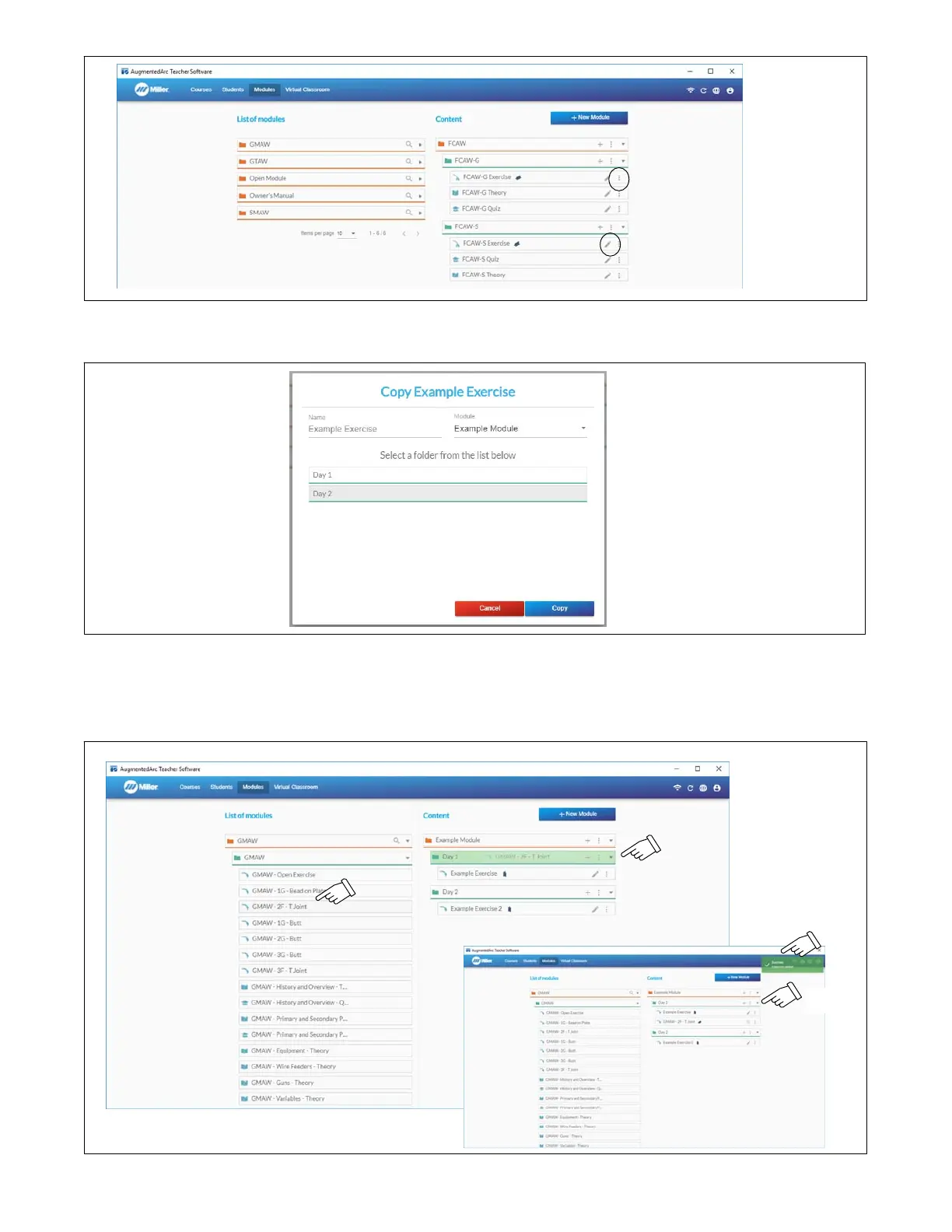OM-278680 Page 56
Copy or delete
Edit
.Figure 9-26. Modules Management Screen
After selecting the option to copy a task, enter the name and select the module and unit to copy the task to. Click Copy to create the copy
.Figure 9-27. Copy Screen
Tasks can also be copied from one module to another using drag and drop. Find the module containing the existing task in the list of modules on
the left side. Click the expand icon to view the content of the module. Drag the task to the unit where you want to copy the task and drop it.
You will see the task added within the unit and also a confirmation message. You can also use drag and drop to adjust the order of tasks within a
unit, move tasks from one unit to another within a module, and adjust the order of units within a module.
Drag
Drop
Confirmation
Task
added
.Figure 9-28. Copying To A Module