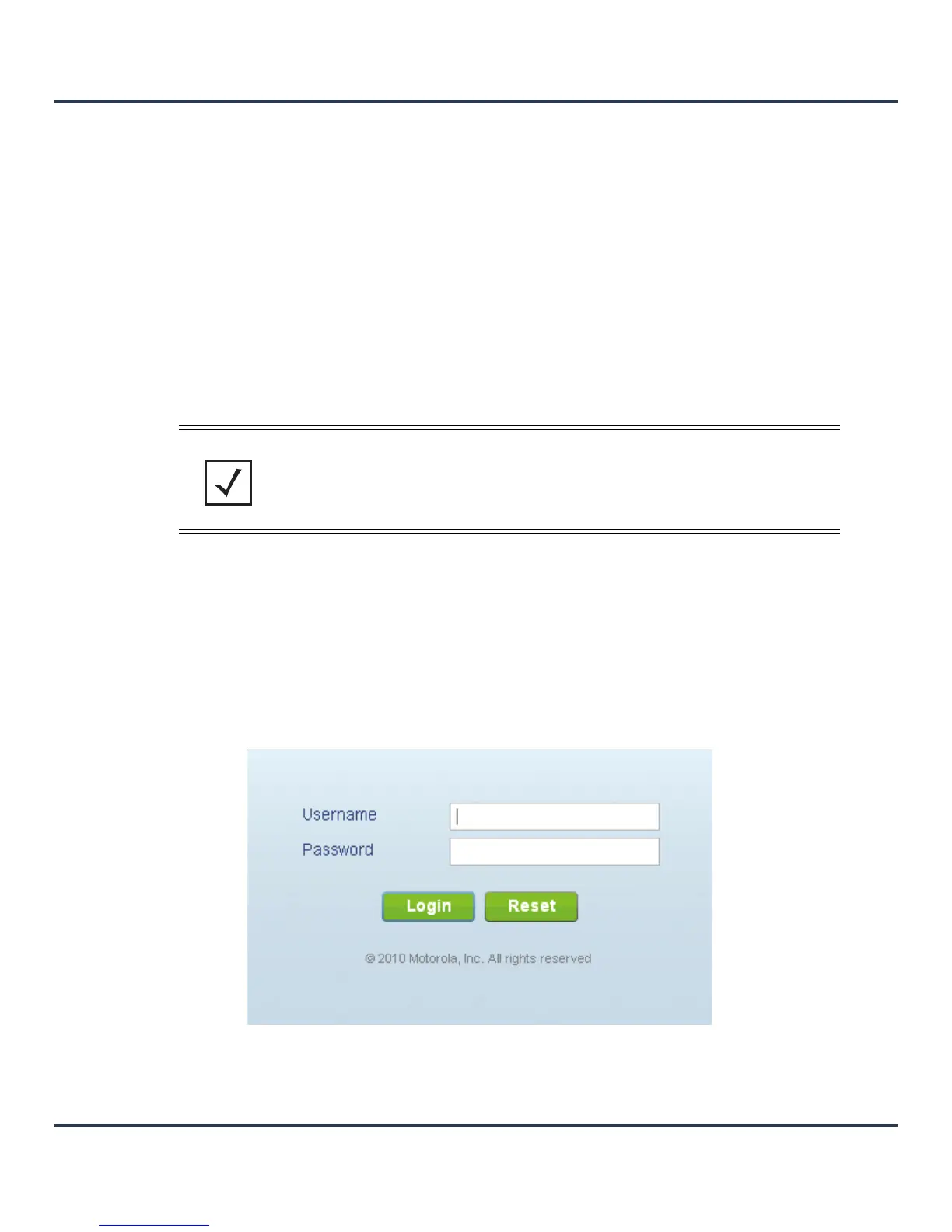Motorola Solutions AP-6511 Access Point System Reference Guide
2-2
2.1 Accessing the Web UI
An AP6511 uses a Graphical User Interface (GUI) which can be accessed using any supported Web browser
on a client connected to the subnet the Web UI is configured on.
2.1.1 Browser and System Requirements
To access the Graphical User Interface (GUI), a browser supporting Flash Player 10 is recommended. The
system accessing the GUI should have a minimum of 512Mb or RAM for the UI to function properly. The
Wi-NG Web UI is based on Flex, and does not use Java as the underlying UI framework.
The following browsers have been validated with the Web UI:
• Firefox 3.6
• Internet Explorer 7.x
• Internet Explorer 8.x
2.1.2 Connecting to the Web UI
1. Connect one end of an Ethernet cable to any of the LAN ports on the AP-6511 and connect the other end
to a computer with a working Web browser.
2. Set the computer to use an IP address between 192.168.0.10 and 192.168.0.250 on the connected port.
Set a subnet/network mask of 255.255.255.0.
3. Once the computer has an IP address, point the Web browser to: http://192.168.0.1/ and the following
login screen will display.
Figure 2-1 Web UI Login Screen
4. Enter the default username admin in the Username field.
5. Enter the default password motorola in the Password field.
NOTE: Throughout the Web UI leading and trailing spaces are not allowed in any text
fields. In addition, the “?” character is also not supported in text fields.
