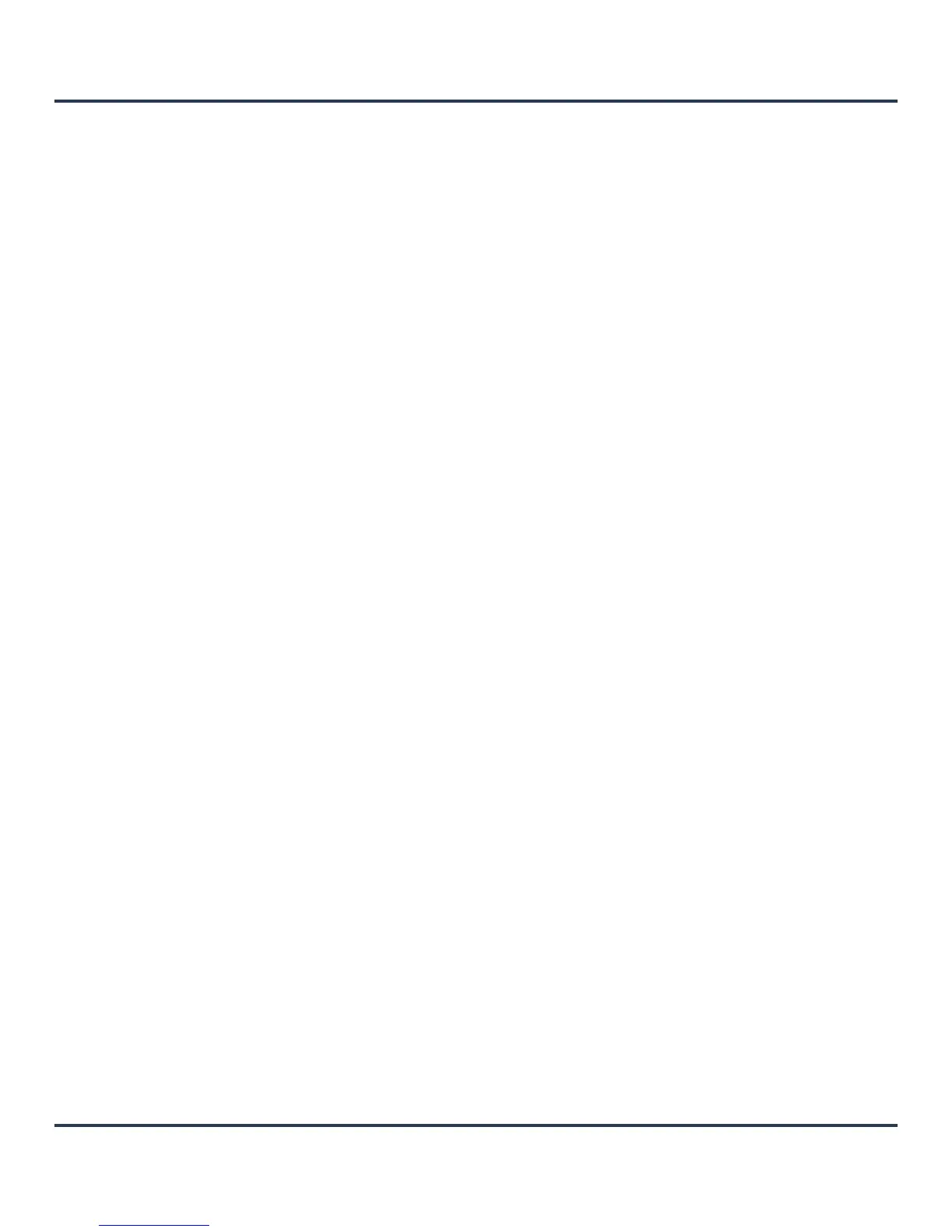Operations
12-25
10.Select OK to export the defined RSA key. Select Cancel to revert the screen to the last saved
configuration.
11.To optionally delete a key, select the Delete button from within the RSA Keys screen. Provide the key
name within the Delete RSA Key screen and select the Delete Certificates checkbox to remove the
certificate the key supported. Select OK to proceed with the deletion, or Cancel to revert back to the
last saved configuration.
12.2.3 Certificate Creation
Certificates
The Certificate Management screen provides the facility for creating new self-signed certificates. Self
signed certificates (often referred to as root certificates) do not use public or private CAs. A self signed
certificate is a certificate signed by its own creator, with the certificate creator responsible for its legitimacy.
To create a self-signed certificate that can be applied to a device:
1. Select Operations > Certificates.
2. Select Create Certificate.
Protocol Select the protocol used for exporting the RSA key. Available options include:
• tftp
• ftp
• sftp
• http
•cf
•usb1
•usb2
Port Use the spinner control to set the port. This option is not valid for cf, usb1, and
usb2.
IP Address Enter IP address of the server used to export the RSA key. This option is not
valid for cf, usb1, and usb2.
Hostname Provide the hostname of the server used to export the RSA key. This option is
not valid for cf, usb1, and usb2.
Path Specify the path to the key. Enter the complete relative path to the key on the
server.
