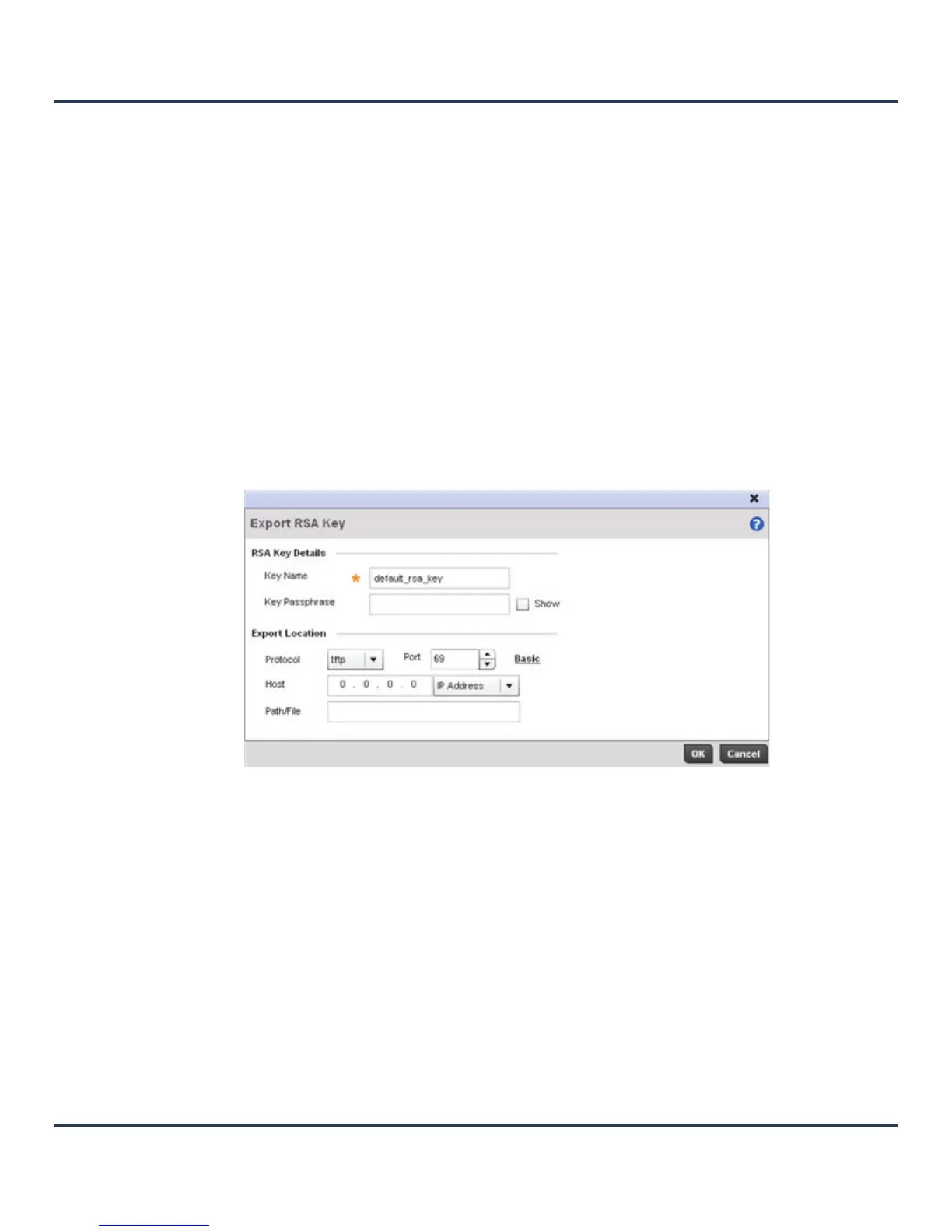Motorola Solutions AP-6511 Access Point System Reference Guide
12-24
7. Select OK to import the defined RSA key. Select Cancel to revert the screen to its last saved
configuration.
8. To optionally export a RSA key to a remote location, select the Export button from the RSA Keys screen.
9. Export the key to a redundant RADIUS server so it can be imported without generating a second key. If
there’s more than one RADIUS authentication server, export the certificate and don’t generate a second
key unless you want to deploy two root certificates.
Figure 12-16 Export RSA Key screen
Define the following configuration parameters required for the Export of the RSA key.
Port Use the spinner control to set the port. This option is not valid for cf, usb1, and
usb2.
IP Address Enter IP address of the server used to import the RSA key. This option is not
valid for cf, usb1, and usb2.
Hostname Provide the hostname of the server used to import the RSA key. This option is
not valid for cf, usb1, and usb2.
Path Specify the path to the RSA key. Enter the complete relative path to the key on
the server.
Key Name Enter the 32 character maximum name assigned to the RSA key.
Key Passphrase Define the key passphrase used by the server. Select the Show textbox to
expose the actual characters used in the passphrase. Leaving the Show
checkbox unselected displays the passphrase as a series of asterisks “*”.
URL Provide the complete URL to the location of the key. If needed, select
Advanced to expand the dialog to display network address information to the
location of the target key The number of additional fields that populate the
screen is also dependent on the selected protocol.
