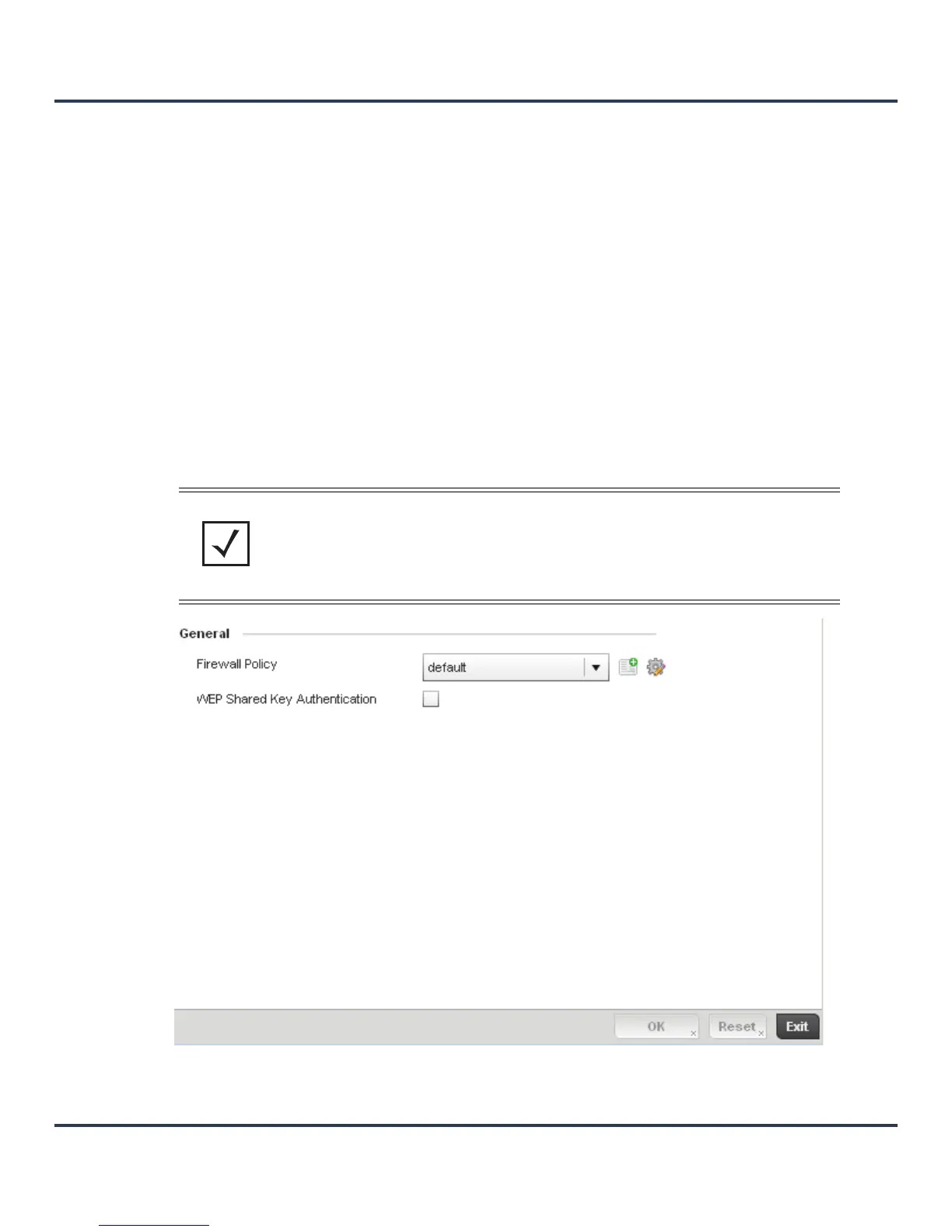Motorola Solutions AP-6511 Access Point System Reference Guide
5-64
5.4.3.1 Overriding a Profile’s General Security Settings
Overriding a Profile’s Security Configuration
A profile can leverage existing firewall, wireless client role and WIPS policies and configurations and apply
them to the profile’s configuration. This affords each profile a truly unique combination of data protection
policies best meeting the data protection requirements of that profile. However, as deployment requirements
arise, an individual device may need some or all of its general security configuration overridden from that
applied in the profile.
To define a profile’s security settings and overrides:
1. Select Devices from the Configuration tab.
2. Select a target device (by double-clicking it) from amongst those displayed within the Device
Configuration screen.
Devices can also be selected directly from the Device Browser in the lower, left-hand, side of the UI.
3. Select Profile Overrides from the Device menu to expand it into sub menu options.
4. Select Security to expand its sub menu options.
5. Select General.
Figure 5-35 Profile Overrides - General Security screen
NOTE: A blue override icon (to the left of a parameter) defines the parameter as having
an override applied. To revert the override back to its original profile setting, select the
override icon to display an Action pop-up. Select the Remove Override checkbox to
revert the override to its original setting for this profile.
