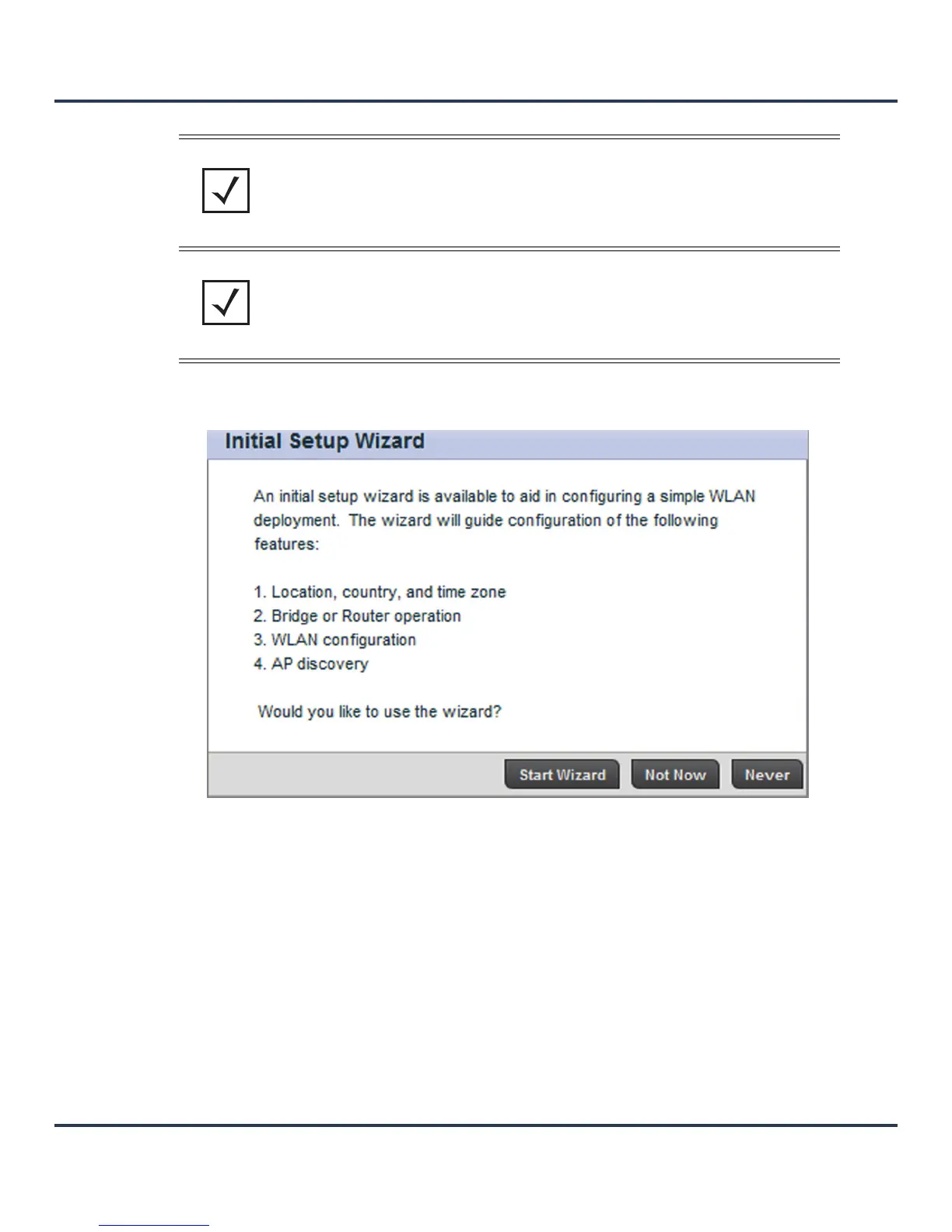Getting Started
3-3
5. Click the Login button to load the management interface.
6. If this is the first time the management interface has been accessed, a dialogue displays to start the
initial setup wizard. Click the Start Wizard button to run the initial setup wizard.
Figure 3-2 Initial Setup Wizard
7. Select an Access Point Type from the available options.
• Controller AP - When more than one AP-6511 is deployed, a single AP-6511 can function as a
Controller AP to manage Dependent mode AP-6511s. Up to 24 Dependant APs can be connected to a
Controller AP.
• Standalone AP - Select this option to deploy this AP-6511 as an autonomous access point.
• Dependent AP - Select this option when deploying the AP-6511 as a Controller AP managed access
point. Selecting this option closes the Initial Setup Wizard. A Dependant AP obtains its configuration
from a profile stored on the Controller AP. Any manual configuration changes on a Dependant AP are
overwritten by the Controller AP upon reboot. A Dependent AP requires a Controller AP in the network.
For this example, choose the Controller AP option. Select Next. The Initial Setup Wizard displays the
System Information screen for setting administrative credentials and device access protocols.
NOTE: When logging into an AP-6511 for the first time, you will be prompted to change
the password to enhance device security in subsequent logins.
NOTE: If you get disconnected when running the setup wizard, you can connect again
with actual IP address (once obtained) and resume the wizard.
