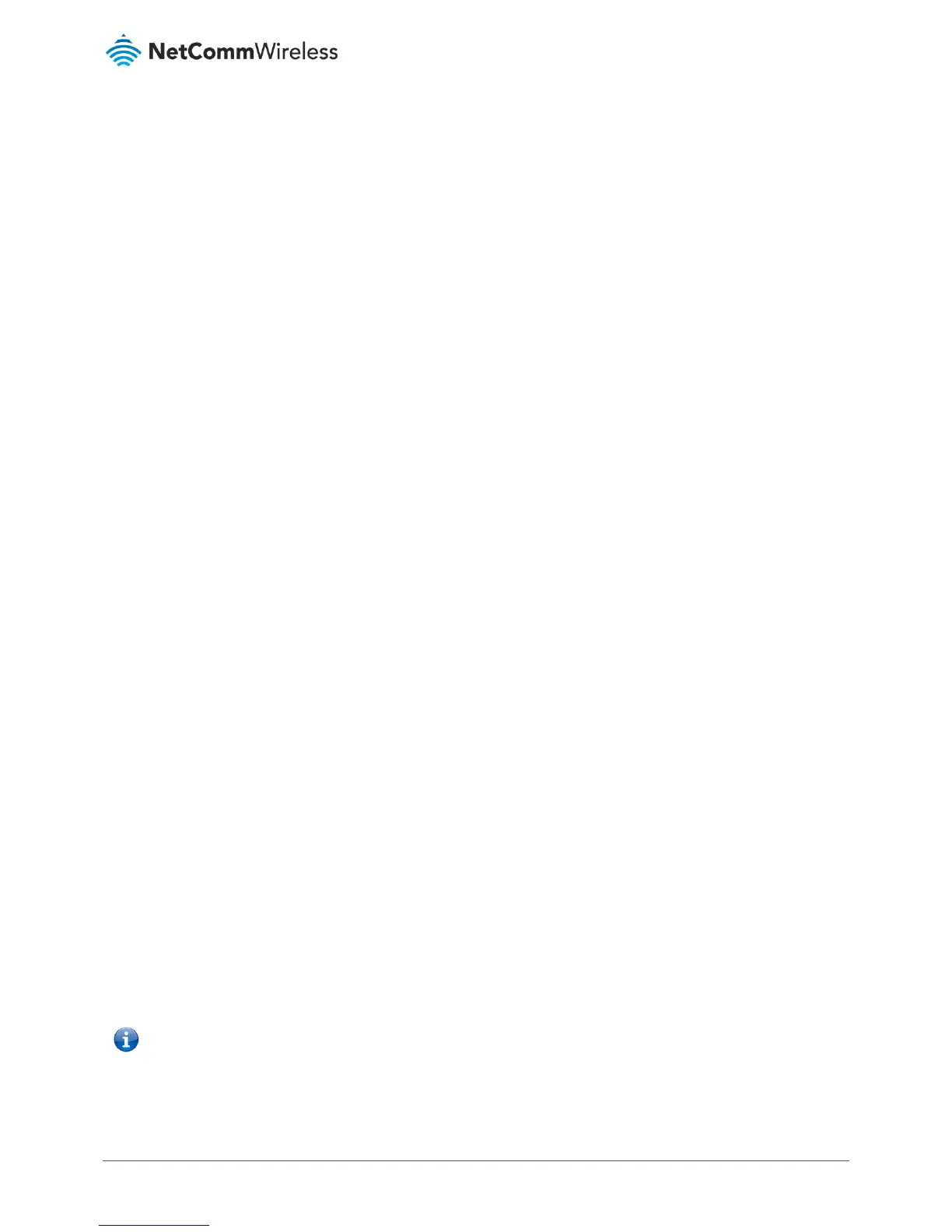Additional Product Information
Establishing a wireless connection
Windows 7
1 Open the Network and Sharing Center (Start > Control Panel > Network and Sharing center).
2 Click on "Change Adapter settings" on the left-hand side.
3 Right-click on "Wireless Network Connection" and select "Connect / Disconnect".
4 Select the wireless network listed on your included wireless security card and click Connect.
5 Enter the network key (refer to the included wireless security card for the default wireless network key).
6 You may then see a window that asks you to "Select a location for the 'wireless' network". Please select the "Home"
location.
7 You may then see a window prompting you to setup a "HomeGroup". Click "Cancel" on this.
8 You can verify your wireless connection by clicking the "Wireless Signal" indicator in your system tray.
9 After clicking on this, you should see an entry matching the SSID of your NF18ACV with "Connected" next to it.
Windows 8/8.1/10
1 Open the Network and Sharing Centre (Click on Start, Type “Network and Sharing Centre”)
2 Click on “Change adapter settings” on the left hand column.
3 Right-click on Wireless Network Adaptor and select "Connect / Disconnect".
4 Select the wireless network listed on your included wireless security card and click Connect.
5 Enter the network key (refer to the included wireless security card for the default wireless network key).
6 You can verify your wireless connection by clicking the "Wireless Signal" indicator in your system tray.
7 After clicking on this, you should see an entry matching the SSID of your NF18ACV with "Connected" under it.
Mac OSX 10.6
1 Click on the Airport icon on the top right menu.
2 Select the wireless network listed on your included wireless security card and click Connect.
3 On the new window, select “Show Password”, type in the network key (refer to the included wireless security card for
the default wireless network key) in the Password field and then click on OK.
4 To check the connection, click on the Airport icon and there should be a tick on the wireless network name.
