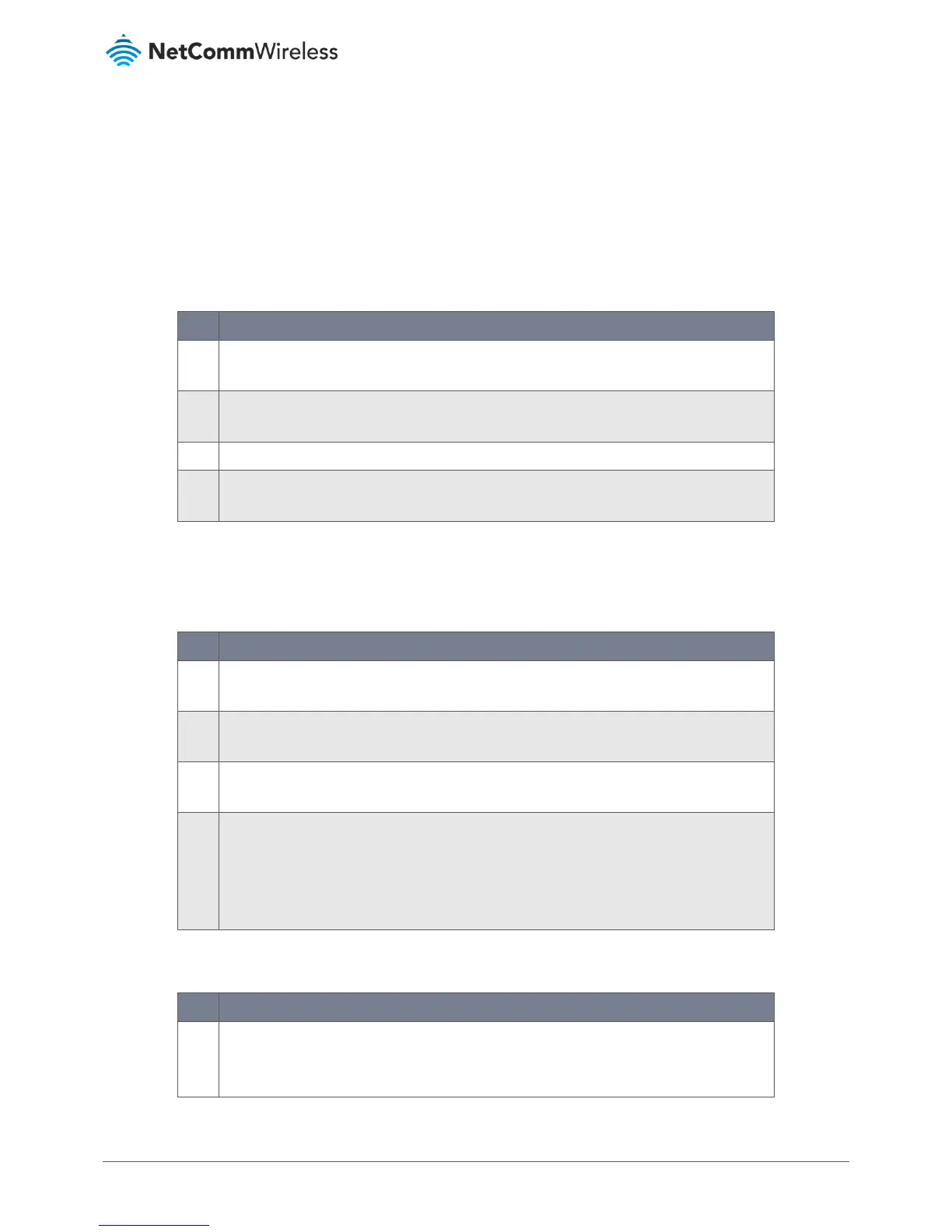VDSL/ADSL2+ Dual Band AC1600 Gigabit Gateway with VoIP
Troubleshooting
Using the indicator lights (LEDs) to Diagnose Problems
The LEDs are useful in diagnosing the possible cause of a variety of problems.
Power LED
The Power LED does not light up.
Make sure that the NF18ACV power adaptor is connected to the device and plugged in to an
appropriate power source. Use only the supplied power adaptor.
Check that the NF18ACV and the power source are both turned on and device is receiving
sufficient power.
Turn the NF18ACV off and on.
If the error persists, you may have a hardware problem. In this case, you should contact
technical support.
Table 39 – Power LED trouble shooting table
Web Configuration
I cannot access the web configuration pages.
Check that you have enabled remote administration access. If you have configured an inbound
packet filter, ensure your computer’s IP address matches it.
Your computer’s and the NF18ACV’s IP addresses must be on the same subnet for LAN access.
You can check the subnet in use by the router on the Network Setup page.
If you have changed the devices IP address, then enter the new one as the URL you enter into
the address bar of your web browser.
If you are still not able to access the web configuration pages, reset the router to the factory
default settings by pressing the reset button for 3 seconds and then releasing it. When the
Power LED begins to blink, the defaults have been restored and the NF18ACV restarts. Navigate
to 192.168.20.1 in your web browser and enter “admin” (without the quotes) as the username
and password.
Table 40 – Web Configuration – no access trouble shooting table
The web configuration does not display properly.
Delete the temporary web files and log in again. In Internet Explorer, click Tools, Internet
Options and then click the Delete Files... button.
When a Delete Files window displays, select Delete all offline content and click OK.
