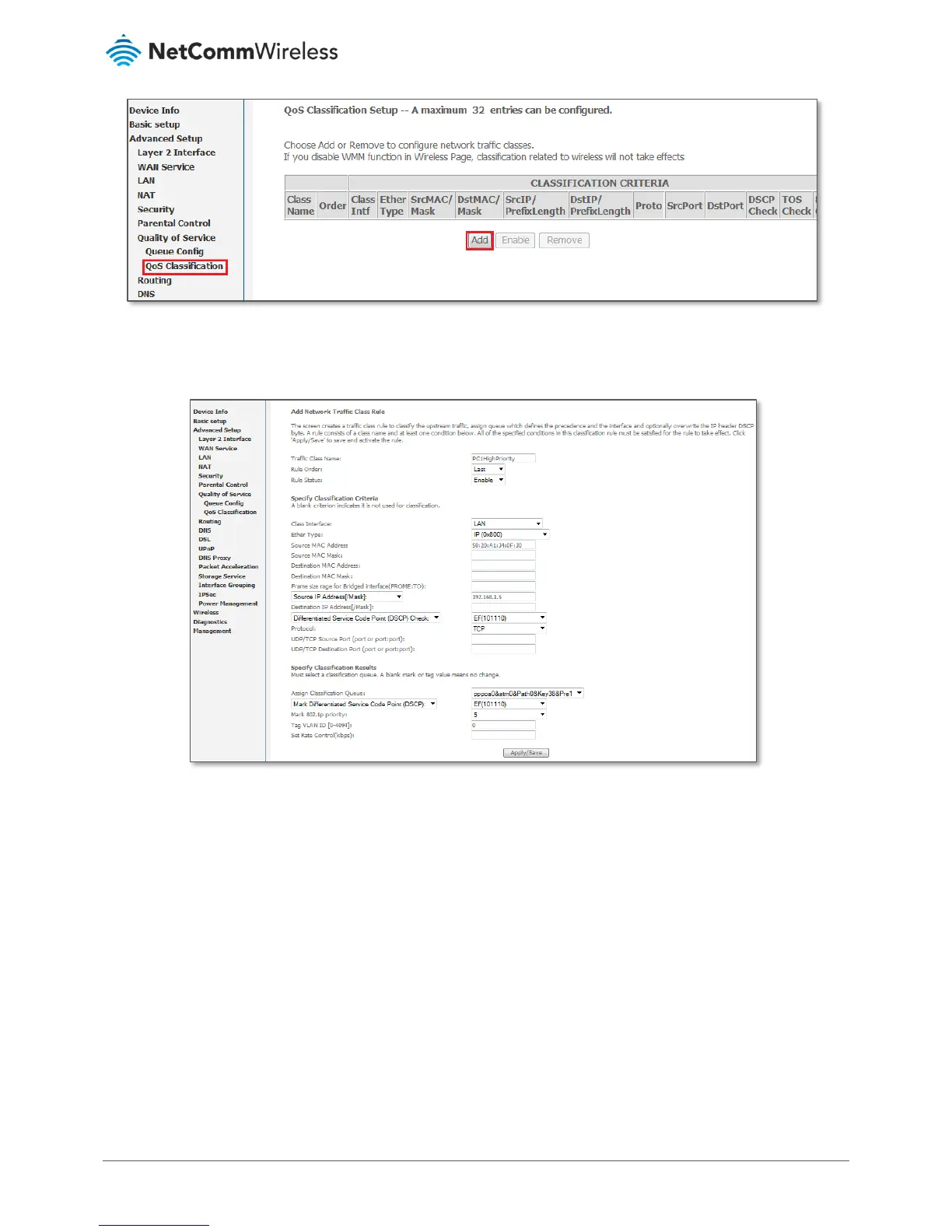Figure 134 – QoS Classification configuration
2 Click the Add button.
Figure 135 – Configure Network Traffic Class Rule
3 Enter a Traffic Class Name reflecting the High Priority QoS rule, e.g. PC1HighPriority.
4 Leave the Rule Order as Last.
5 Set the Rule Status to Enable.
6 Set the Class Interface according to how the device connects to the router. In the example above, LAN is selected.
Other options are Wireless, Local and USB.
7 Set the Ether Type to IP(0x800). Other options include ARP(0x8086), Ipv6(0x86DD), PPPoE_DISC(0x8863),
8865(0x8865), 8866(0x8866), 8021Q(0x8100).
8 Enter the Source MAC Address of the device, the unique 12 character signature with every 2 characters separated by
a colon(:), that you previously entered to reserve the device's IP address.
9 Enter the Source IP Address of the device that you previously entered into the Static IP Lease List, in the range of
192.168.1.x In the example above the IP address is 192.168.1.5.
