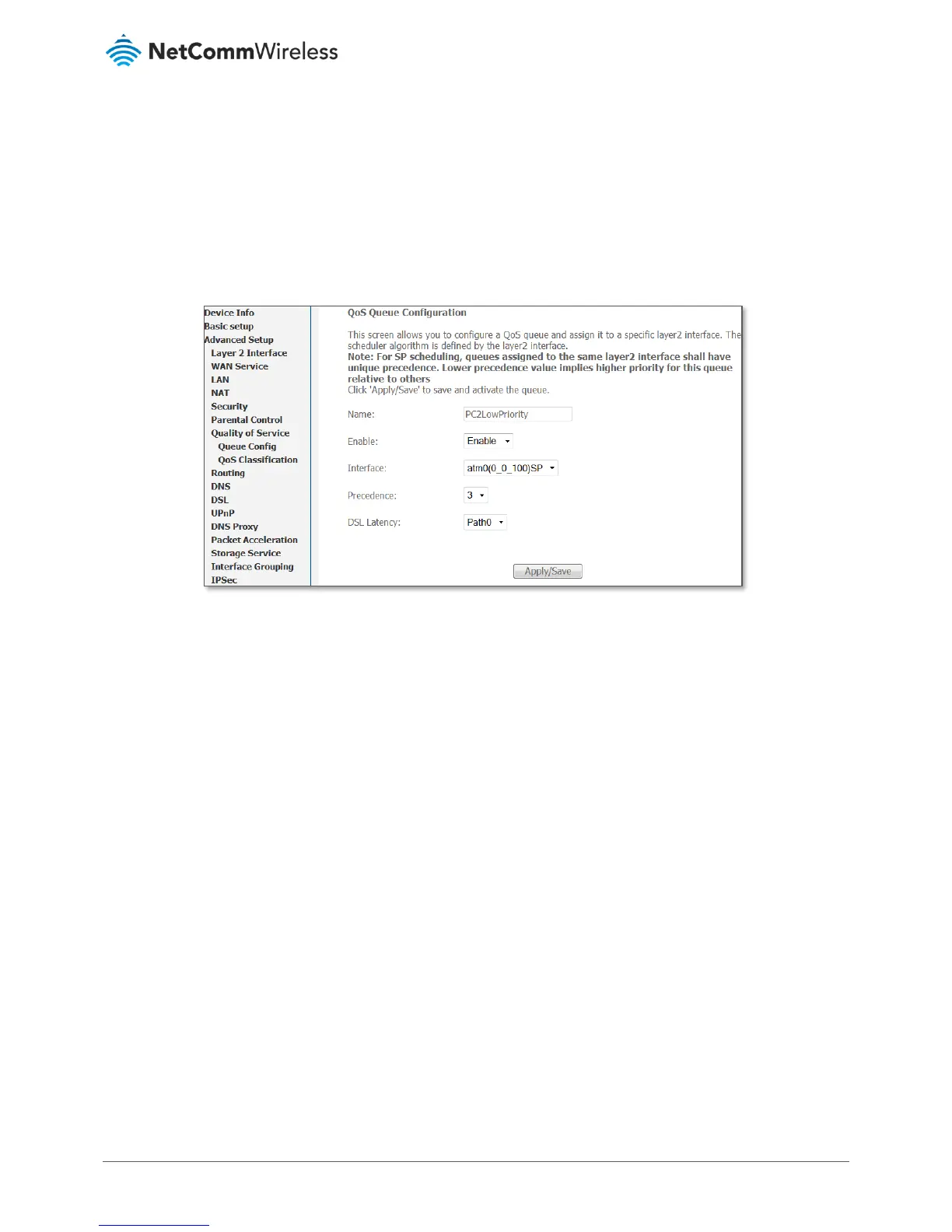7 Set the DSL Latency as Path0.
8 Click the Save/Apply button.
Low Priority QoS Queue Configuration
1 Select Advanced > Quality of Service > Queue Config.
2 Click the Add button.
Figure 133 – QoS – Queue Configuration 2
3 Enter a name of 15 characters or less to reflect the device that will have low priority QoS e.g. PC2LowPriority.
4 Set the Enable option to Enable.
5 Set the Interface (Australian customers use atm0(0_8_35), NZ customers use atm0(0)0)100)).
6 Enter a Precedence. For the lowest priority, set it to 3. For the highest priority use 1.
7 Set the DSL Latency as Path0.
8 Click the Save/Apply button.
High Priority QoS Classification
1 Select Advanced Setup > Quality of Service > QoS Classification.
