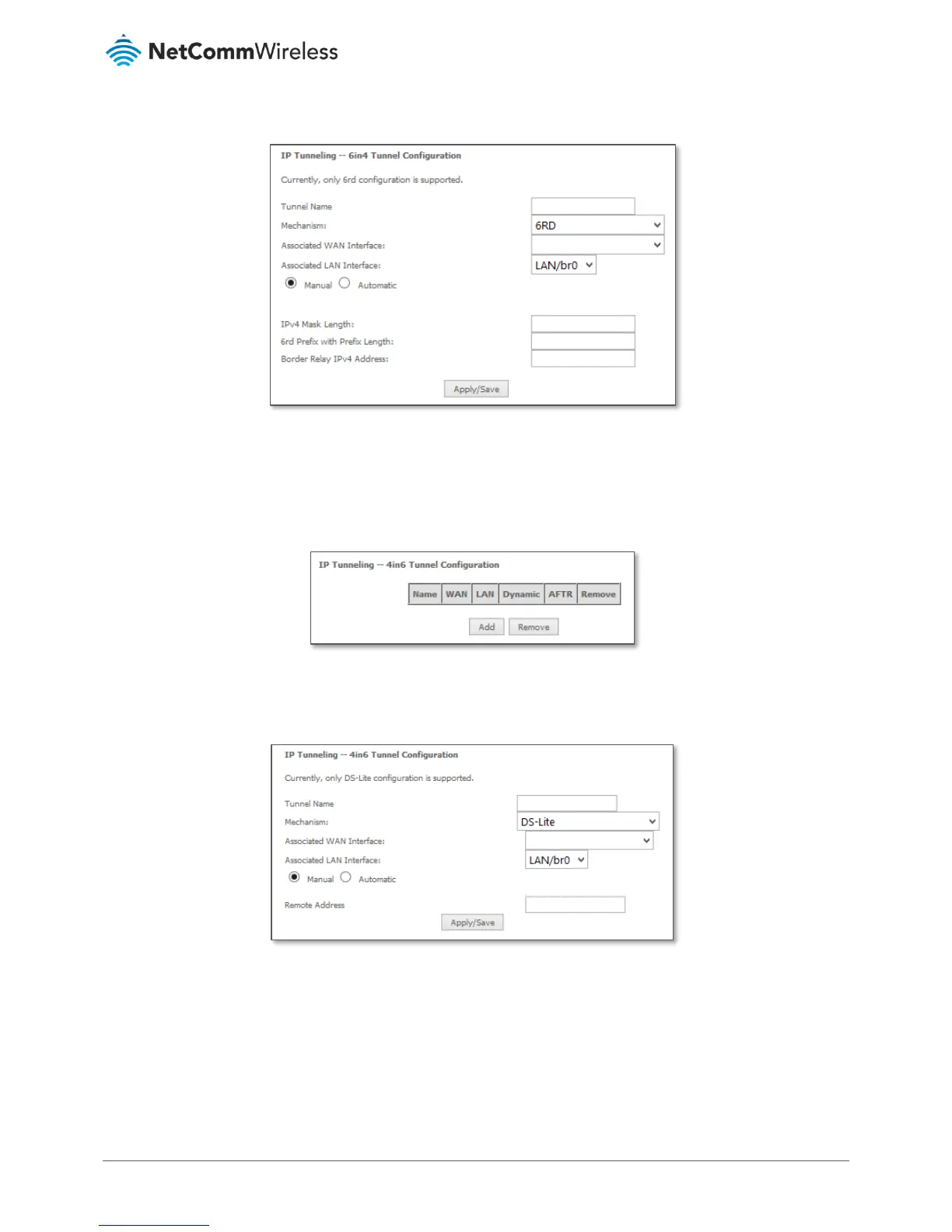Click the Add button to add a new tunnel.
Figure 88 – 6in4 Tunnel configuration
IPv4inIPv6
Your ISP must support the DS-Lite IPv4inIPv6 tunnelling service, to enable this feature
Figure 89 – IPv4inIPv6 Tunnel list
Click the Add button to add a new tunnel.
Figure 90 – 4in6 Tunnel configuration
