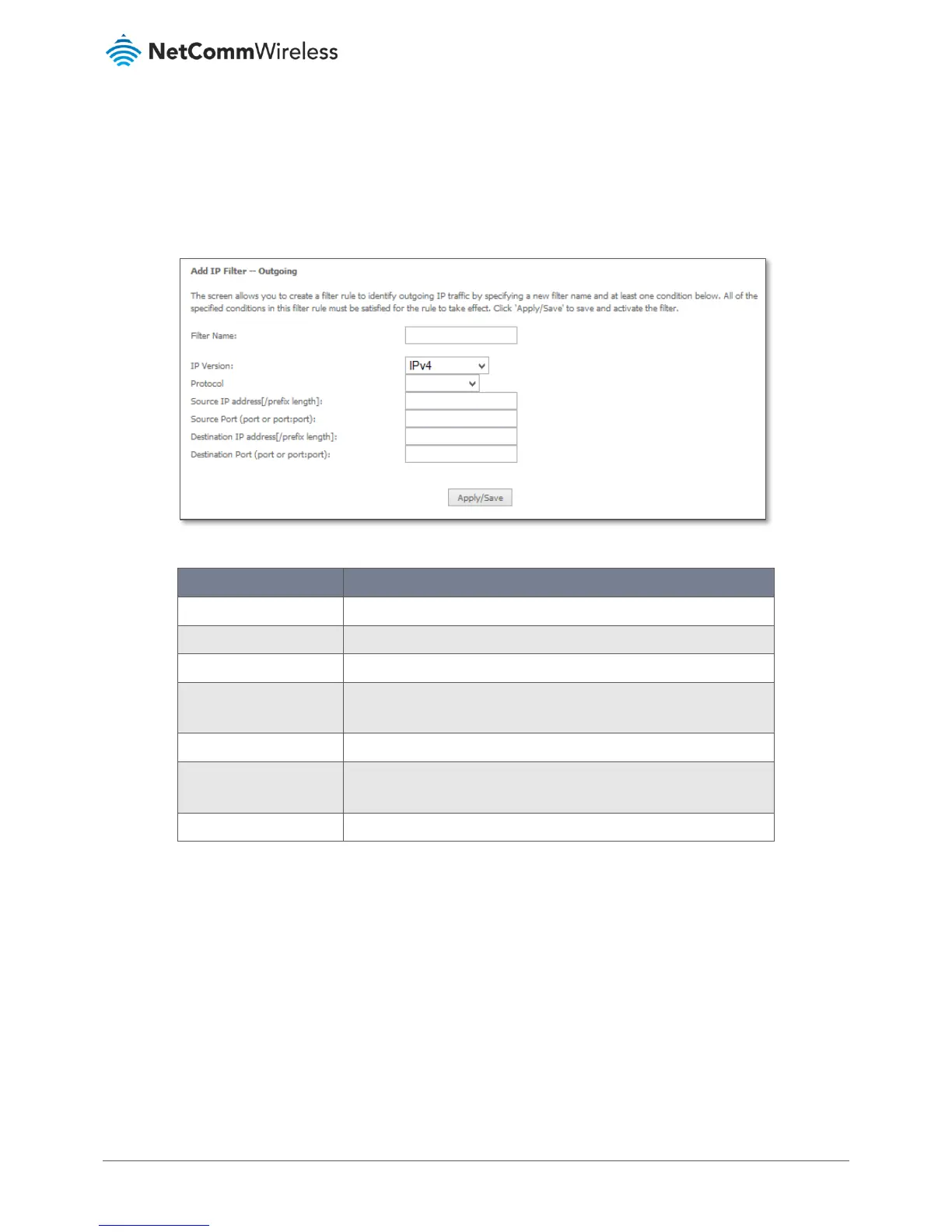Outgoing IP Filtering
By default, the router allows all outgoing Internet traffic from the LAN but by setting up Outgoing IP Filtering rules, you can
block some users and/or applications from accessing the Internet.
To delete the rule, click in the Remove column next to the selected rule and then click the Remove button.
To create a new outgoing IP filter, click Add. The Add IP Filter-Outgoing page will be displayed.
Figure 51 –Outgoing IP Filter settings
Enter a name to identify the filtering rule.
Select the IP version to apply the filter to. (IPv4/IPv6)
Select the protocol type to block(UDP/TCP/Both)
Source IP Address/Subnet
Mask
Enter the IP Address of the host on the LAN to block
Enter the port number used by the application to block
Destination IP
Address/Subnet Mask
Enter the IP Address of the Remote Server/host to which connections
should be blocked
Enter the destination port number used by the application to block
Table 18 – Outgoing IP Filter settings table
Click Apply/Save to take effect the settings. The new rule will then be displayed in the Outgoing IP Filtering table list.
