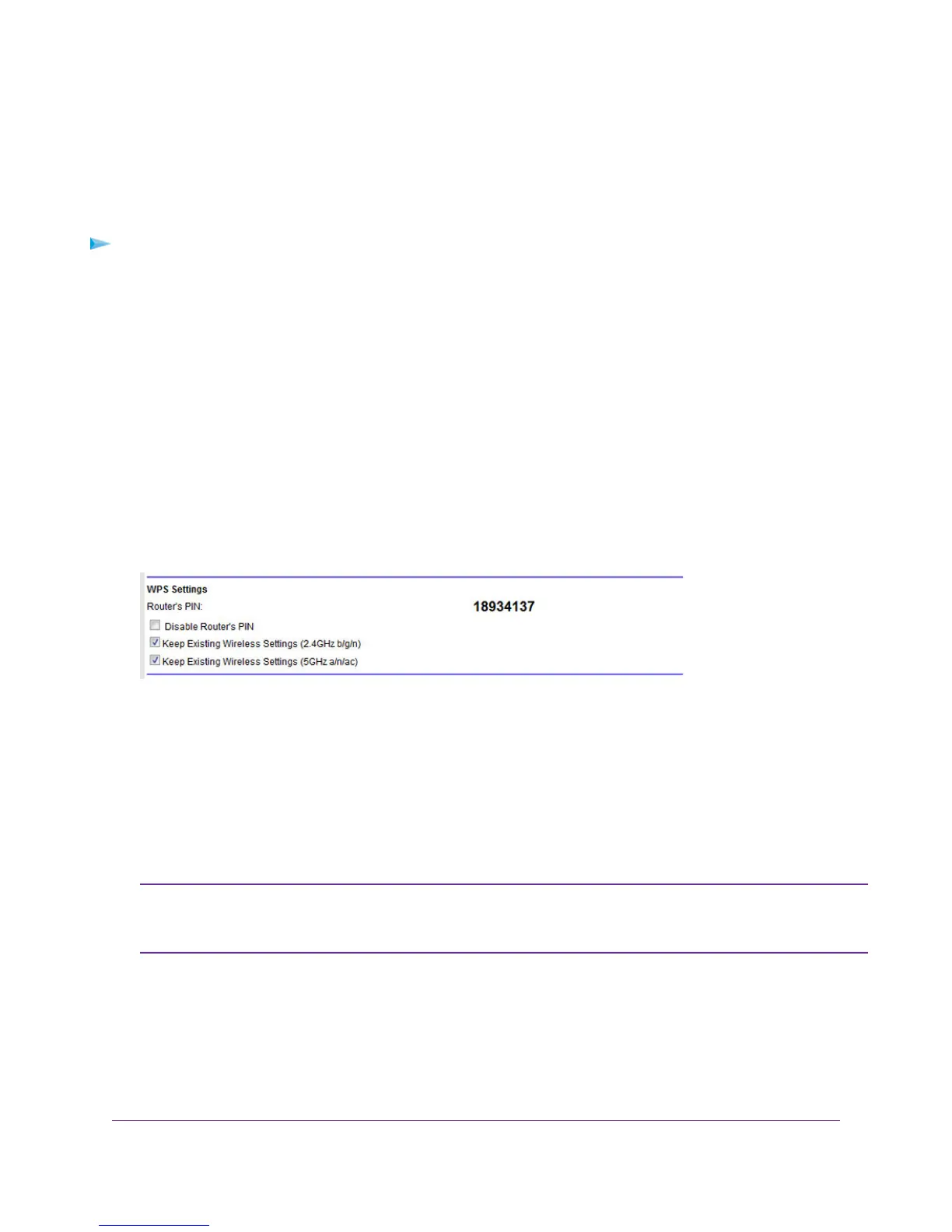Manage the WPS Settings
Wi-Fi Protected Setup (WPS) lets you join the WiFi network without typing the WiFi password.You can change the
WPS default settings.
To manage WPS settings:
1. Launch a web browser from a computer or WiFi device that is connected to the network.
2. Enter http://www.routerlogin.net.
A login window opens.
3. Enter the modem router user name and password.
The user name is admin.The default password is password.The user name and password are case-sensitive.
The BASIC Home page displays.
4. Select ADVANCED > Advanced Setup > Wireless Settings.
The Advanced Wireless Settings page displays.
5. Scroll down to the bottom of the page.
The Router’s PIN field displays the fixed PIN that you use to configure the modem router’s WiFi settings from
another platform through WPS.
6. To disable the PIN, select the Disable Router’s PIN check box.
By default, the Disable Router’s PIN check box is cleared and the modem router’s PIN is enabled. For enhanced
security, you can disable the modem router’s PIN by selecting the Disable Router’s PIN check box. However,
when you disable the modem router’s PIN, WPS is not disabled because you can still use the physical WPS
button.
The PIN function might temporarily be disabled automatically if the modem router detects
suspicious attempts to break into the modem router’s WiFi settings by using the router’s PIN
through WPS.
Note
7. To allow the WiFi settings to be changed automatically when you use WPS, clear one or both of the Keep
Existing Wireless Settings check boxes.
By default, both Keep Existing Wireless Settings check boxes are selected.We recommend that you leave
these check boxes selected. If you clear a check box, the next time a new WiFi client uses WPS to connect to
Manage the WiFi Network Settings
117
Nighthawk AC1900 WiFi VDSL/ADSL Modem Router Model D7000
