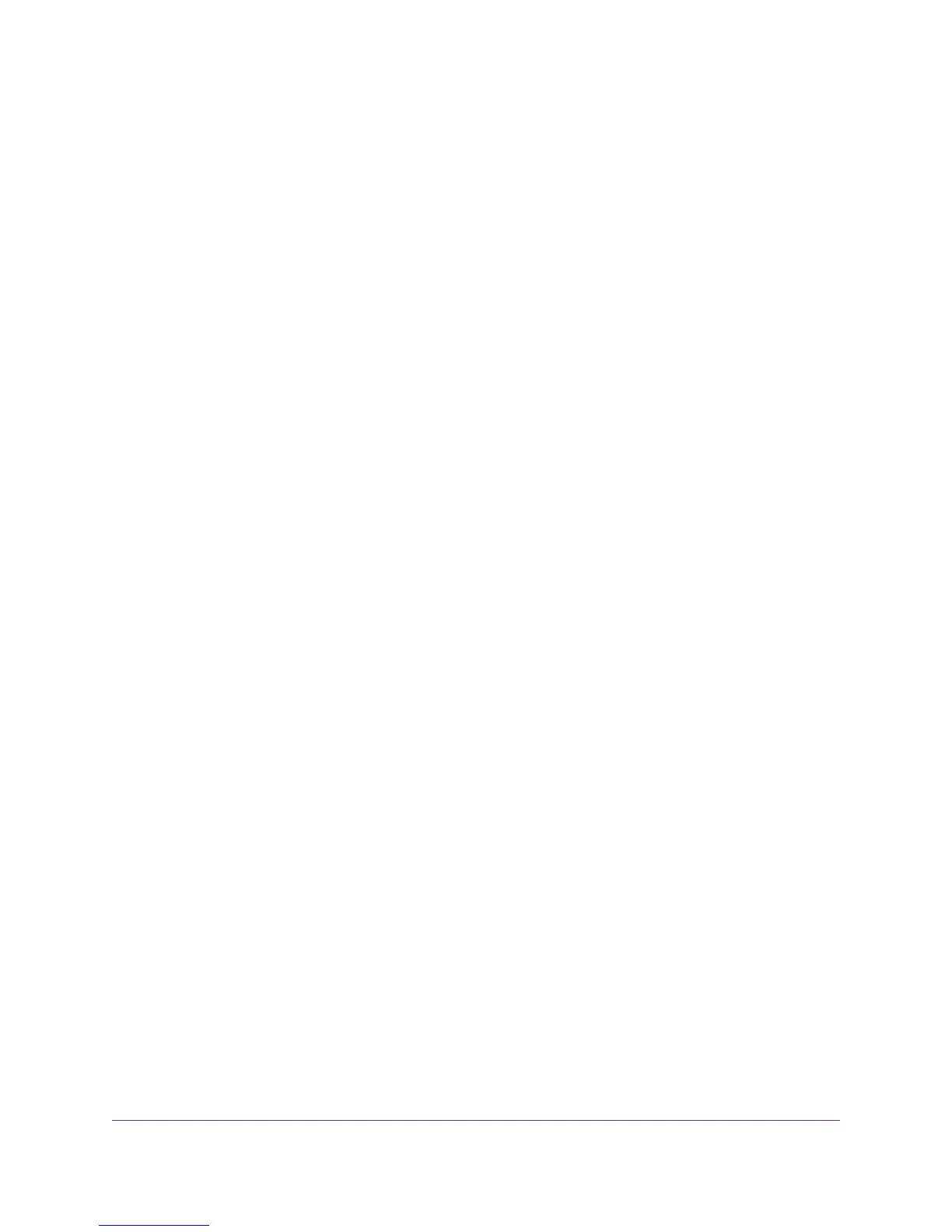A login window opens.
3. Enter the modem router user name and password.
The user name is admin.The default password is password.The user name and password are case-sensitive.
The BASIC Home page displays.
4. Select ADVANCED > Advanced Setup > VPN Service.
The VPN Service page displays.
5. Make sure that the Enable VPN Service check box is selected.
For more information, see Specify VPN Service in the Modem Router on page 250.
6. Click the For non-Windows button to download the OpenVPN configuration files.
Step 9 provides information about what to do with the downloaded OpenVPN configuration files.
7. To download the OpenVPN client utility for Mac OS X, visit code.google.com/p/tunnelblick/.
8. Download and install the file.
9. Unzip the configuration files that you downloaded in Step 6 and copy them to the folder in which the OpenVPN
client utility is installed on your computer.
The client utility must be installed by a user with administrative privileges.
For more information about using OpenVPN on a Mac computer, visit
openvpn.net/index.php/access-server/docs/admin-guides/183-how-to-connect-to-access-server-from-a-mac.html.
Use a VPN Tunnel on a Windows Computer
After you set up the modem router to use VPN and install the OpenVPN application on your computer, you can open
a VPN tunnel from your computer to your modem router over the Internet.
For the VPN tunnel to work, the local LAN IP address of the remote router must use a different LAN IP scheme from
that of the local LAN where your VPN client computer is connected. If both networks use the same LAN IP scheme,
when the VPN tunnel is established, you cannot access your home router or your home network with the OpenVPN
software.
The default LAN IP address scheme for the modem router is 192.x.x.x.The most common IP schemes are 192.x.x.x,
172.x.x.x, and 10.x.x.x. If you experience a conflict, change the IP scheme either for your home network or for the
network with the client VPN computer. For information about changing these settings, see Manage the Modem
Router’s LAN IP Address Settings on page 207.
Use VPN to Access Your Network
254
Nighthawk AC1900 WiFi VDSL/ADSL Modem Router Model D7000