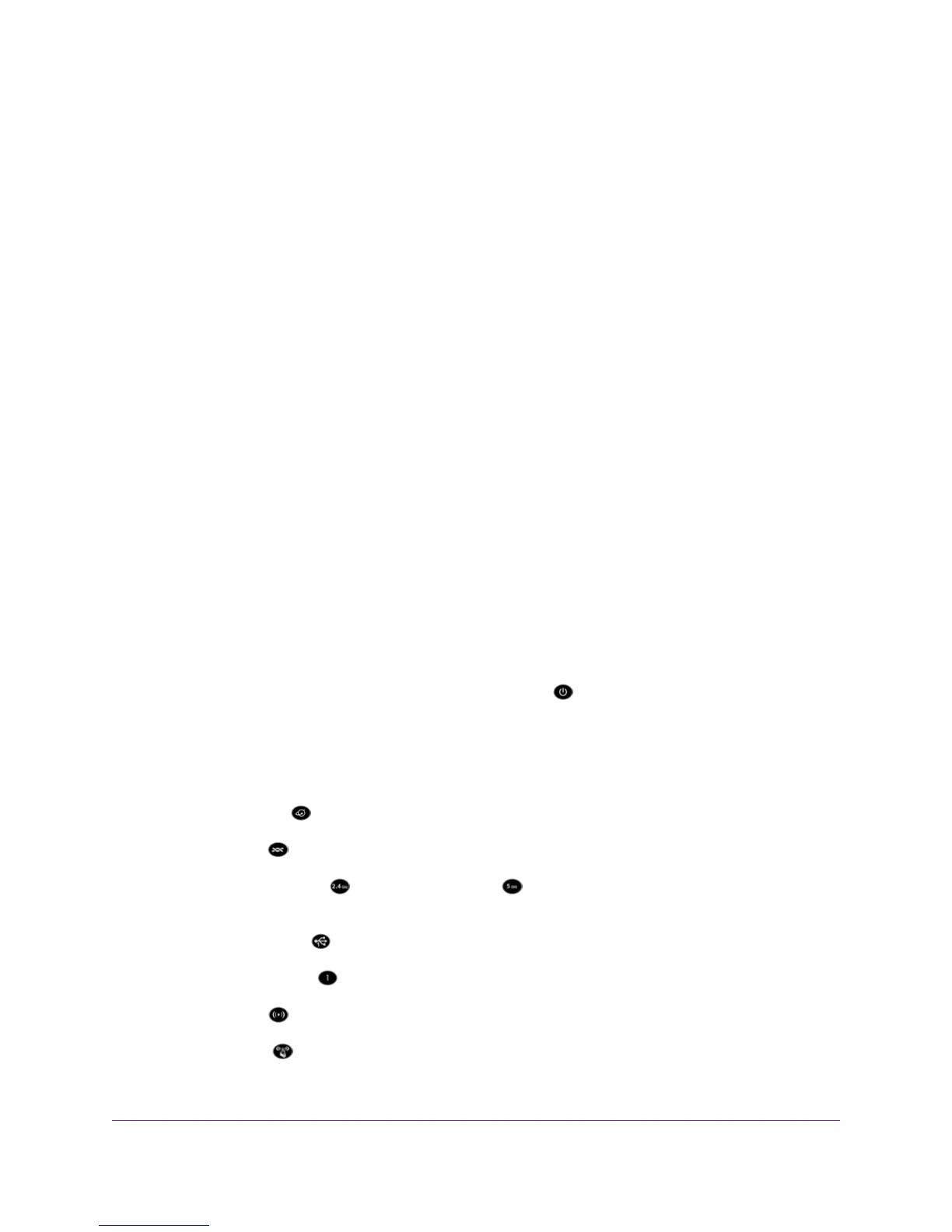For a device that is connected over WiFi, the WiFi network name (SSID) and WiFi security settings of the modem
router and WiFi computer must match exactly. The default SSID and password are on the product label (see
Bottom Panel Product Label on page 17).
• Make sure that your WiFi device supports the security that you are using for your WiFi network (WEP, WPA, or
WPA2). For information about WiFi security settings, see Manage the Basic WiFi Settings and WiFi Security of
the Main Network on page 95.
• Make sure that the modem router is not too far from your WiFi device or too close. Move your WiFi device near
the modem router but at least 6 feet (1.8 meters) away and see if the signal strength improves.
• Make sure that the WiFi signal is not blocked by objects between the modem router and your WiFi device.
• Make sure that the WiFi LED on the modem router is not off.
If this LED is off, both WiFi radios might be disabled. For more information about the WiFi radios, see Control
the WiFi Radios on page 113.
• Make sure that the modem router’s SSID broadcast is not disabled.
If the modem router’s SSID broadcast is disabled, the WiFi network name is hidden and does not display in your
WiFi device’s scanning list.To connect to a hidden network, you must enter the network name and the WiFi
password. For more information about the SSID broadcast, see Manage the Basic WiFi Settings and WiFi
Security of the Main Network on page 95.
• Make sure that your WiFi device does not use a static IP address but is configured to receive an IP address
automatically with DHCP. (For most devices, DHCP is the default setting.)
Troubleshoot With the LEDs
When you turn on the power, the LEDs light as described here:
1.
Two seconds after the power is first applied, the Power LED lights solid amber for about 10 seconds, turns
off for about 20 seconds, and then lights solid amber again.
2. About 2 minutes after the power is first applied, the Power LED lights solid white, indicating that the startup
procedure is complete and the modem router is ready.
Verify the following:
•
The Internet LED is blinking white or solid white.
•
The DSL LED is solid white.
•
The 2.4 GHz WiFi LED and 5 GHz WiFi LED are blinking white or solid white (unless you turned off
the WiFi radios).
•
A USB 3.0 port LED is blinking white or solid white for any connected USB device.
•
An Ethernet port LED is blinking white or solid white for any connected and powered-on Ethernet device.
•
The WiFi LED is solid white (unless you turned off the WiFi radios).
•
The WPS LED is solid white.
Diagnostics and Troubleshooting
277
Nighthawk AC1900 WiFi VDSL/ADSL Modem Router Model D7000
