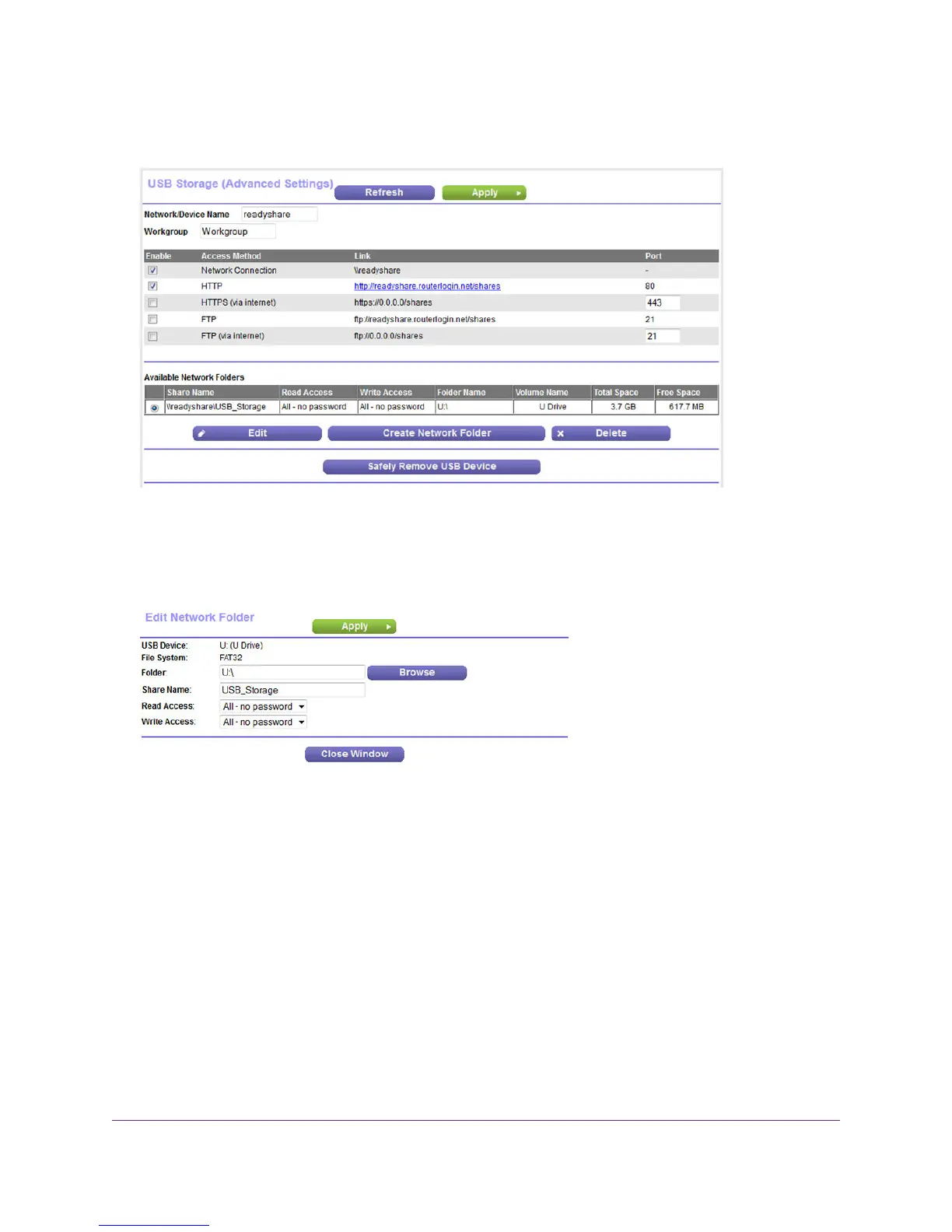5. Click the Edit button.
The previous figure shows a USB device attached to the modem router.
6. In the Available Network Folders table, select a device.
7. Click the Edit button.
8. Change the settings in the fields as needed.
For more information about the settings, see Add a Network Folder on a Storage Device on page 168.
9. Click the Apply button.
Your settings are saved.
10. Click the Close Window button.
The pop-up window closes.
Approve USB Devices
For more security, you can set up the modem router to share only USB devices that you approve.
Share a Storage Device
171
Nighthawk AC1900 WiFi VDSL/ADSL Modem Router Model D7000
