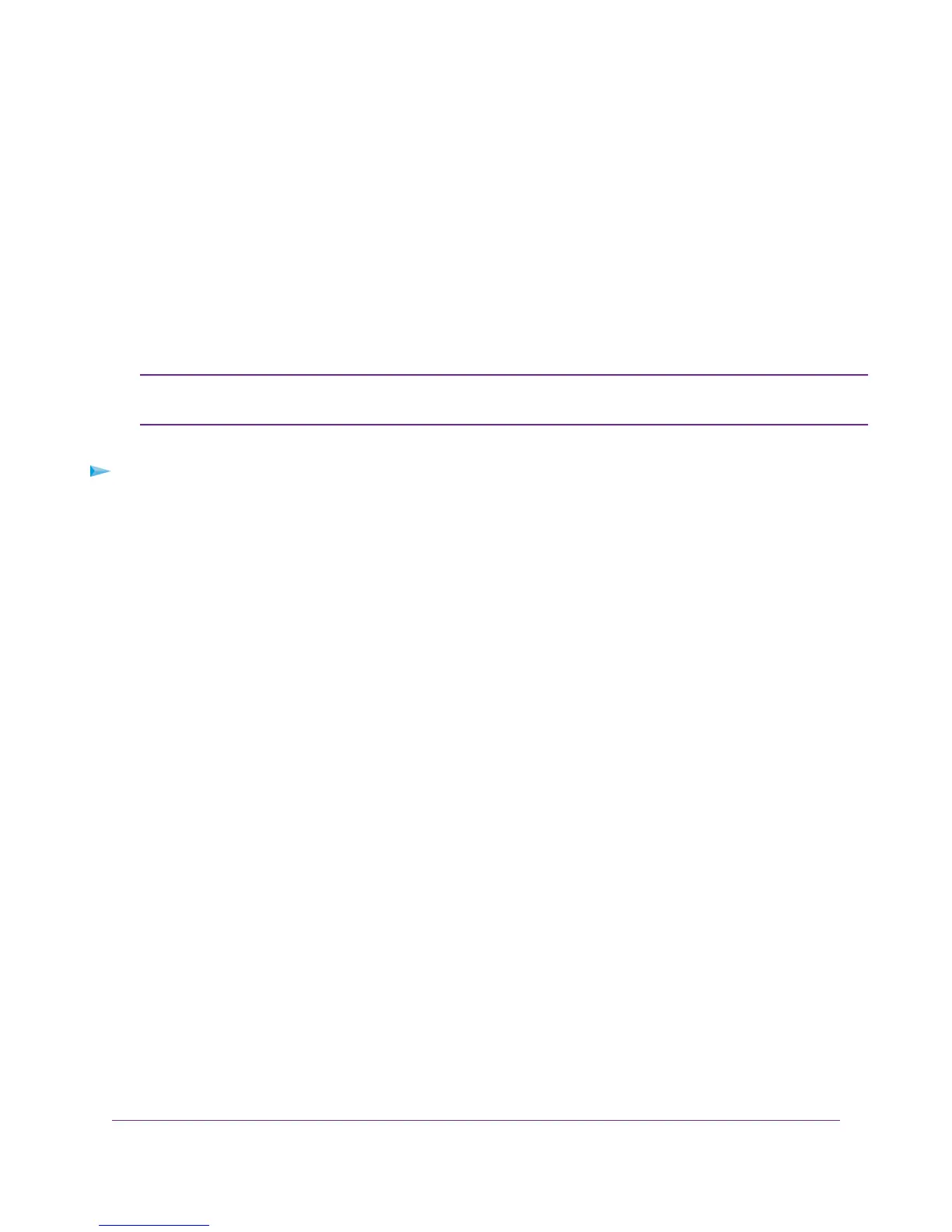Specify a Cable or Fiber Connection Without a Login
Requirement
If you want to manually configure the cable or fiber connection settings, use the information that your ISP gave you
to connect to your Internet service. If you cannot find this information, contact your ISP. Entering incorrect information
might prevent the modem router from connecting to the Internet.
The modem router provides a virtual Internet interface and a virtual IPTV interface. In most situations, you only need
to configure the Internet interface. If you use one or more IPTV devices, you might also need to configure the IPTV
interface. Follow the directions that your ISP gave you.
If you must configure the IPTV interface, first use the following procedure to configure the
Internet interface.Then, repeat the procedure to configure the IPTV interface.
Note
To view or specify the settings for a cable or fiber Internet connection that does not require a login:
1. Launch a web browser from a computer or WiFi device that is connected to the network.
2. Enter http://www.routerlogin.net.
A login window opens.
3. Enter the modem router user name and password.
The user name is admin.The default password is password.The user name and password are case-sensitive.
The BASIC Home page displays.
4. Select Internet.
The Internet Setup page displays.
5. From the Select Country menu, select the country in which you use the modem router.
The Select Country menu is not available in all countries and might be masked out.
6. From the Select Internet Service Provider menu, select the Internet service provider (ISP) that you are using.
If your ISP is not in the menu, select Other.
7. Select the virtual interface:
• Internet interface. From the menu above the Enable This Interface check box, leave the default menu
selection at Internet.
• IPTV interface. From the menu above the Enable This Interface check box, select IPTV.
8. Specify that your ISP does not require you to log in:
• If you are configuring the Internet interface, scroll down to the Does your Internet connection require a login?
section and select the No radio button.
Manage the Internet Settings Manually
70
Nighthawk AC1900 WiFi VDSL/ADSL Modem Router Model D7000
