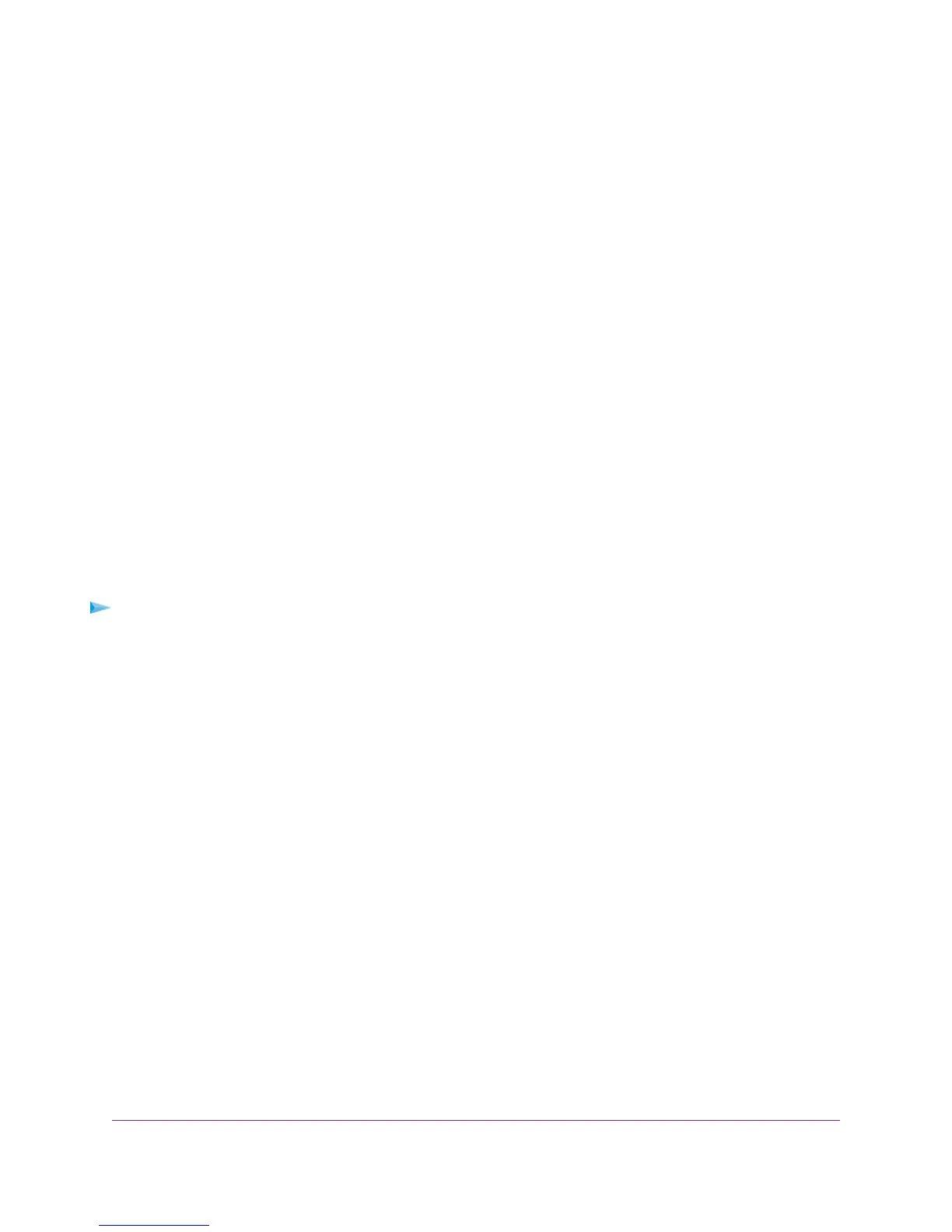• Action.The action that occurred, such as whether Internet access was blocked or allowed.
• Source.The name, IP address, or MAC address of the target device, application, or website for this log
entry.
• Target.The name, IP address, or MAC address of the target device, application, or website for this log
entry.
• Date and Time. The date and time at which the action occurred.
5. To refresh the log entries onscreen, click the Refresh button.
6. To email the log immediately, click the Send Log button.
7. To clear the log entries, click the Clear Log button.
The modem router emails the logs to the address that you specified (see Set Up Security Event Email Notifications
on page 141).
Specify Which Activities Are Logged
You can specify which activities are logged.These activities display in the log and are forwarded to the syslog server
if you enabled the syslog server function.
To manage which activities are logged:
1. Launch a web browser from a computer or WiFi device that is connected to the network.
2. Enter http://www.routerlogin.net.
A login window opens.
3. Enter the modem router user name and password.
The user name is admin.The default password is password.The user name and password are case-sensitive.
The BASIC Home page displays.
4. Select ADVANCED > Administration > Logs.
The Logs page displays.
5. Select the check boxes that correspond to the activities that you want to be logged.
By default, all check boxes are selected.
6. Clear the check boxes that correspond to the activities that you do not want to be logged.
7. Click the Apply button.
Your settings are saved.
Manage the Modem Router and Monitor the Traffic
238
Nighthawk AC1900 WiFi VDSL/ADSL Modem Router Model D7000
