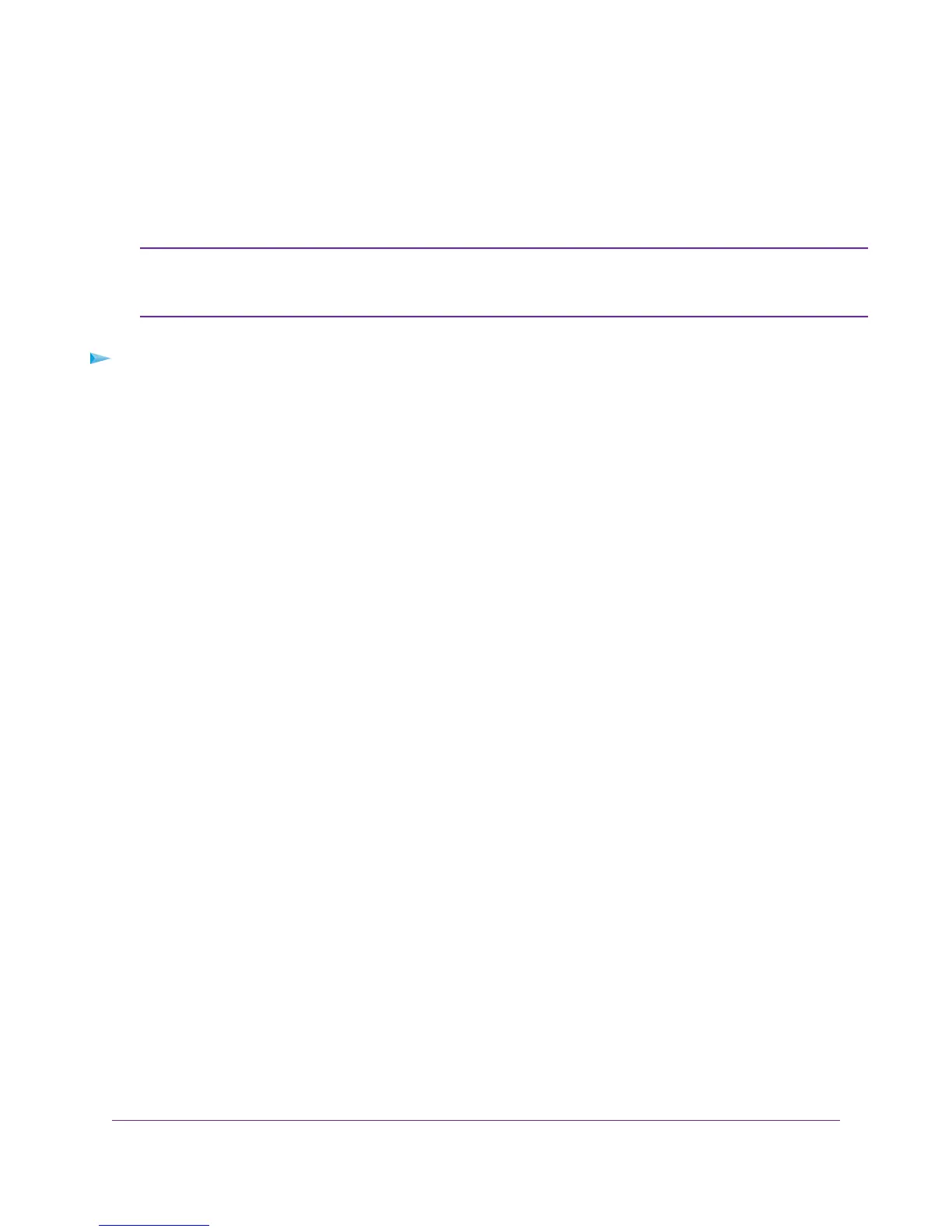Change the Physical WAN Connection Preference
The modem router can autodetect the type of WAN connection. However, you can also set the WAN connection
preference manually to either the DSL port or the Ethernet WAN port.
The modem router does not support load balancing over DSL and Ethernet WAN interfaces.
Only one WAN interface (either the DLS port or the Ethernet WAN port) can be active at any
time.
Note
To change the WAN connection preference:
1. Launch a web browser from a computer or WiFi device that is connected to the network.
2. Enter http://www.routerlogin.net.
A login window opens.
3. Enter the modem router user name and password.
The user name is admin.The default password is password.The user name and password are case-sensitive.
The BASIC Home page displays.
4. Select ADVANCED > Setup > WAN Setup.
The WAN Setup page displays.
5. From the WAN Preference menu, select one of the following options:
• Auto-Detect.The modem router automatically detects whether the WAN connection is DSL over the DLS
port or Ethernet over the Internet port. Auto-Detect is the default setting.
• Must use DSL WAN.The modem router uses the DSL port for a DSL WAN connection.The Internet port is
shut down.
• Must use Ethernet WAN.The modem router uses the Internet port for an Ethernet WAN connection. The
DSL port is shut down.
6. Click the Apply button.
Your settings are saved.
Enable and Configure a VLAN
A network of computers and devices can behave as if they were connected to the same network even though they
might actually be physically on different segments of a LAN. Virtual LANs (VLANs) are configured through software
rather than hardware, which makes them very flexible.
If you enable a VLAN and if the network devices (hubs and switches) on your LAN support the VLAN (802.1Q)
standard, the VLAN ID is associated with all traffic coming from the modem router.
Manage the WAN and LAN Network Settings
199
Nighthawk AC1900 WiFi VDSL/ADSL Modem Router Model D7000
