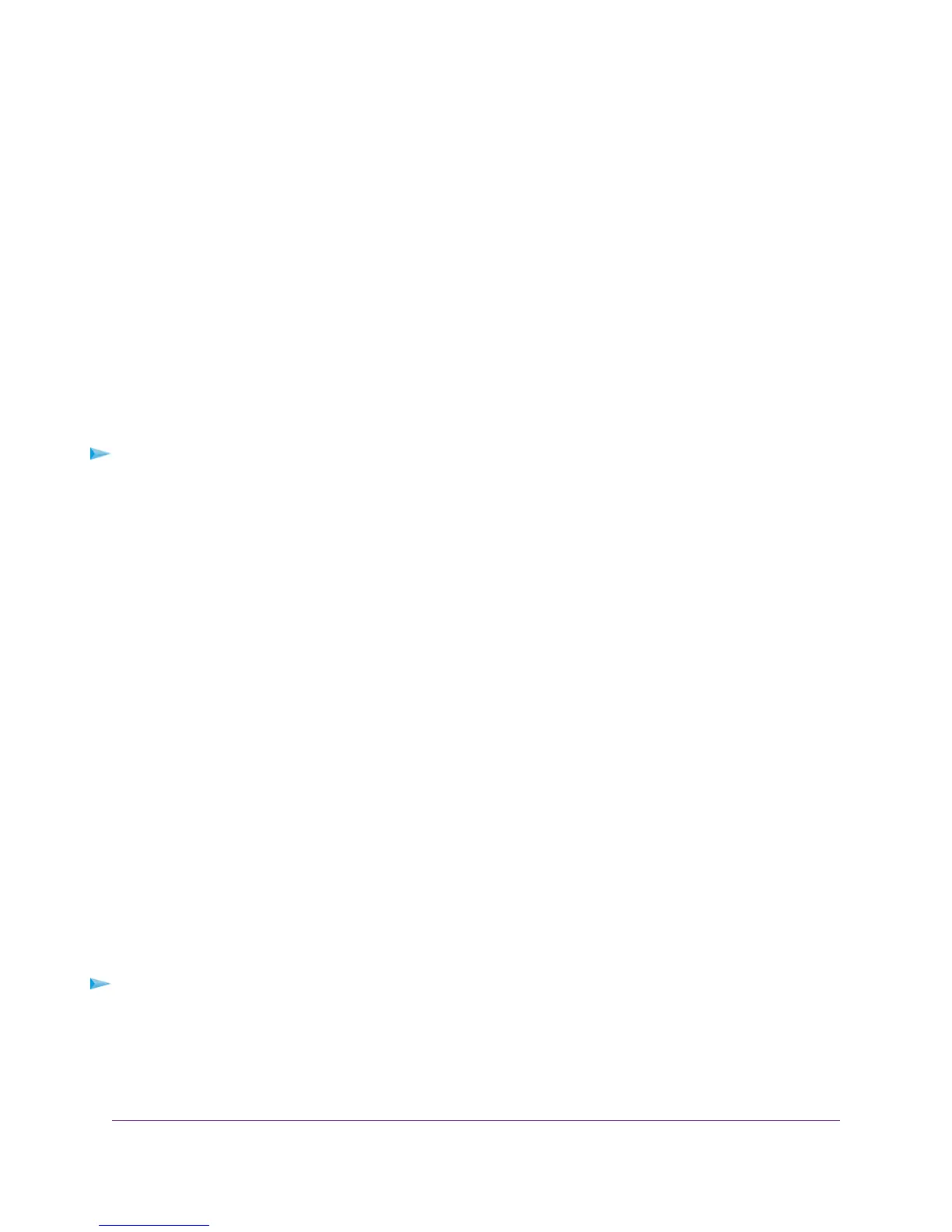The Diagnostics page displays.
5. In the IP address field, enter an IP address.
6. Click the Ping button.
The Diagnostics - Ping page displays the results of the ping test.
To return to the Diagnostics page, click the Back button.
Display the Routing Table
Displaying the modem router’s internal routing table can assist you or NETGEAR technical support in diagnosing
routing problems.
To display the routing table:
1. Launch a web browser from a computer or WiFi device that is connected to the network.
2. Enter http://www.routerlogin.net.
A login window opens.
3. Enter the modem router user name and password.
The user name is admin.The default password is password.The user name and password are case-sensitive.
The BASIC Home page displays.
4. Select ADVANCED > Administration > Diagnostics.
The Diagnostics page displays.
5. Click the Display button.
The Diagnostics - Routing Table page displays the routing table.
To return to the Diagnostics page, click the Back button.
Reboot the Modem Router From Its Web Pages
If the modem router seems to be unstable or is not operating normally, you or NETGEAR technical support can
reboot the modem router from its web pages, either locally or remotely.
To reboot the modem router from its web page:
1. Launch a web browser from a computer or WiFi device that is connected to the network.
2. Enter http://www.routerlogin.net.
A login window opens.
Diagnostics and Troubleshooting
275
Nighthawk AC1900 WiFi VDSL/ADSL Modem Router Model D7000
