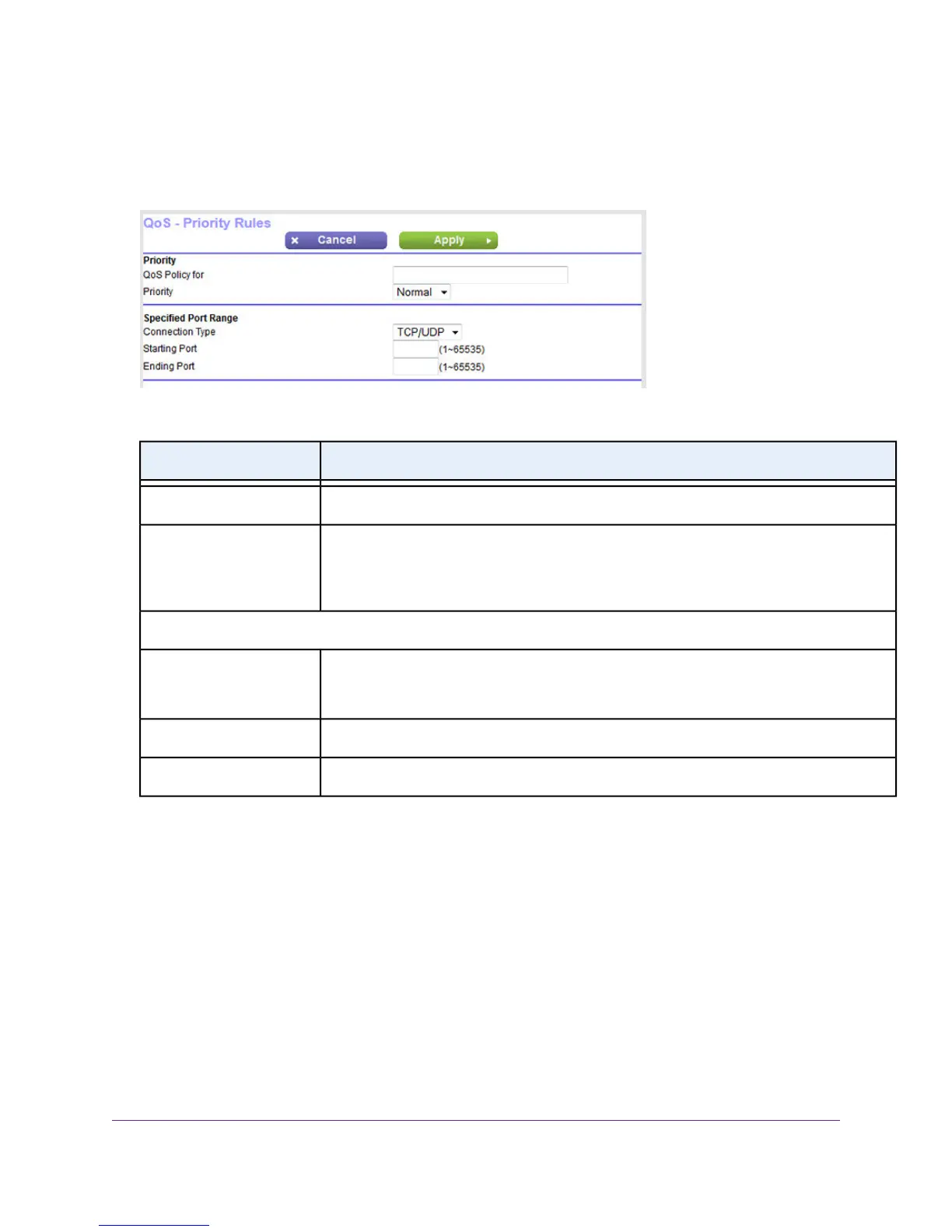6. From the Applications menu, select Add a new application.
This selection is located all the way at the bottom of the Applications menu.
7. Specify a new QoS rule for a service or application as described in the following table.
DescriptionField
Enter a name for the QoS rule.QoS Policy for
Select the priority (Highest, High, Normal, or Low) that must be assigned to the service or
application.
The priority selections correspond to the queue columns in the QoS rules table.
Priority
Specified Port Range
Select the protocol (TCP or UDP) that is associated with the service or application.
If you are unsure, select TCP/UDP.
Connection Type
Enter the start port number for the service or application.Starting Port
Enter the end port number for the service or application.Ending Port
8. On the QoS - Priority Rules page, click the Apply button.
The new QoS rule is added to the QoS rules table.
9. On the QoS Setup page, click the Apply button.
Your settings are saved.
Add a Custom QoS Rule for a Device
You can assign a traffic priority to a device on your network.
Optimize Performance
147
Nighthawk AC1900 WiFi VDSL/ADSL Modem Router Model D7000