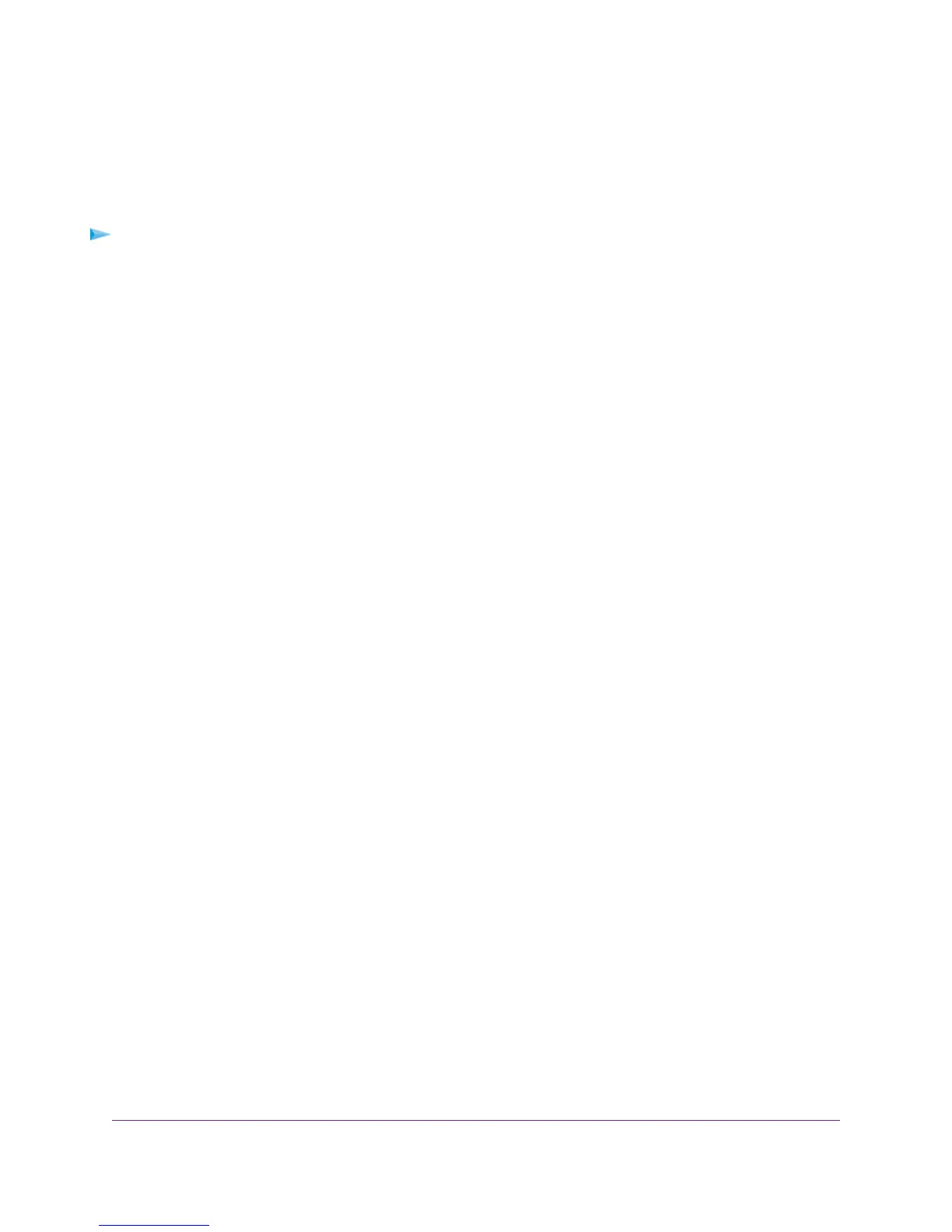Verify the PPPoE or PPPoA Connection
If you use a PPPoE or PPPoA connection to your ISP, make sure that the connection works.
To verify that your PPPoE or PPPoA connection is working:
1. Launch a web browser from a computer or WiFi device that is connected to the network.
2. Enter http://www.routerlogin.net.
A login window opens.
3. Enter the modem router user name and password.
The user name is admin.The default password is password.The user name and password are case-sensitive.
The BASIC Home page displays.
4. Select ADVANCED > ADVANCED Home.
The ADVANCED Home page displays.
5. In the Internet Port pane, check to see that the IP Address field shows a valid IP address and that the Connection
field shows PPPoE or PPPoA.
6. In the Internet Port pane, click the Connection Status button.
The Connection Status page displays.
7. Check the following:
• The Connection Status field shows Connected.
• The Connection Time field does not show 00:00:00.
If the PPPoE or PPPoA connection is not working, make sure that your service name, user name, and password
are set correctly. Or your ISP might not be able to provide an Internet connection. For more information, see one of
the following sections:
• Specify an ADSL Connection With a Login Requirement and PPPoA or PPPoE Service on page 54
• Specify a VDSL Connection With a Login Requirement and PPPoE Service on page 65
• Specify a Cable or Fiber Connection With a Login Requirement and PPPoE Service on page 74
If your settings are correct, try to reestablish the PPPoE or PPPoA connection (see Reestablish the PPPoE or PPPoA
Connection on page 282).
Reestablish the PPPoE or PPPoA Connection
If your PPPoE or PPPoA configuration information is correct (see Verify the PPPoE or PPPoA Connection on page
282), your PPPoE or PPPoA connection is working.
Diagnostics and Troubleshooting
282
Nighthawk AC1900 WiFi VDSL/ADSL Modem Router Model D7000
