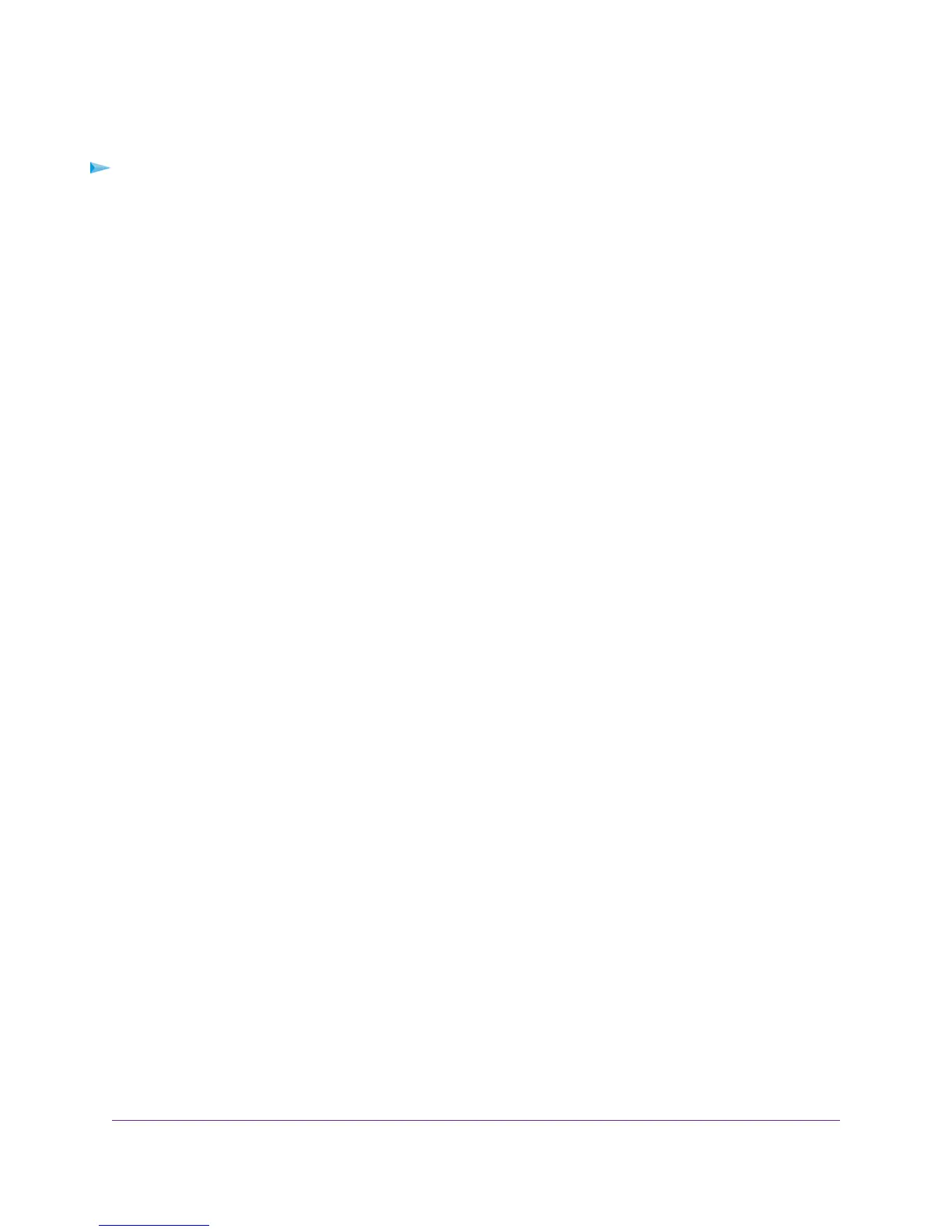To check the Internet IP address:
1. Launch a web browser from a computer or WiFi device that is connected to the network.
2. Enter http://www.routerlogin.net.
A login window opens.
3. Enter the modem router user name and password.
The user name is admin.The default password is password.The user name and password are case-sensitive.
The BASIC Home page displays.
4. Select ADVANCED > ADVANCED Home.
The ADVANCED Home page displays.
5. In the Internet Port pane, check to see that the IP Address field shows a valid IP address.
If the field shows 0.0.0.0, your modem router did not obtain an IP address from your ISP.
If your modem router cannot obtain an IP address from the ISP, the problem might be one of the following:
• Your Internet service provider (ISP) might require a login program. Ask your ISP whether they require PPP over
Ethernet (PPPoE) or some other type of login.
• If you selected a login program, the service name, user name, or password could be incorrectly set. Before you
make any changes, verify that the modem router can get a PPPoE or PPPoA connection (see Verify the PPPoE
or PPPoA Connection on page 282).
• Your ISP might check for your computer’s host name. Assign the computer host name of your ISP account as
the account name. For more information, see one of the following sections:
• Manually Set Up an ADSL Internet Connection on page 49
• Manually Set Up a VDSL Internet Connection on page 60
• Manually Set Up a Cable or Fiber Internet Connection on page 69
• If your ISP allows only one Ethernet MAC address to connect to Internet and checks for your computer’s MAC
address, inform your ISP that you bought a new network device and ask them to use the modem router’s MAC
address.
• Configure your modem router to clone your computer’s MAC address. For more information, see one of the
following sections:
• Manually Set Up an ADSL Internet Connection on page 49
• Manually Set Up a VDSL Internet Connection on page 60
• Manually Set Up a Cable or Fiber Internet Connection on page 69
Diagnostics and Troubleshooting
281
Nighthawk AC1900 WiFi VDSL/ADSL Modem Router Model D7000
