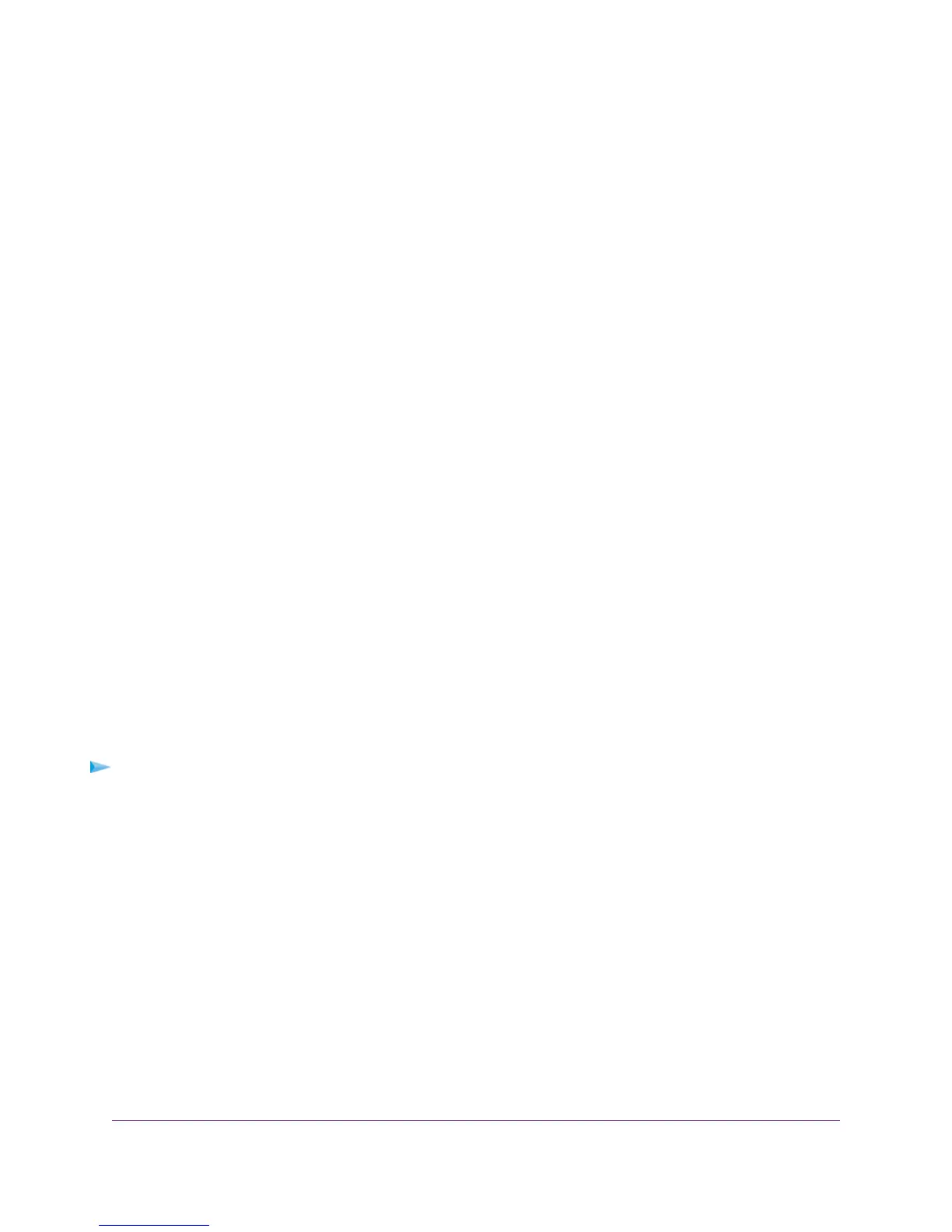The LAN Setup page displays.
5. From the RIP Direction menu, select an RIP direction:
• Both.The modem router broadcasts its routing table periodically and incorporates information that it receives.
This is the default setting.
• Out Only.The modem router broadcasts its routing table periodically but does not incorporate the RIP
information that it receives.
• In Only.The modem router incorporates the RIP information that it receives but does not broadcast its routing
table.
6. From the RIP Version menu, select an RIP version:
• Disabled.The RIP version is disabled.This is the default setting.
• RIP-1.This format is universally supported. It is adequate for most networks, unless you are using an unusual
network setup.
• RIP-2.This format carries more information. Both RIP-2B and RIP-2M send the routing data in RIP-2 format.
RIP-2B uses subnet broadcasting. RIP-2M uses multicasting.
7. Click the Apply button.
Your settings are saved.
Manage Reserved LAN IP Addresses
When you specify a reserved IP address for a computer on the LAN, that computer always receives the same IP
address each time it accesses the modem router’s DHCP server.
Reserve a LAN IP Address
You can assign a reserved IP address to a computer or server that requires permanent IP settings.
To reserve an IP address:
1. Launch a web browser from a computer or WiFi device that is connected to the network.
2. Enter http://www.routerlogin.net.
A login window opens.
3. Enter the modem router user name and password.
The user name is admin.The default password is password.The user name and password are case-sensitive.
The BASIC Home page displays.
4. Select ADVANCED > Setup > LAN Setup.
The LAN Setup page displays.
5. In the Address Reservation section, click the Add button.
Manage the WAN and LAN Network Settings
209
Nighthawk AC1900 WiFi VDSL/ADSL Modem Router Model D7000
