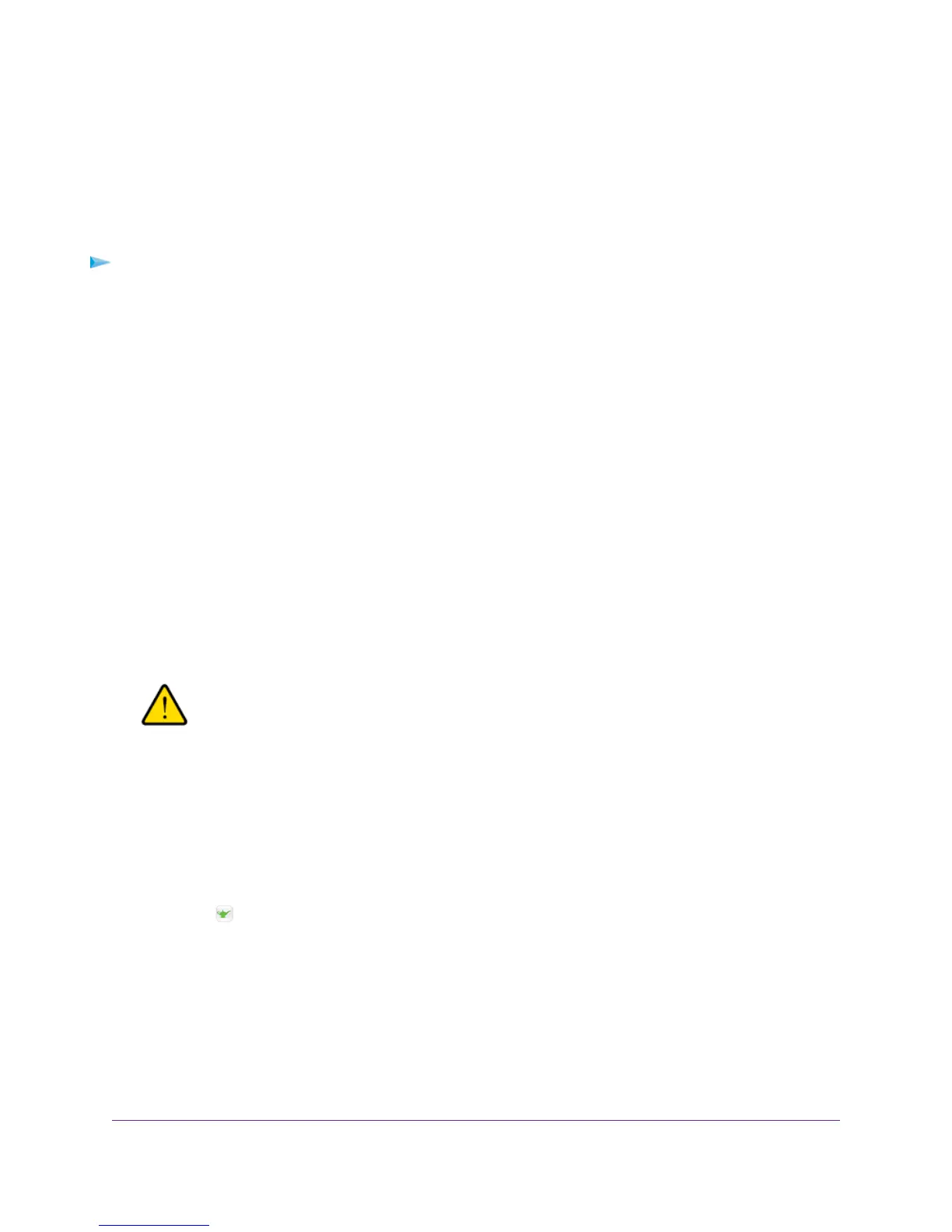Let the Modem Router Automatically Update Its Firmware
When you set up your modem router and are connected to the Internet, the modem router automatically checks for
you to see if newer firmware is available. If it is, a message is displayed at the top of the page. For information about
manually updating firmware, see Update the Firmware of the Modem Router on page 219.
To let the modem router automatically update its firmware:
1. Launch a web browser from a computer or WiFi device that is connected to the network.
2. Enter http://www.routerlogin.net.
A login window opens.
3. Enter the modem router user name and password.
The user name is admin.The default password is password.The user name and password are case-sensitive.
The BASIC Home page displays.
4. Wait for the modem router to determine if newer firmware is available.
This process might take a few minutes. If the modem router detects new firmware, the modem router displays
a message at the top of the page.
5. Click the message.
6. To update the modem router with the latest firmware, click the Yes button.
After the update, the modem router restarts.
WARNING:
To avoid the risk of corrupting the firmware, do not interrupt the update. For example,
do not close the browser, click a link, or load a new page. Do not turn off the modem
router.Wait until the modem router finishes restarting and the Power LED turns solid
white.
Access the Modem Router With the NETGEAR genie App
The genie app is the easy dashboard for managing, monitoring, and repairing your home network from a
smartphone, tablet, or computer.The genie app can help you with the following:
• Automatically repair common WiFi network problems.
• Easily manage modem router features such as Live Parental Controls, guest access, Internet traffic meter,
speed test, and more.
• Share and stream music or videos.
Install and Access the Modem Router and Its Network
41
Nighthawk AC1900 WiFi VDSL/ADSL Modem Router Model D7000
