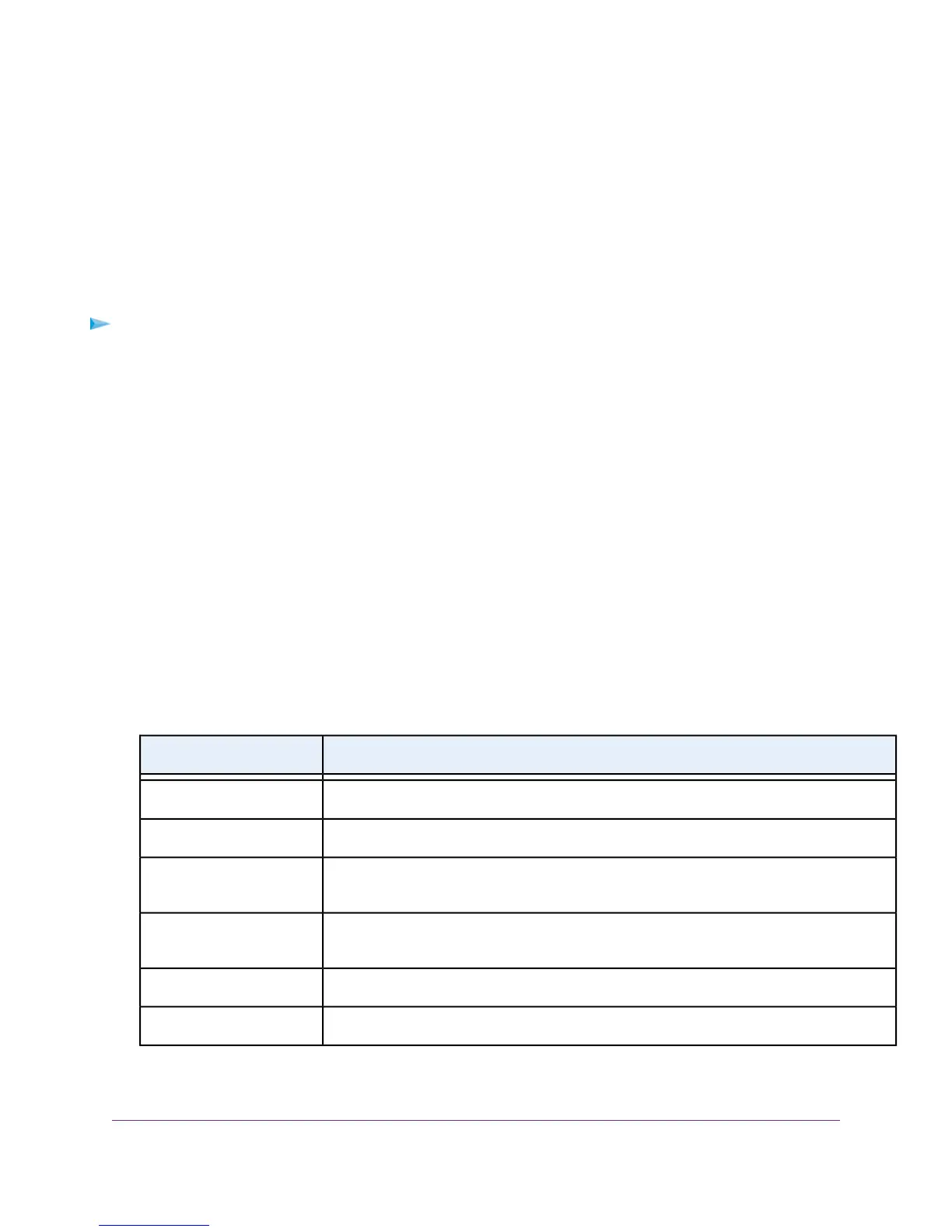View, Establish, or Terminate the PPPoE or PPPoA Internet
Connection
You can view information about a PPPoE or PPPoA Internet connection of the modem router and establish or
terminate such a connection.This information displays only if the modem router connects to the ISP network over
a PPPoE or PPPoA connection. A PPPoE connection can function over an ADSL, VDSL, cable, or fiber connection.
A PPPoA connection can function only over a VDSL connection.
To view the status of the PPPoE or PPPoA Internet connection or establish or terminate the PPPoE
or PPPoA Internet connection:
1. Launch a web browser from a computer or WiFi device that is connected to the network.
2. Enter http://www.routerlogin.net.
A login window opens.
3. Enter the modem router user name and password.
The user name is admin.The default password is password.The user name and password are case-sensitive.
The BASIC Home page displays.
4. Select ADVANCED > ADVANCED Home.
The ADVANCED Home page displays.
5. In the Internet Port pane, click the Connection Status button.
The Connection Status pop-up window opens.The fields that display depend on the type of Internet connection.
The following table describes the fields for a PPPoE connection.
DescriptionField
The time elapsed since the connection was established.Connection Time
The status can be Connected or Disconnected.Connection Status
The negotiation can be a series of dashes, which indicates that the connection is not
established, or successful (Success).
Negotiation
The authentication can be a series of dashes, which indicates that the connection is not
established, or successful (Success).
Authentication
The IP address that is assigned by the ISP to the modem router.IP Address
The subnet mask that is assigned by the ISP to the modem router.Subnet Mask
6. To establish the Internet connection when the connection is down, click the Connect button.
Manage the Modem Router and Monitor the Traffic
235
Nighthawk AC1900 WiFi VDSL/ADSL Modem Router Model D7000
