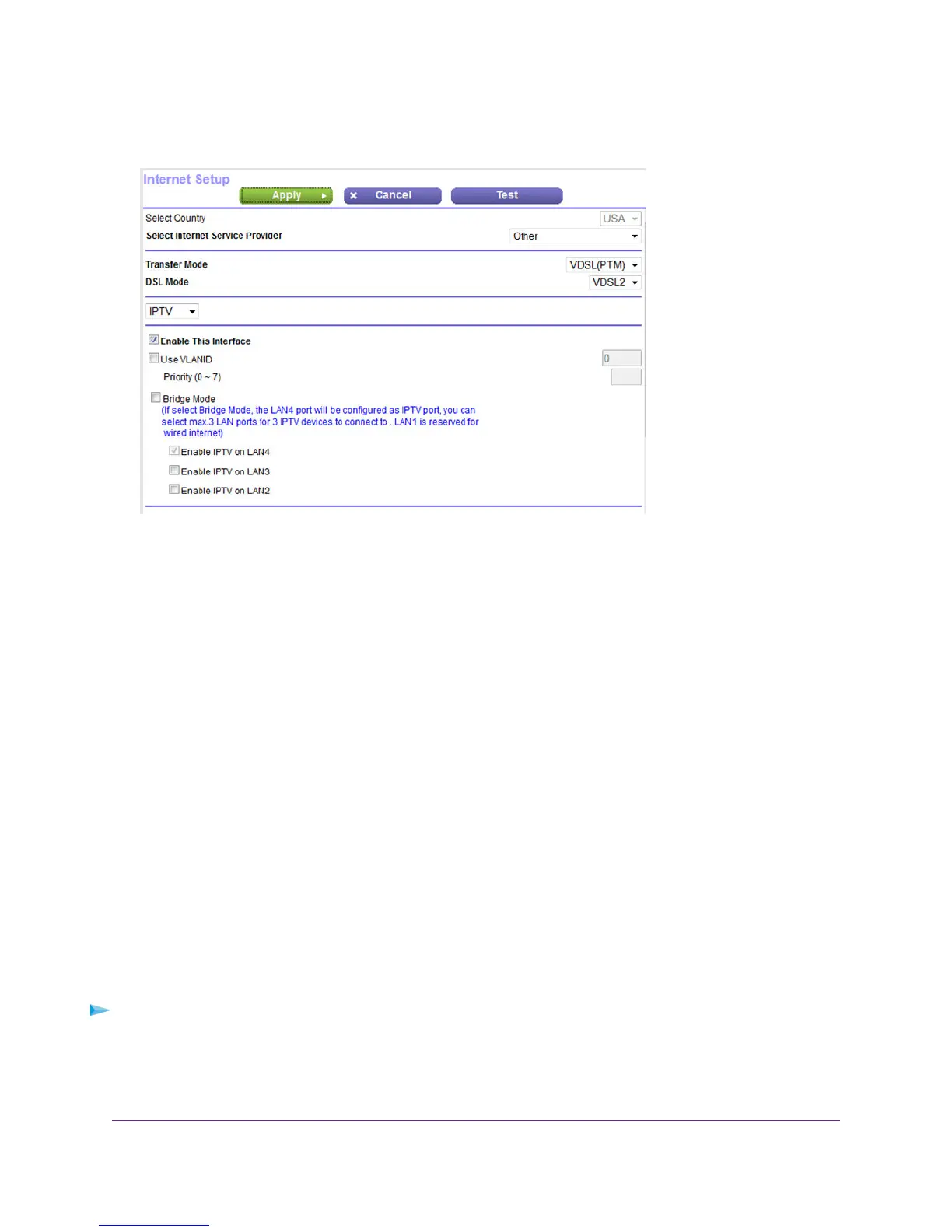5. From the menu above the Enable This Interface check box, select IPTV.
6. Make sure that the Enable This Interface check box is selected for the virtual IPTV interface.
If you already enabled and configured the virtual IPTV interface, the check box is selected.
7. Select the Bridge Mode check box.
By default, the LAN 4 port is bound to the virtual IPTV interface and the Enable IPTV on LAN4 check box is
automatically selected.
8. If you also connected an IPTV device to the LAN 3 port, select the Enable IPTV on LAN3 check box.
9. If you also connected an IPTV device to the LAN 2 port, select the Enable IPTV on LAN2 check box.
10. Click the Apply button.
Your settings are saved.
Manage the WAN Security Settings
The WAN security settings include port scan protection and denial of service (DoS) protection, which can protect
your LAN against attacks such as Syn flood, Smurf Attack, Ping of Death, and many others. By default, DoS protection
is enabled and a port scan is rejected.
You can also enable the modem router to respond to a ping to its WAN (Internet) port.This feature allows your
modem router to be discovered. Enable this feature only as a diagnostic tool or if a specific reason exists.
To change the default WAN security settings:
1. Launch a web browser from a computer or WiFi device that is connected to the network.
2. Enter http://www.routerlogin.net.
Manage the WAN and LAN Network Settings
203
Nighthawk AC1900 WiFi VDSL/ADSL Modem Router Model D7000
