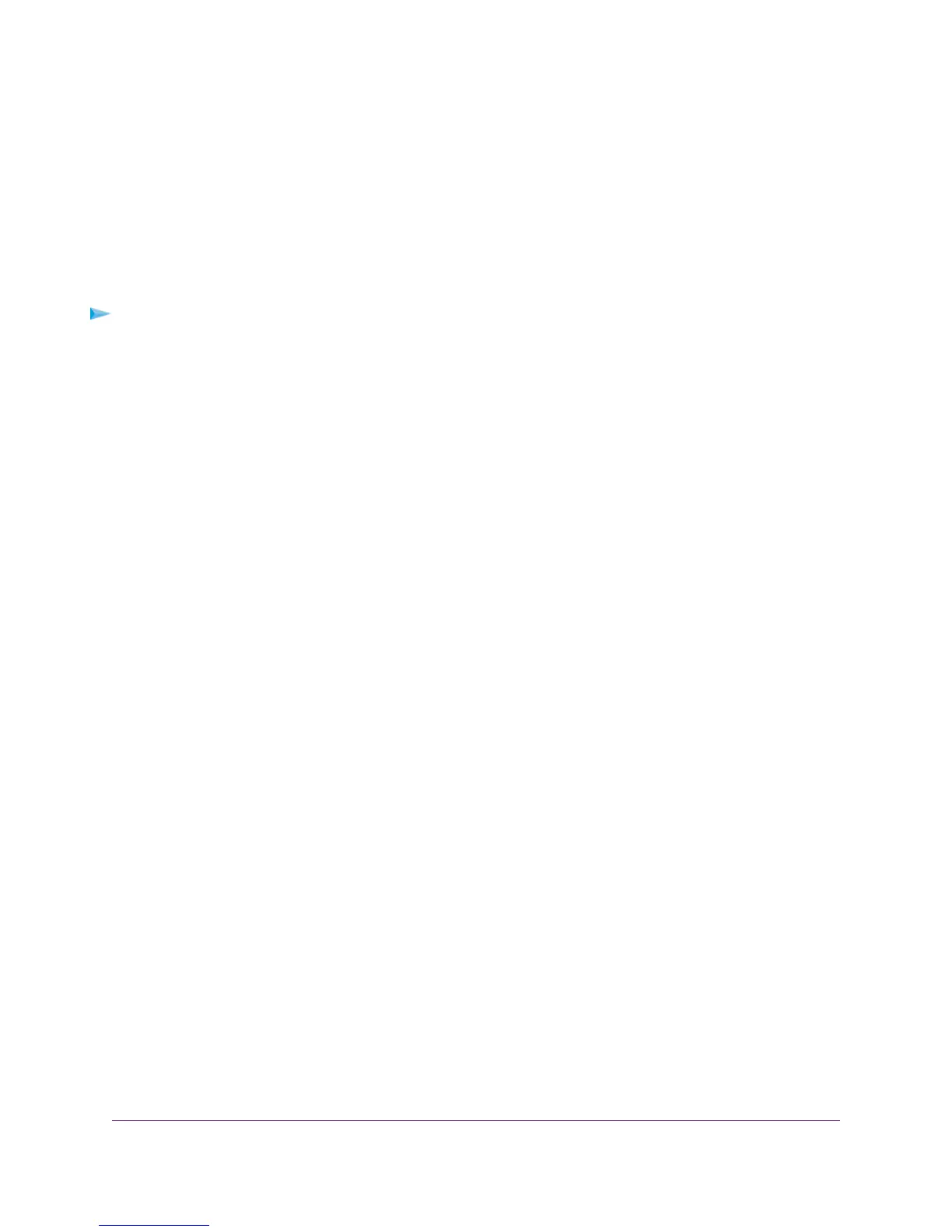Recover the admin Password
We recommend that you enable password recovery if you change the password for the modem router user name
admin.Then you can recover the password if it is forgotten.This recovery process is supported in Internet Explorer,
Firefox, and Chrome browsers, but not in the Safari browser.
For information about setting up password recovery, see Set Up Password Recovery on page 40. The following
procedure works only if you did set up password recovery.
To recover your password:
1. Launch a web browser from a computer or WiFi device that is connected to the network.
2. Enter www.routerlogin.net.
A login window opens.
3. Click the Cancel button.
If password recovery is enabled, you are prompted to enter the serial number of the modem router.The serial
number is on the product label of the modem router.
4. Enter the serial number of the modem router.
5. Click the Continue button.
A page displays requesting the answers to your security questions.
6. Enter the saved answers to your security questions.
7. Click the Continue button.
A page displays your recovered password.
8. Click the Login again button.
A login window opens.
9. With your recovered password, log in to the modem router.
Return the Modem Router to Its Factory Default Settings
Under some circumstances (for example, if you lost track of the changes that you made to the modem router settings
or you move the modem router to a different network), you might want to erase the configuration and reset it to
factory default settings.
If you do not know the current IP address of the modem router, first try to use an IP scanner application to detect
the IP address before you reset the modem router to factory default settings.
To reset the modem router to factory default settings, you can use either the Reset button on the back of the modem
router or the Erase function. However, if you cannot find the IP address or lost the password to access the modem
router, you must use the Reset button.
Manage the Modem Router and Monitor the Traffic
223
Nighthawk AC1900 WiFi VDSL/ADSL Modem Router Model D7000
