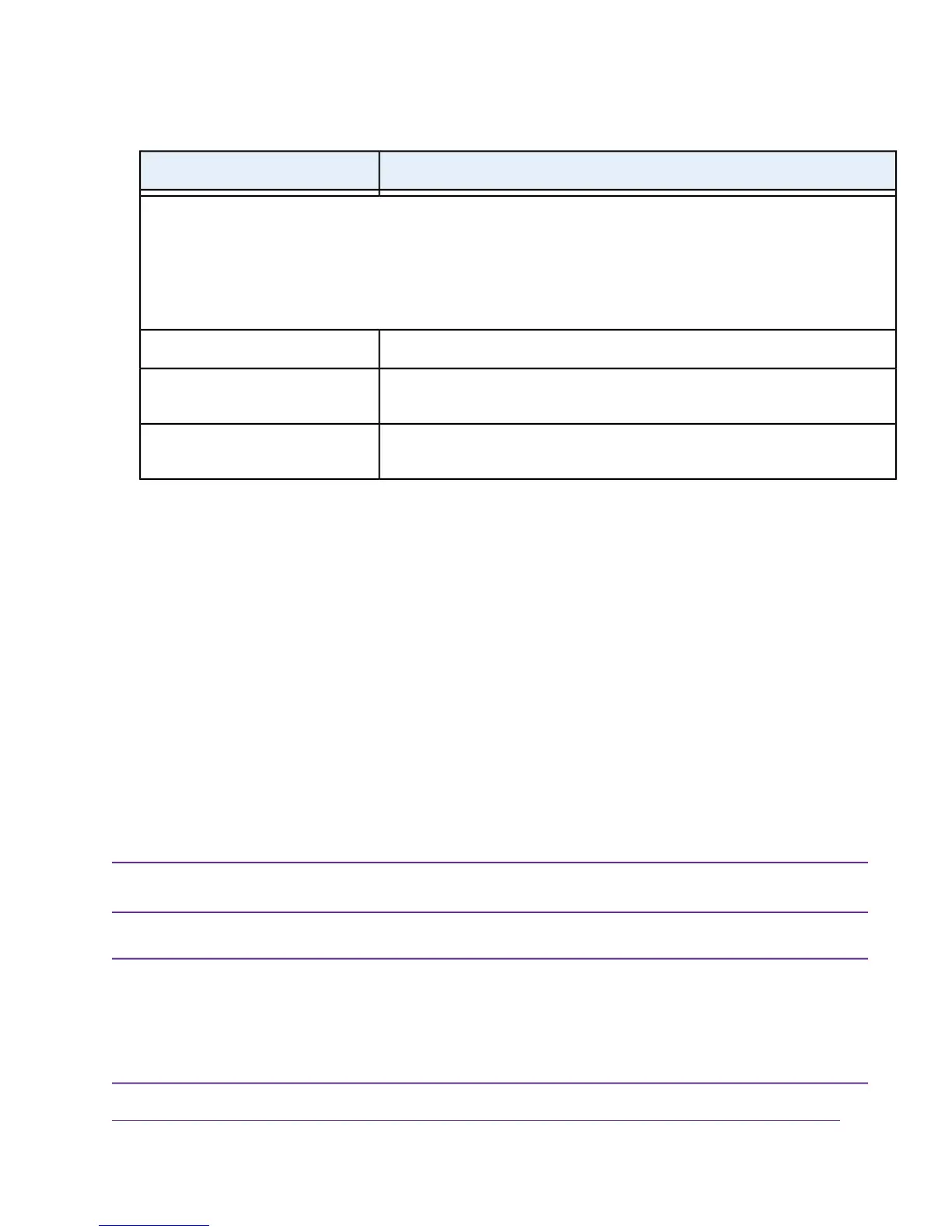DescriptionField
Router MAC Address
The Ethernet MAC address that the modem router uses on the Internet port. Some ISPs register the MAC address of the
network interface card in your computer when your account is first opened.They accept traffic only from the MAC address
of that computer.
This feature allows your modem router to use your computer’s MAC address (also called cloning).
Use the default MAC address.Use Default Address
The modem router captures and uses the MAC address of the computer that you
are now using.You must use the one computer that is registered by the ISP.
Use Computer MAC Address
Enter the MAC address that you want to use. By default, the field displays the MAC
address of the Internet port.
Use This MAC Address
12. Click the Apply button.
Your settings are saved.
13. Click the Test button to test your Internet connection.
If the NETGEAR website does not display within one minute, see Troubleshoot the Internet Connection on page
279.
Manually Set Up a Cable or Fiber Internet Connection
You can view or change the modem router’s cable or fiber Internet connection settings manually. The following
sections describe the options that are available to you to manually set up the cable or fiber Internet connection:
• Specify a Cable or Fiber Connection Without a Login Requirement on page 70
• Specify a Cable or Fiber Connection With a Login Requirement and PPPoE Service on page 74
Some ISPs require that you register on their website before you can obtain Internet service.
Follow the directions that your ISP gave you.
Note
If you connect both a DSL modem and a cable or fiber modem to the modem router and you
want to manually specify the settings for a cable or fiber Internet connection, you must first set
the WAN connection preference manually to the Ethernet WAN port (see Change the Physical
WAN Connection Preference on page 199). If you do not, the DSL settings take precedence over
the cable or fiber settings. However, we recommend that you connect only the modem that you
intend to use for your Internet connection: a DSL modem, cable modem, or fiber modem.
Note
Manage the Internet Settings Manually
69
Nighthawk AC1900 WiFi VDSL/ADSL Modem Router Model D7000
