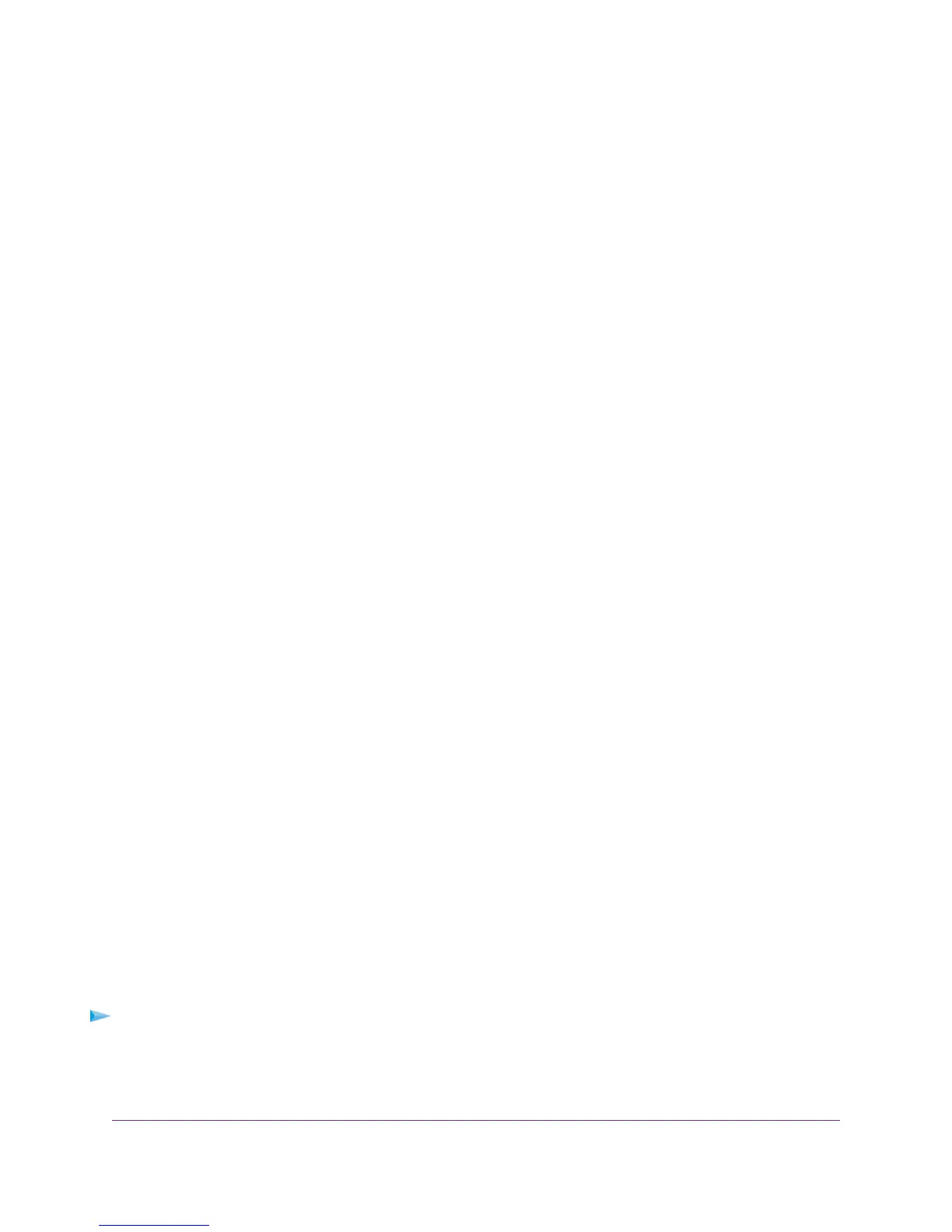A login window opens.
3. Enter the modem router user name and password.
The user name is admin.The default password is password.The user name and password are case-sensitive.
The BASIC Home page displays.
4. Select ADVANCED > Setup > QoS Setup.
The QoS Setup page displays.
5. Disable or enable WMM QoS by doing the following:
• To disable WMM QoS for the 2.4 GHz radio, clear the Enable WMM (Wi-Fi multimedia) settings (2.4GHz
b/g/n) check box.
• To enable WMM QoS for the 2.4 GHz radio, select the Enable WMM (Wi-Fi multimedia) settings (2.4GHz
b/g/n) check box.
By default, WMM QoS is enabled for the 2.4 GHz radio.
• To disable WMM QoS for the 5 GHz radio, clear the Enable WMM (Wi-Fi multimedia) settings (5GHz
a/n/ac) check box.
• To enable WMM QoS for the 5 GHz radio, select the Enable WMM (Wi-Fi multimedia) settings (5GHz
a/n/ac) check box.
By default, WMM QoS is enabled for the 5 GHz radio.
6. Click the Apply button.
Your settings are saved.
Manage Beamforming
The modem router supports beamforming to enhance the WiFi range and performance for your WiFi devices.With
beamforming, when you connect to the WiFi network, the modem router actively tracks your device and directs WiFi
to your device, rather than just blasting it out in all directions.
The modem router uses explicit and implicit beamforming to improve WiFi performance. Explicit beamforming requires
the devices to support beamforming. (Typically, 802.11ac devices support beamforming.) Implicit beamforming
means that the modem router supports beamforming even with devices that do not support beamforming.
The modem router supports implicit beamforming for both 2.4 GHz and 5 GHz devices, which means that the modem
router can provide beamforming benefits of better range and performance for all WiFi devices, even older 802.11a/b/g/n
devices and not just the latest WiFi devices.
Both explicit and implicit beamforming are enabled by default. Explicit beamforming is always enabled (you cannot
disable it), but you can disable implicit beamforming.
To manage beamforming:
1. Launch a web browser from a computer or WiFi device that is connected to the network.
2. Enter http://www.routerlogin.net.
Optimize Performance
154
Nighthawk AC1900 WiFi VDSL/ADSL Modem Router Model D7000
