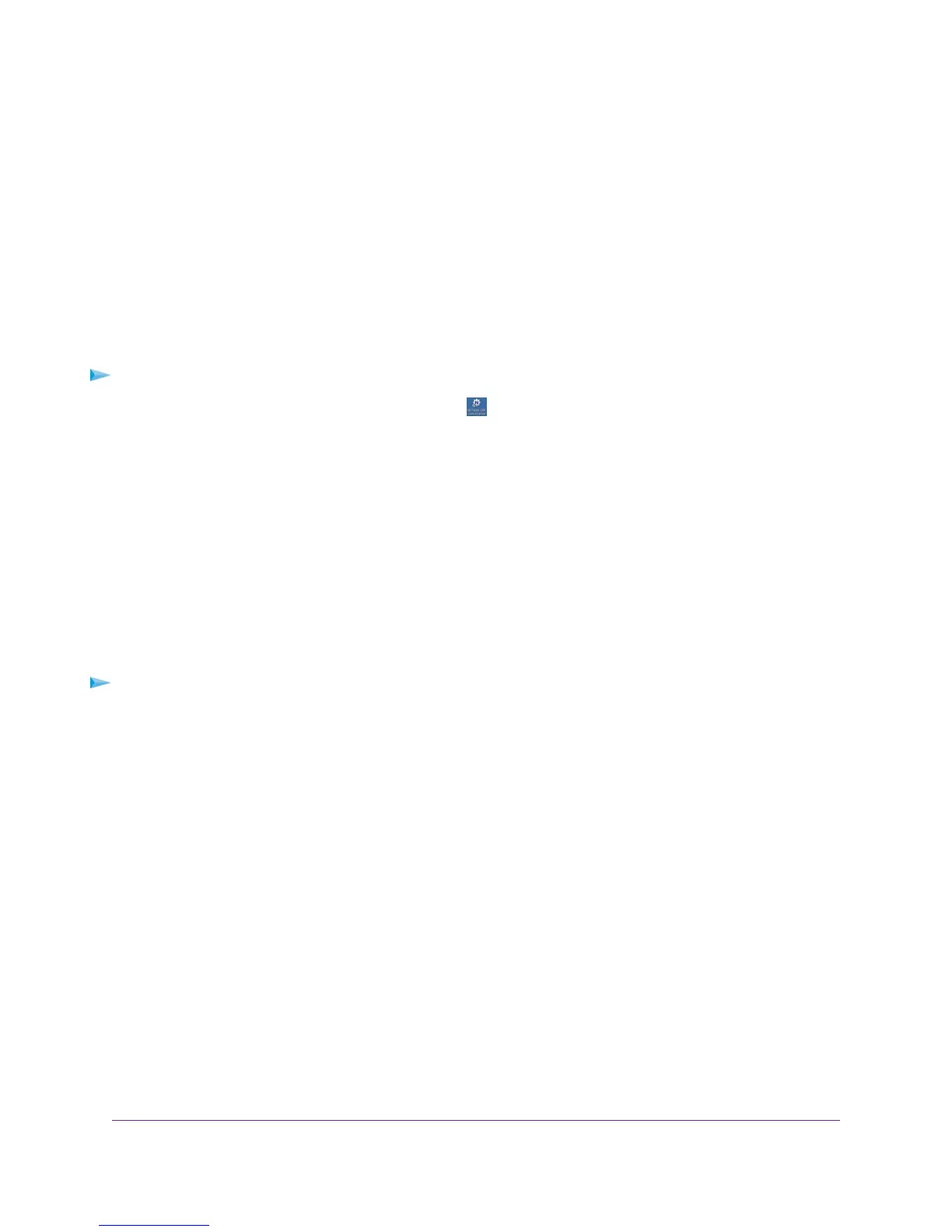Use the Shared Printer
For each computer, after you click the Connect and Disconnect buttons once, the utility automatically manages
the printing queue. By default, the utility starts automatically whenever you log on to Windows and runs in the
background.
Manually Connect and Print
For each computer, after you click the Connect and Disconnect buttons once, the utility automatically manages
the printing queue. By default, the utility starts automatically whenever you log on to Windows and runs in the
background.
To manually connect and print:
1.
Click the NETGEAR USB Control Center icon .
The main page displays.
2. Click the Connect button.
The printer status changes to Manually connected by Mycomputer. Now only the computer that you are using
can use this printer.
3. Use the print feature in your application to print your document.
4. To release the printer so that all computers on the network can use it, click the Disconnect button.
Print and Release the Printer
To print and release the printer to any computer on the network:
1. To print your document, use the print feature in your application.
The NETGEAR USB Control Center automatically connects your computer to the USB printer and prints the
document. If another computer is already connected to the printer, your print job goes into a queue to wait to
be printed.
2. If your document does not print, use the NETGEAR USB Control Center to check the status.
See View or Change the Status of a Printer on page 194.
Share a USB Printer
193
Nighthawk AC1900 WiFi VDSL/ADSL Modem Router Model D7000