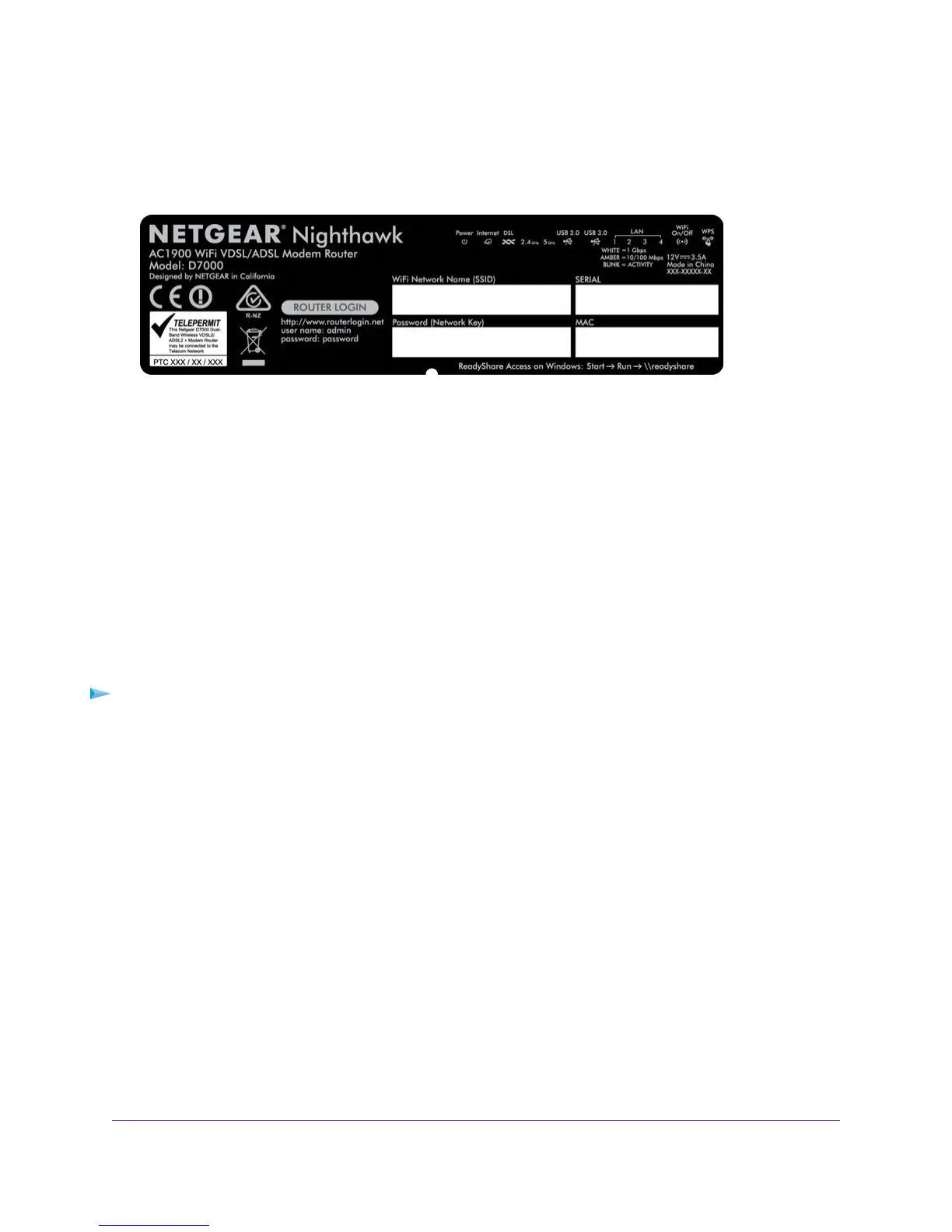If you did not change the name of the network during the setup process, look for the default WiFi network name
(SSID) and select it.The default SSID is on the product label.
4. Enter the modem router WiFi password.
The default WiFi password (also referred to as the network key or passphrase) is also on the product label.
5. Click the Connect button.
The device connects to the WiFi network of the modem router.
Wi-Fi Protected Setup Method
Wi-Fi Protected Setup (WPS) is a standard for easily adding computers and other devices to a home network while
maintaining security.To use WPS (Push 'N' Connect), make sure that all WiFi devices to be connected to the network
are Wi-Fi certified and support WPS. During the connection process, the client gets the security settings from the
modem router so that every device in the network supports the same security settings.
To use WPS to connect a device to the WiFi network of the modem router:
1. Make sure that the modem router is receiving power (its Power LED is lit).
2. Check the WPS instructions for your computer or WiFi device.
3. Press the WPS button of the modem router for three seconds.
4. Within two minutes, press the WPS button on your WiFi device, or follow the WPS instructions that came with
the device.
The WPS process automatically sets up the device with the network password and connects the device to the
WiFi network of the modem router.
For more information, see Use WPS to Add a Device to the WiFi Network on page 105.
Types of Logins
Separate types of logins serve different purposes.This section describes the differences so that you know which
login to use when.
Types of logins:
Install and Access the Modem Router and Its Network
21
Nighthawk AC1900 WiFi VDSL/ADSL Modem Router Model D7000
